Wi-Fi 4/5/6/6E (802.11 n/ac/ax)
(make educated wireless router/AP upgrade decisions)
(cut through all the marketing hype)
duckware.com/wifi -- January 15, 2018
Version 5.4n (updated Jun 27, 2020)
Wifi speeds vs. broadband speeds: Wifi speeds have not kept up with increasing Internet speeds. As a result, there has been a very rapid switch in wifi from Wi-Fi 4 (2.4 GHz 802.11n) to Wi-Fi 5 (5 GHz 802.11ac), and now to Wi-Fi 6 (6 GHz 802.11ax), in an attempt to keep up. So what new router/AP should you consider buying today?
Router Manufacturers' Marketing Hype: Don't be fooled by the marketing hype of router manufacturers' advertising outrageously high aggregate (all bands added together) Gbps wireless speeds (like 7.2 Gbps). What really matters is realistic speeds achieved by your wifi client devices, that actually exist today.
The weakest link: Wifi throughput to a 802.11ac wireless device will likely max out at around 520 Mbps (for 2x2 MIMO) to 1000 Mbps (for 4x4 MIMO) no matter what 4×4 router is used (when right next to the router). And the far majority of ALL wireless devices today (smartphones, tablets, laptops, etc) are still only 2x2 MIMO. So your client device is almost certainly causing slow wifi speeds (and maybe not your existing AP/router).
The best router/AP today: A high quality 802.11ac Wi-Fi 5 "Wave 2" 4x4 router/AP supporting beamforming and ALL DFS channels is the way to go right now (as of June 2020), due to the incredible VALUE (one such AP is right, and one such router is in the next section below). Also, see the Recommendation and Router Appendix far below.
But what about 802.11ax Wi-Fi 6? If you can find a "Wi-Fi 6 Certified" router that meets your needs, go for it. But, the 802.11ax specification is still not an official IEEE standard yet (expected Sep 2020). It will be years before there is a sufficient number of Wi-Fi 6 client devices to make a Wi-Fi 6 router really worth it (benefits are only for Wi-Fi 6 clients now, of which there are few), and by then, the next generation of "Wi-Fi 6E certified" routers will be out -- so just be patient.
So, upgrade, or not?: The only question that really matters is: What are client PHY speeds now and what will client PHY speeds be after an AP/router update? Because, if (the majority of) client PHY speeds will not increase after a router update, what is the point in spending money on a new router that won't improve PHY speeds?
Wi-Fi 6E is just around the corner Greatly complicating a decision is that Wi-Fi 6E is just around the corner (early devices expected late 2020) that will require (yet again) new hardware -- existing Wi-Fi 6 devices will not support Wi-Fi 6E.
The goal of this paper: This paper was written to help people understand current wifi technology, so that YOU can make an educated 'router' upgrade decision -- because there is WAY too much hype out there (especially about wifi speeds) -- and router manufacturers' are directly to blame.
The issue: Wifi spectrum is a limited, shared resource. Any number of access points (both yours and neighbors) can all share the SAME wifi spectrum. But because wifi use has exploded over the last few years (tablets, laptops, smartphones, TVs, Blu-rays, security cams, thermostats, etc) the wifi spectrum is way overcrowded. And when combined with ISP Internet speeds now often times faster than Fast Ethernet (100Mbps), and sometimes even 1 Gbps, wifi speeds have not kept up.
Industry solution: The industry quickly switched to the much newer Wi-Fi 5 (5 GHz 802.11ac) spectrum, where speeds are much faster, due to more available spectrum (over seven times as much) and new wifi features, such as MIMO and wider (80 MHz) channels. But that requires a new router, but which one?
BUT, our devices are still speed limited. Why? As will be shown in the next sections, mainly due to limited 2×2 MIMO support in almost all of today's wireless (and battery powered) devices.
But let's also be very realistic. If you have 300 Mbps (or less) Internet speeds, 2×2 MIMO Wi-Fi 5 to your router is almost always sufficient -- and IS fast enough with a high quality "wave 2" 4×4 MIMO 802.11ac router (an example of one is seen upper right).
The weakest link in Wi-Fi is YOUR client device: You have 1 Gbps Internet, and just bought a very expensive AX11000 class router with advertised speeds of up to 11 Gbps, but when you run a speed test from your iPhone XS Max (at a distance of around 32 feet), you only get around 400 Mbps. Same for iPad Pro. Same for Samsung Galaxy S8. Same for a laptop computer. Same for most wireless clients. Why? Because that is the speed expected from these (2×2 MIMO) devices! This section explains in great detail exactly why that is. You may safely skip to the next section for a shortcut if this section is too detailed/technical for you.
 |
|
AC5300 4×4 Router to 2×2 Client
(at a distance of 32 feet)
5300 → 2166 → 1083 → 866 → 650 → 390 |
|
 |
 |
|
AC5300 4×4 Router to 4×4 Client
(at a distance of 32 feet)
5300 → 2166 → 1733 → 1300 → 780 |
|
 |
AC5300 rating: How did your router even get a 'rating' of 5300 Mbps in the first place? Router manufacturers combine/add the maximum physical network speeds for ALL wifi bands (usually 2 or 3 bands) in the router to produce a single aggregate (grossly inflated) Mbps number. But your client device only connects to ONE band (not all bands) on the router at once. So, '5300 Mbps' is all marketing hype.
5300 → 2166: Maximum ONE band speed: The only thing that really matters to you is the maximum speed of a single 5 GHz band (using all MIMO antennas). You find out by looking at the 'tech specs' for an AP/router. 5300 is just 1000 + 2166 + 2166, where 1000 is the 2.4 GHz band speed and 2166 is the 5 GHz band speed. 2166 also is a tip-off that this router is a 4×4 MIMO router (by looking for '2166' in the speed table, right).
More on bands in the Beware tri-band marketing hype section far below.
2166 → 2166: Realistic channel width: Router manufacturers cite speeds for 2.4 GHz using 40-MHz channel widths, but a 20-MHz channel width is much more realistic (that cuts cited speeds in half). For 5 GHz 802.11ac, speeds are typically cited for an 80-MHz channel width, which all AC clients are required to support. But if cited speeds are for a 160-MHz channel width (that is starting to happen for the new Wi-Fi 6 routers), cut the cited speeds in half (as most clients won't support that).
2166 → 1083: Client MIMO: Which MIMO column do you use in the wifi speed table (right) -- The MIMO of the router or the MIMO of the client device? You must use the minimum MIMO common to both devices (often the client). So if you have a 4×4 router, but use a 2×2 client (like the Apple iPhone XS Max or Samsung Galaxy S8) to connect to it, maximum speeds will be instantly cut in half (2/4) from cited router speeds.
Wi-Fi specifications for iPhone, iPad, or iPod. Virtually all newer iOS devices are 2×2 and older iOS devices are 1×1.
1083 → 866: Client QAM: You can only use the maximum (common) QAM supported by both the router and the client. Router manufacturers may cite speeds for 1024-QAM (which the router DOES support), but you will only get that if your clients supports that QAM (many do not) and you are very close to the router (sometimes only just feet away). So reduce to a much more realistic maximum of 256-QAM 5/6.
866 → 650: Modulation/Coding: Also known as PHY speed / distance from router. Router manufacturers love to cite the maximum PHY speed possible, which you will only when you are very close (just feet) to the router. But as you move further away from the router, speeds gradually decrease. The 'distance' issue is represented by rows in the PHY speed table (seen upper right). At just 32 feet away from the router (a very typical distance), 64-QAM 5/6 was actually observed, so use that. For more details, see the next section.
Understanding Modulation/Coding: Imagine that once a second, you hold up your arms in various positions to convey a message to someone else. If you were only ten feet away from that person, the number of arm positions reliably detected would be very high. But now move 100 feet away. The number of arm positions reliably conveyed would be reduced. Now move 500 feet way. The number of arm positions reliably conveyed might be reduced to just 'did the arm move at all'. The same thing happens in wifi. If you are close to the AP/router, a large number of bits can be conveyed 'at once'. But as you move away, a smaller and smaller number of bits can be reliably conveyed 'at once'. So 'modulation/coding' is simply how much information can be conveyed at once, and is directly related to distance from the AP/router.
650 → 390: MAC efficiency: What is the overhead at the network level? All of the speeds we have discussing so far are for PHY (physical) network speeds. But due to wifi protocol overhead, speeds at the application level are around 50% to 75% the physical network level. So use 60% as a fair estimate of throughput you can expect to see. 60% of 650 is 390 Mbps.
Just Google 802.11ac MAC efficiency to understand this issue. In short, there are 'housekeeping' packets that MUST be sent at the SLOWEST possible modulation, and that takes time and slows everything down (along with other issues, see understanding Wi-Fi overhead)
Analogy: You are on a road going 60 mph, but every 100 feet you must slow down to 1 mph for 1.5 feet. Do the math - your average mph is deceptively much lower than you might think. Because what matters is not the (minimal) distance traveled at the slow speed, but the TIME that it takes.
390 → ???: Interference/Contention: So, the final number is 390 Mbps for a 2×2 device (at a fair distance away from the router), but only if your device gets exclusive use of ALL time left in the wifi channel. But there may (or may not) be other wifi users (either local, or even neighbors on the same spectrum) which will decrease your speed by some unknown amount.
Results: 2×2 MIMO devices get a realistic download speed of 390 Mbps at around 32 feet, which is dramatically lower than the '5300 Mbps' advertised by router manufacturers. 4×4 MIMO devices will get a realistic download speed of 780 Mbps from this 4×4 router at around 32 feet.
A lesson learned: The two critical factors that greatly impact and determine maximum real-world speed for a single client are: (1) lowest common MIMO level support and (2) MAC efficiency.
| An analogy for all of the above: What if I built a three lane toll road from Washington, DC to New York, NY, and sold passes for chauffeured rides with speeds "up to 74 mph" (AC5300). But after you pay for a ride, you discover that the speed limit is 30 mph (AC2166) on two of the lanes and 14 mph on the third lane. So you take the 30 mph lane, but find out your chauffeur is only driving at 10 mph (MIMO level and QAM) and worse yet, every 100 feet the chauffeur slows down to 1 mph for 10 feet (MAC efficiency). Your average speed is 5 mph. And yet, that is exactly what router manufacturers are doing to you -- AC5300 is really only 390 Mbps for most wireless devices -- just like 74 mph is really 5 mph. |
YOUR client device is the key (limiting) factor for the speed at which your device connects to a router (for technical details, see prior section). For a fast shortcut, stay in this section.
With a new modern 802.11ac router, it is never the router that has the speed limit, but rather, it is the client device (that is NOT as capable as the router) that limits speeds. For example:
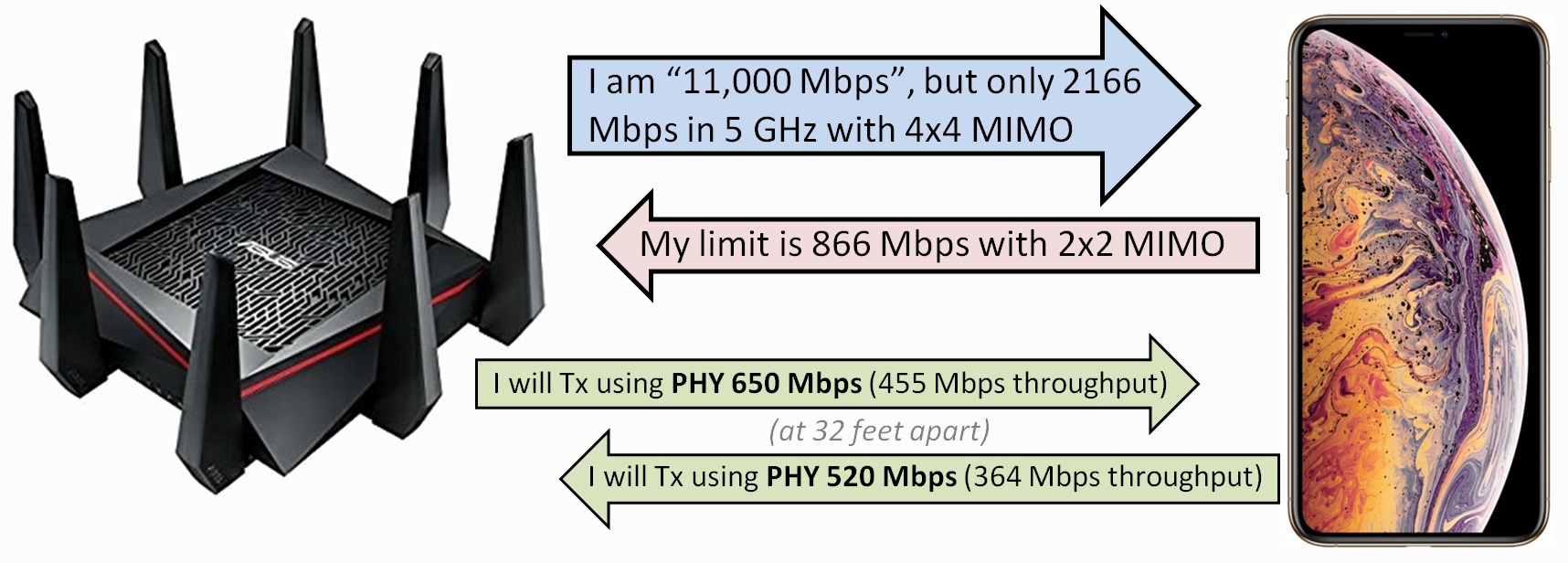
Your device (not the router) is almost certainly limiting Wi-Fi speeds |
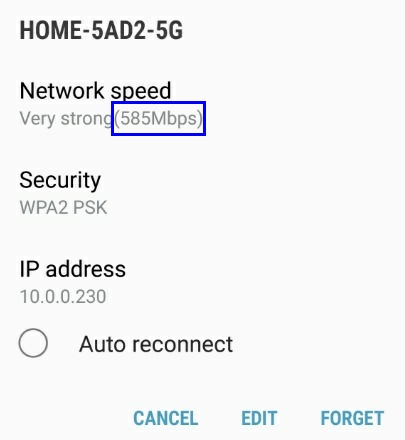
Android PHY Network Speed
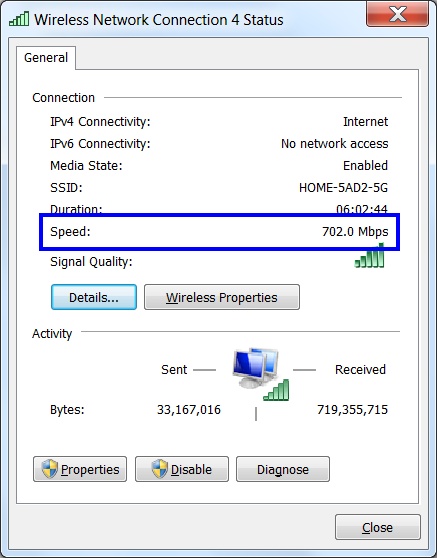
Windows PHY Speed |
The problem: So how do you find the maximum (realistic) wireless speed of a client to an AP/router? You could just run a speed test, but if the speed is not what you expected, where is the problem -- the client, the router, the Internet, interference, or elsewhere?
The solution: Go to your wireless device and find the PHY speed (the raw bitrate between the device and your AP/router) and take 60% of that PHY speed to estimate maximum application speed (the next section explains why the overhead is so large). Then lookup the PHY speed number in the PHY speed tables to then find which MIMO level is currently being used.
You can expect throughput anywhere from 50% to 75% of PHY speed. So use 60% as a fair estimate of the throughput you can expect to see.
In a real-world test environment, on a 2×2 866.6 Mbps link, I saw 461 Mbps download speeds on one computer (comes out to 53%) and 540 Mbps on a second computer (comes out to 62%).
PHY speed is an indicator of: (1) channel width, (2) modulation/coding (distance from router), and (3) minimum MIMO level support. Please note that the PHY speed displayed is not a static value, but changes over time, depending upon distance from AP/router, interference, etc.
PHY speed tables: If you don't find your PHY speed in the PHY tables in this paper, look up the speed in the full PHY speed tables.
Examples: Lookup the PHY values seen in the examples (right):
585: Lookup 585 Mbps in the PHY tables far below, and you will find it in multiple columns, but given the client, what makes the most sense is: 80 MHz channel width, 2×2 MIMO, and 64-QAM.
702: Lookup 702 Mbps in the PHY tables far below and it is not found. So, go to the full PHY speed tables and you will find various matches, but only one makes logical sense: 80 MHz channel, 2×2 MIMO, 256-QAM.
| TIP: Before looking up PHY values on your device (below), cause some Internet activity. You want an up-to-date PHY value displayed, and not an old stale value (which can happen with no Internet activity). |
Windows 10/8/7: In the Windows control panel, search for and then click on "Network and Sharing Center", then click on the wireless connection (which opens a 'status' dialog), and look for the 'Speed' (example seen right).
The PHY speed reported by Windows appears to actually be the maximum of the Tx PHY and the Rx PHY speeds. Some tests show the speed reported is the Rx PHY speed. Other tests show the speed reported is the Tx PHY speed. Also, if Windows is getting the PHY speed from the wifi driver, this observation could be very wifi device (and vendor) specific.
Android: Go into "Settings / Connections / Wi-Fi", click on the connected wifi network, and find the 'Network Speed' (example upper right). Or, it may also be called 'Link Speed'.
It appears that Android reports the "Tx PHY" as the 'link speed'. This is preliminary and needs more research.
Mac: (1) Hold the option/alt key down and click the Wi-Fi icon in the menu bar and look for the "Tx Rate". (2) Run the "Network Utility" (under Applications / Utilities; or use Spotlight to find) and look for the wifi "Link Speed". [more info on finding Link Speed on a Mac]
iOS (iPhone/iPad/iPod): Not known (tell me if you know how). However, to find the maximum PHY speed and MIMO level for your iOS device, visit the Wi-Fi specification details for iPhone, iPad, or iPod.
UPDATE: Here is a tip I received -- if you happen to use Apple's AirPort WiFi base station: "Install Apple's 'airport utility' and then open it. Click on the wifi base station. Click on 'wireless clients' and then click on your iOS device and then 'connection'. This will give you the iOS device 'PHY' connection speed."
Kindle: Under Settings, click on "Wireless", then click on the connected wifi network, and look for "Link speed".
Chromebook: Install the WiFiAnalyzer (open-source) app and run. On the 'Access Points' screen, the router you are connected to will also show your IP address and Mbps link speed.
Netgear Router TIP: In the Netgear 'Nighthawk' router app, click on 'Device Manager', then click on a client device, and a "Link Rate" will be displayed. But for some crazy reason, Netgear displays a 'link rate' (seen on R7800) that is slightly too small (approximately 97.5% of the PHY value).
Comcast Gateway TIP: If you use a Comcast provided cable modem / gateway device, connecting to the http administration interface, signing in, and clicking on the 'View Connected Devices' button will take you to a page that shows the "RSSI Level" (in dBm) for all devices.
Wi-Fi 6 Devices
(and MIMO level) |
| Device |
MIMO |
| Apple iPhone 11 |
2×2 |
| Dell Laptops (high end) |
2×2 |
| Galaxy S10 |
2×2 |
Wi-Fi 5 Devices
(and MIMO level) |
| Device |
MIMO |
| Apple iPhone X,8,7,6s |
2×2 |
| Apple iPhone 6 |
1×1 |
| Apple iPad + Air2 |
2×2 |
| Apple iPad Air |
1×1 |
| Dell Laptops (high end) |
2×2 |
| Dell Laptops (low end) |
1×1 |
| Fire TV (gen 2 and later) |
2×2 |
| Galaxy S9,S8,S7,S6 |
2×2 |
| Google Pixel 4,3,2,1 |
2×2 |
| MacBook Pro (some?) |
3×3 |
|
MOST client devices today are stuck at 2×2 MIMO: As can be seen from the tables (right), most client devices today are STILL only 2×2 MIMO. Why haven't devices switched to 4×4? Because (1) there is (currently) no compelling need for that speed today (there is no app that 'requires' 300 Mbps to function) and (2) the increased speed is not worth the tradeoff in greatly reduced run time for battery powered devices.
Supporting 4×4 MIMO takes more power, and for battery powered devices, runtime is FAR more important.
You can expect a maximum PHY speed of 866 Mbps (around 475 Mbps to 650 Mbps throughput) from a Wi-Fi 5 (802.11ac) 2×2 client device. It is noteworthy to point out that Dell apparently had a 3×3 laptop in the past, but Dell only offers a maximum 2×2 laptop as of February 2019.
A final warning: This discussion about 'the' PHY speed of your device is slightly over simplified, as for every wifi device, there is actually a Tx (transmit) PHY speed and a Rx (receive) PHY speed, and those two speeds are almost always different (asymmetric). But even when different, the two speeds are relatively close to each other, so the asymmetry is rarely noticed. See the PHY speed is asymmetric appendix below for more details.
In fact, the maximum distance at which a device can connect to an AP/router is (almost always) determined NOT by the power output of the AP/router, but the power output of the client device (as client devices almost always operate at lower power levels than an AP/router). The implication of this is that the PHY speed from a client device to an AP/router is almost always lower than the PHY speed from the AP/router to the client.
A final wrench in the PHY puzzle: And PHY speed is not 'constant'. Unless you are right next to the router (with a fantastic signal strength and PHY speed is highest possible speed), PHY speed is actually constantly changing up and down between MCS levels, adapting to changing signal strength conditions. Are you highly technical? Then use the Atheros deep dive appendix below to determine exactly what MCS indexes are being used for both Tx PHY and Rx PHY.
The bottom line: Under ideal conditions, you can and should expect Mbps throughput around 75% of the client PHY Mbps speed. But in many situations (for tons of various reasons), overhead can be much higher, resulting in throughput as low as 45% of PHY speed.
What I am beginning to realize is that the PHY speed reported by wifi devices is a best case value (and may not be actual PHY speed used). The MCS Spy tool has been invaluable in detecting and visualizing this during a throughput speed test. PHY speed also can fluctuate a lot up and down, and is not a 'fixed' single value. Also, the newer the device the better. There appears to be some issues with older 802.11ac devices (not achieving top rated speeds).
Wifi overhead is surprisingly 'large': So, if your smartphone connects to your AP/router at a PHY speed of 702 Mbps, why doesn't your smartphone get that full speed? Instead, 60% of your PHY speed (60%×702=421 Mbps) is a fair estimate of actual (maximum) Mbps seen, but why?
PHY speed in wifi is exactly like the speed limit (sign) on a local road. You can go that fast some of the time but clearly not all the time. Because you must take into account known slow downs: stop signs, traffic lights, traffic, school zones, weather conditions, etc.
Management transmissions must be sent at the 'slowest' possible modulation: In order to guarantee that ALL devices on a channel (AP and clients) can receive+decode management transmissions, those transmissions must be transmitted at the slowest possible modulation -- so that devices that are furthest away from the AP (and hence, running at the slowest speed) can receive and successfully decode those transmissions. For example, 802.11 'Beacon Frames' (typical send rate is once every 102.4 ms). And this 'slow' speed can be as slow as 1 Mbps (2.4 GHz band) or 6 Mbps (5 GHz band). When compared to 433 Mbps and 866 Mbps, that 'slow' speed is a hit.
SSID overhead: The overhead per SSID (on one channel) can be anywhere from 3% to incredibly high. See this article (using a 802.11b 1 Mbps beacon rate) for details.
Analogy: You are on a road going 120 mph, but for 40 feet of every mile (or 0.75% of 5280 feet) you are required to slow down to 1 mph. What is your average mph for the mile? -- lower than you might expect. The answer is 5280/(5240/120+40/1), or 63 mph! It is not the distance that you slowed down that is important, but rather the time you spend slowed down that really matters (as compared to the time you spend going fast).
Half Duplex: There is no separate download spectrum and upload spectrum in wifi (whereas Ethernet is full duplex - can send and receive at the same time). Instead, there is only a common spectrum (channel) that ALL wifi devices (router and clients) operating on that channel must use in order to transmit (and receive).
So when you are running that download throughput speed test, your device is mostly receiving, but is also transmitting (acknowledging data sent)! Using the MCS Spy tool (Atheros deep dive appendix below), a PC downloaded at 120 Mbps, but was uploading at 1.8 Mbps at the same time. This is simply due to how TCP/IP works. And almost always, the client transmits back to the AP at a slower MCS than the MCS the router uses to transmit to the client. So because wifi is half duplex, there may be around 1% to 3% (relative) 'overhead' simply due to how TCP/IP works (acknowledgements).
CSMA/CA: The Wi-Fi spectrum is a shared resource. So how does a device know that it is OK to transmit? Wifi uses something called CSMA/CA (Carrier-Sense Multiple Access with Collision Avoidance). So any device on a channel that wants to transmit must first 'sense' that the spectrum is available/unused. And to ensure 'fairness' to all wifi stations that want to transmit, all 'want to transmit' stations wait a random amount of time before transmitting (if the spectrum is still unused at that point, and hope for no collisions). More info.
And if you have a lot to transmit, that 'wait for a random amount of time' over and over adds up. But that random wait is necessary to ensure 'fairness' to other wifi devices.
Collisions/Retransmissions: When multiple devices want to transmit at once (as the channel gets busy), the possibility of collisions (more than one device transmitting at the same time) increases, causing that entire transmission to be lost, and a future retransmission.
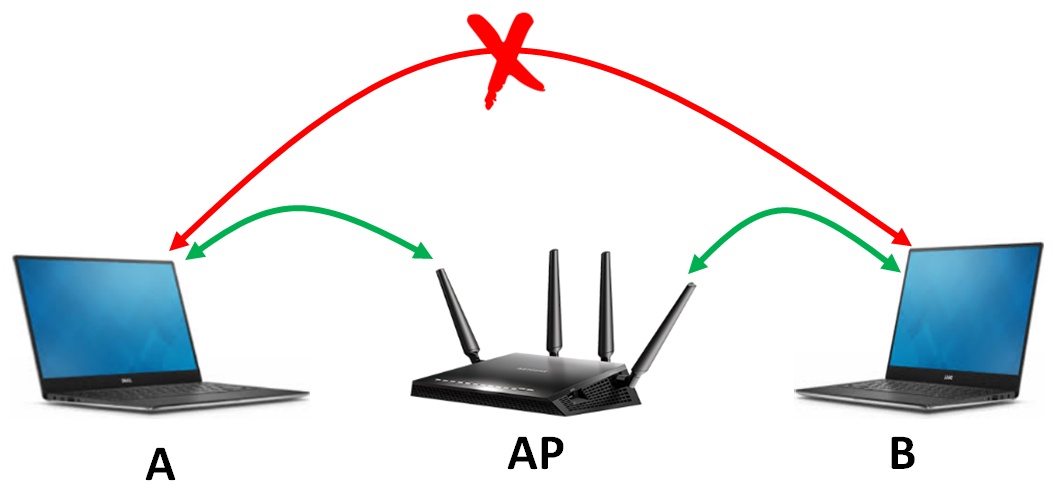
Wi-Fi hidden node problem |
Hidden Node Issue: There is something called the Hidden Node Problem that can (potentially) cause a large number of collisions in wifi -- where device 'A' and device 'B' can both hear transmissions from the AP, but device 'A' and device 'B' can NOT hear each other's transmissions. So both device 'A' and device 'B' might transmit at the same time (as seen at the AP, a 'collision') and both transmissions are lost.
A mitigating factor is that even if your network has the hidden node problem, the hidden nodes will not impact each other, unless they attempt to use wifi at the exact same time. If both hidden nodes are sporadically using wifi, the problem will not happen that often.
Coexistence with 802.11 a/b/g/n: For an 80 MHz 802.11ac channel to properly coexist with older 20 MHz radios operating within the channel, there is a 'request to send' and 'clear to send' exchange before each real message is sent. And that slows everything down.
Beamforming overhead: The sounding frames for beamforming adds a tiny bit of overhead.
TCP/IP and Ethernet overhead: On wired Ethernet, you can expect around 95% throughput at the application level -- meaning that there is 5% overhead for TCP/IP and Ethernet. As a ballpark figure, assume something very similar for wifi. Just remember that part (around 5%) of the total overhead you are seeing in Wi-Fi is actually coming from TCP/IP and Ethernet protocol overhead.
Don't forget that Wi-Fi is a shared resource: After all of the above, if you are unlucky enough to have a router set to the same channel as your neighbor, you are sharing spectrum with your neighbor!
How is Wi-Fi spectrum shared? By bandwith? By time? By something else? In general, by TIME -- if 'N' users all want to use Wi-Fi at the same time, on average, they will all get to use the channel '1/N' of the time. For example, if two users want to use the same channel, and first user at a PHY of 6 Mbps, and the second user at a PHY of 866 Mbps, the first user will get to use the channel 50% of the time (around 3 Mbps), and the second user will get to use the channel the other 50% of the time (around 433 Mbps).
A final caveat: PHY speed is a very complicated thing. Tx PHY and Rx PHY can not only be asymmetric (more details below) , but also be highly variable. The 'link speed' your device reports to you is a highly over-simplified single number. You should only use that speed as a 'ballpark' figure of actual PHY speeds used. Or, when you run a throughput test and attempt to calculate the 'overhead' at the PHY level, that 'overhead' is only an estimate.
A prime example: A Windows laptop with an 'older' 802.11ac 2×2 MIMO four feet from the router reports (an expected) 'speed' of 866.6 Mbps (MCS9). A throughput tests shows download speeds of 475 Mbps. That is a MAC efficiency around 55%. But the MCS Spy tool (see Atheros deep dive appendix below) clearly shows that the router is transmitting to the PC using only MCS7 (650 Mbps), which is actually a much better MAC efficiency of around 75%. There is still the problem of why MCS9 is not being used, but MAC efficiency is much better than it initially appears.
Learn More:
The bottom line: The AC#### naming convention (AC1900, AC2600, AC5300, AC7200) and AX#### naming convention (AX6000, AX11000) used in the router industry (where the #### is a maximum combined Mbps) is nothing more than marketing hype/madness. It implies (incorrectly) that the larger the number, the better and faster the router -- and the faster wifi will be for your wireless devices. Also, speeds are cited for hypothetical wireless devices that DO NOT EXIST -- can you actually name a single smartphone, tablet, or laptop computer that has 4×4 MIMO for Wi-Fi?

iPhone XS Max |
Example: Seen upper right are the specifications for an AC4000 (4000 Mbps) class router. But realistically, what speed can YOU expect from your "iPhone XS Max", a 2×2 MIMO device, at a reasonable distance of 32 feet?
Bands/MIMO: AC4000 is 750+1625+1625. So what do those numbers mean? It is the 'maximum' speeds (best modulation possible with highest MIMO) of all 'bands' in the router added together as follows:
- Band One: 750 is the maximum PHY speed for MIMO 3×3 in the 802.11an band, but for an unrealistic 1024-QAM (see PHY table far below). A much more realistic PHY speed for a 2×2 MIMO wireless device is 300 Mbps.
- Band Two: 1625 is the maximum PHY speed for MIMO 3×3 in the 802.11ac band, but for an unrealistic 1024-QAM (see PHY table far below). A much more realistic PHY speed for a 2×2 MIMO wireless device is 650 Mbps (about 32 feet from the router).
- Band Three: same as band two.
MAC Overhead: Take the 5GHz PHY speed (for one 5 GHz band, not both bands, so 650) and multiple by 60% to get an estimate of the Mbps speeds that you will see within speed test applications running on your wireless device.
Conclusion: You will get a maximum speed of around 390 Mbps from your iPhone from this '4000 Mbps' router (at 32 feet). With a second AC band, you 'might' get up to 390 Mbps from another wireless device at the same time (but see tri-band router section below).
So upgrading to a faster router will increase your iPhone speeds, right? No! What about an AC5400 4×4 tri-band router? 390 Mbps. What about a brand new ultra-fast AX6000 8×8 router, marketed as being 4x faster than Wi-Fi 5? 390 Mbps. Understand router manufacturers' marketing hype.
| A faster router only gets you half way there. But in order to get the high advertised speeds from a router (for only one band; not the published aggregate number), you need a 4×4 MIMO client wireless device that the industry does not yet make. Virtually all wireless client devices today are still 2×2 MIMO -- so the maximum speeds for 2×2 MIMO are what you should realistically expect no matter how powerful the router. The only known exceptions to this general rule are an older Dell laptop that did have 3×3 MIMO (but I can't find any new Dell laptops that do now) and some MacBook Pros that have 3×3 MIMO. If you know of any other exceptions, please let me know. |
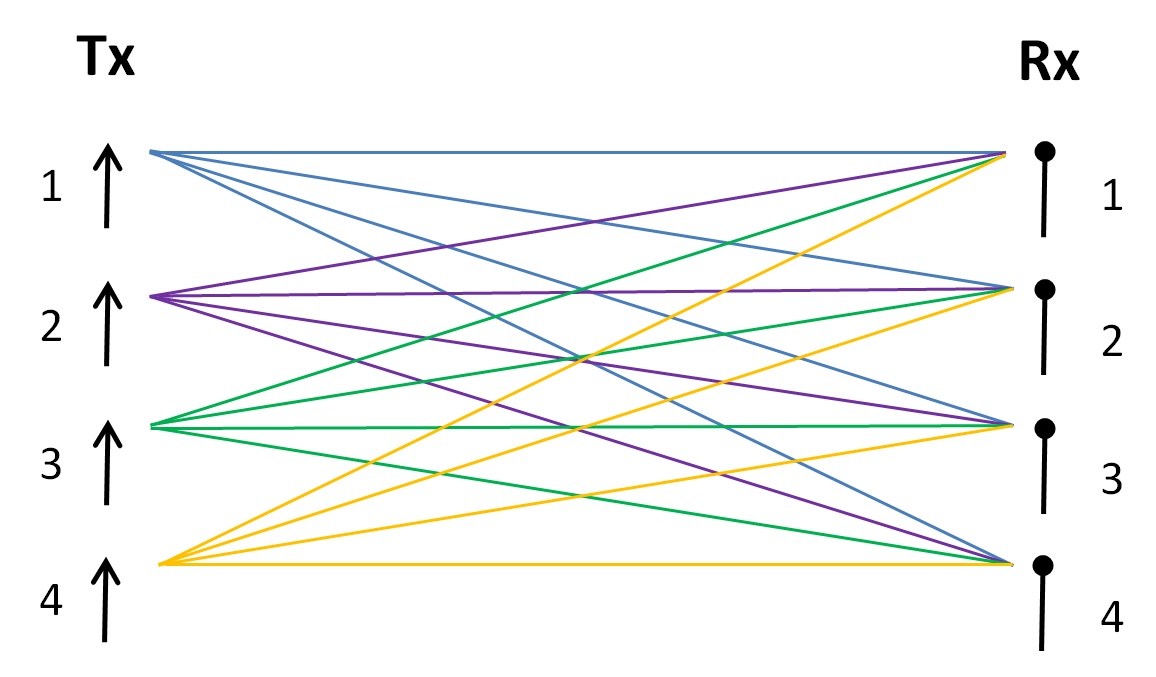
4×4 MIMO illustration |
MIMO: What is (partly) driving the dramatic increase in wireless (wifi, cellular, etc) capacity in the last few years is MIMO (acronym for Multiple Input, Multiple Output), or spatial multiplexing, or spatial streams -- by using multiple antennas all operating on the same frequency at the same time. Most smartphones today are capable of 4×4 cellular MIMO -- so they are (potentially) four times as fast as a single antenna phone. But MIMO for wifi is stuck at 2×2 MIMO for most wireless wifi devices.
Analogy: Think of MIMO as adding 'decks' to a multi-lane highway. More lanes (capacity) are added without using more land (spectrum). 2×2 MIMO is a highway with one more highway deck above it. And 4×4 MIMO is a highway with three more highway decks above it.
What is the big deal: The reason MIMO is such a huge deal is because it is a direct capacity multiplier (×2, ×3, ×4, ×8, etc) while using the SAME (no more) spectrum. This is accomplished by simply using more antennas (by both the router and client).
MIMO adds more capacity without using more spectrum!
The huge caveat, of course, is that BOTH the transmitter and receiver must support MIMO. And if each supports different levels of MIMO, the minimum MIMO level common to both devices will be used. For example, a 2×2 MIMO tablet connecting to an 8×8 MIMO router will only use 2×2 MIMO. And as a bonus, the 'extra' antennas (if there is a mismatch in MIMO levels between the client and router) do not go unused, but are used for 'diversity' and 'beamforming', which extends range, and improves speed at range.
Example: On a single 80 MHz 802.11ac channel operating at 433 Mbps:
- 1×1 MIMO yields 433 Mbps
- 2×2 MIMO yields 866 Mbps (most wireless clients are 2×2)
- 3×3 MIMO yields 1300 Mbps
- 4×4 MIMO yields 1733 Mbps (most new Wi-Fi 5 routers are 4×4)
- 8×8 MIMO yields 3466 Mbps
all on the same 80 MHz channel.
Notation: You might see the MIMO level written as T×R:S, where 'T' is the number of transmit antennas, 'R' is the number of receive antennas, and 'S' (an optional component) is the number of simultaneous 'streams' supported. If the 'S' component is missing, it is assumed to be the minimum of 'T' and 'R'. OR, some devices will just say '2 streams' (for 2×2:2) or 'quad stream' (for 4×4:4).
Diversity: Multiple antennas can also be used to improve link quality, and increase range. With multiple antennas receiving the same transmitted signal, the receiver can recombine all of the received signals into a better estimate of the true transmitted signal.
 Comcast XB6 gateway - 8×8 MIMO Comcast XB6 gateway - 8×8 MIMO |
Beamforming: A 802.11ac "wave 2" technology that uses multiple antennas to 'focus' the transmitted RF signals more towards a device (instead of just broadcasting the signal equally in all directions). The end result is a slightly stronger signal (in the direction of the device), which typically causes a slightly higher modulation to be used, which in turn increases Mbps speed by a little bit.
It is easy to overlook and miss, but beamforming and diversity are the key reasons why you want a 4×4 MIMO router even though most clients are still only 2×2 MIMO. The extra antennas are actually used and offer value (a stronger signal, which translate to better connect speeds for some users)!
Client MIMO: Almost all battery powered wireless devices are stuck at 2×2 MIMO for wifi, and this seems unlikely to change anytime soon. The extra power requirements of 4×4 MIMO causing reduced run times is just not worth the tradeoff (yet). But for devices with lots of power (like a PC on AC power), you can buy 4×4 MIMO adapters.
A final note: You will only get the dramatic speed benefits of MIMO if you have a client device (phone, tablet, TV, computer, etc) that actually supports MIMO. Most client devices today (June 2020) are (at best) 2×2 MIMO. It is very rare to see a (battery powered) client device that supports 3×3 (or higher) MIMO.
AX 'Stream' Deception: Router vendors' are now being incredibly deceptive when it comes to advertising in their new "AX" class of routers. Netgear is using "spatial streams" to describe their new AX routers (page), but this is NOT the same thing as "spatial streams" in MIMO in the 802.11ax standard -- which is what most people will (wrongly) conclude -- and that is outright deceptive, and Netgear knows it (because when I mentioned this in a Netgear forum post, a Netgear moderator deleted my post). Netgear claims their new RAX80 4×4 four-antenna (four spatial streams) router is "8 streams" [page]. So, do your research, and buyer beware.
Netgear's "spatial stream" logic is provably wrong. The maximum number of streams in a router can not be larger than the number of antennas in the router. because "In the T×R configuration the maximum number of spatial streams is limited by the lesser of either T or R" [source Cisco].
A pattern emerges: Router vendors are incredibly 'creative' in their marketing of new routers. They are constantly figuring out creative ways to make new hardware sound 'so much better' than older hardware. |
Learn More:
A brief look at past legacy wifi generations (and while not official names, Wi-Fi 1, Wi-Fi 2, and Wi-Fi 3):
| Gen |
Spec |
Year |
Speeds |
Unofficial name |
| |
802.11 |
1997 |
2 Mbps |
Wi-Fi 0 (beta) |
| First |
802.11b |
1999 |
11 Mbps |
Wi-Fi 1 |
| Second |
802.11a |
1999 |
54 Mbps |
Wi-Fi 2 |
| Third |
802.11g |
2003 |
54 Mbps |
Wi-Fi 3 |
802.11 (Wi-Fi 0): PHY data rates 1 Mbps to 2 Mbps with three non-overlapping 22 MHz channels in 2.4 GHz (1, 6, 11).
802.11b (Wi-Fi 1): PHY data rates 1 Mbps to 11 Mbps with three non-overlapping 22 MHz channels in 2.4 GHz (1, 6, 11). This version of Wi-Fi was very popular.
802.11a (Wi-Fi 2): PHY data rates 6 Mbps to 54 Mbps with 12 non-overlapping 20 MHz channels in 5 GHz (36, 40, 44, 48, 52, 56, 60, 64, 149, 153, 157, 161), but some channels (52-64) had DFS restrictions. Details. But 802.11a really never 'took off' since initial 802.11a devices worked only in the 5 GHz band (did NOT support existing 802.11b clients in the 2.4 GHz band) and were expensive (as compared to 802.11b products).
The router industry learned a hard lesson -- that any new router/AP must also be backward compatible (must support most, if not all, of the old client devices out there)! New routers today support ALL prior generations of Wi-Fi.
802.11g (Wi-Fi 3): PHY data rates 6 Mbps to 54 Mbps with three non-overlapping 20 MHz channels in 2.4 GHz (1, 6, 11) -- see the next section for details. Essentially 802.11a technology in 5 GHz was moved into the 2.4 GHz band. 802.11g was highly successful. And it worked great considering that typical residential broadband Internet speeds back then were around 3 Mbps. It is remarkable that today you can still today buy a brand new Linksys WRT54GL router (802.11g).
A note about channels: In the U.S. there are 11 overlapping Wi-Fi channels in 2.4 GHz. The only way to get non-overlapping channels is for all routers/AP to cooperate and set their channels to either 1, 6, or 11. But when I use a wifi analyzer, I see routers operating on other channels all of the time. Be a nice neighbor and only use channels 1, 6, or 11. See the drawing in the next section for more details.
Learn More:
| 802.11n 2.4 GHz is a legacy (obsolete) wireless band that has been replaced with 802.11ac. This section is provided for reference only. You should be using 802.11ac for all of your 'new' wireless internet devices. Only use 2.4 GHz when you are forced to -- by a device that does not support 802.11ac (many IoT devices do not). Technically, 802.11n also operates in 5 GHz, but given that 802.11ac has wider channels, that is a much better solution. |
| Gen |
Spec |
Year |
Speeds |
New Name |
| Fourth |
802.11n |
2009 |
72 to 217 Mbps |
Wi-Fi 4 |
| 2.4 GHz wifi channels |
| Channel |
MHz center |
20 MHz channel |
| 1 |
2412 |
2402-2422 |
| 2 |
2417 |
2407-2427 |
| 3 |
2422 |
2412-2432 |
| 4 |
2427 |
2417-2437 |
| 5 |
2432 |
2422-2442 |
| 6 |
2437 |
2427-2447 |
| 7 |
2442 |
2432-2452 |
| 8 |
2447 |
2437-2457 |
| microwave ovens: 2450 MHz ±50 MHz |
| 9 |
2452 |
2442-2462 |
| 10 |
2457 |
2447-2467 |
| 11 |
2462 |
2452-2472 |
| 12 |
not available
in the U.S. |
| 13 |
| 14 |
|
217 Mbps speed: The 217 Mbps maximum PHY speed is for a 20 MHz channel to a 3×3 MIMO client. However, a much more realistic maximum PHY speed is 144 Mbps for a 20 MHz channel to a 2×2 client. 802.11n is called "HT" for High Throughput.
Spectrum: There is ONLY 70 MHz of spectrum (2402-2472 MHz) available for wifi to use in the U.S. in the 2.4 GHz band, supporting three non-overlapping 20MHz channels.
There are eleven OVERLAPPING 2.4 GHz wifi channels: In the US, wifi routers allow you to set the 2.4 GHz wifi channel anywhere from 1 to 11 (wiki info). So there are 11 wifi channels, right? NO! These eleven channels are only 5MHz apart -- and it actually takes a contiguous 20MHz (and a little buffer MHz between channels) to make one 20MHz wifi channel that can actually be used. Because of this, in the US, these restrictions result in only three usable non-overlapping 20MHz wifi channels available for use (1, 6, or 11; seen right).
You CAN set to the wifi channel to any channel and it will work. However, if you don't select 1, 6, or 11, the 20 MHz channel you create will almost certainly impact TWO other 20 MHz channels operating on 1, 6, 11.
So be a nice neighbor and only use channel 1, 6, or 11!

2.4 GHz Wi-Fi has only three non-overlapping channels |
Shared spectrum: All wifi devices on the same spectrum must SHARE that spectrum. Ideally, all wifi devices decide to operate on either channel 1, 6, or 11 -- the only non-overlapping channels. Then all devices operating on a channel share that channel. But I have seen routers operate on channel 8, which means that router is being a 'bad neighbor' and interfering with 20 MHz channels operating on 6 and 11.
Protocol Overhead: Each 20MHz wifi channel has PHY bitrate of around 72Mbps, but due to wifi protocol overhead, you may only get to use just slightly over half of that (around 50% to 75%).
In a very 'clean' wifi environment, I have seen throughput around 54.2 Mbps for a PHY speed of 72.2 Mbps, which comes out to 75% efficiency -- pretty much the best case possible.
802.11n PHY Speeds (Mbps)
20 MHz channel, 400ns guard interval |
Modulation
+ Coding |
MIMO |
| 1×1 |
2×2 |
3×3 |
4×4 |
| 0 |
BPSK |
1/2 |
7.2 |
14.4 |
21.6 |
28.8 |
| 1 |
QPSK |
1/2 |
14.4 |
28.8 |
43.3 |
57.7 |
| 2 |
3/4 |
21.6 |
43.3 |
65.0 |
86.6 |
| 3 |
16‑QAM |
1/2 |
28.8 |
57.7 |
86.6 |
115.5 |
| 4 |
3/4 |
43.3 |
86.6 |
130.0 |
173.3 |
| 5 |
64‑QAM |
2/3 |
57.7 |
115.6 |
173.3 |
231.1 |
| 6 |
3/4 |
65.0 |
130.0 |
195.0 |
260.0 |
| 7 |
5/6 |
72.2 |
144.4 |
216.6 |
288.8 |
|
| - |
256‑QAM |
3/4 |
86.6 |
173.3 |
260.0 |
346.6 |
| - |
5/6 |
96.2 |
192.5 |
288.8 |
385.1 |
| - |
1024‑QAM |
3/4 |
108.3 |
216.6 |
325.0 |
433.3 |
| - |
5/6 |
120.3 |
240.7 |
361.1 |
481.4 |
256-QAM and 1024-QAM are non-standard
802.11n PHY Speeds (Mbps)
40 MHz channel, 400ns guard interval |
Modulation
+ Coding |
MIMO |
| 1×1 |
2×2 |
3×3 |
4×4 |
| 0 |
BPSK |
1/2 |
15 |
30 |
45 |
60 |
| 1 |
QPSK |
1/2 |
30 |
60 |
90 |
120 |
| 2 |
3/4 |
45 |
90 |
135 |
180 |
| 3 |
16‑QAM |
1/2 |
60 |
120 |
180 |
240 |
| 4 |
3/4 |
90 |
180 |
270 |
360 |
| 5 |
64‑QAM |
2/3 |
120 |
240 |
360 |
480 |
| 6 |
3/4 |
135 |
270 |
405 |
540 |
| 7 |
5/6 |
150 |
300 |
450 |
600 |
|
| - |
256‑QAM |
3/4 |
180 |
360 |
540 |
720 |
| - |
5/6 |
200 |
400 |
600 |
800 |
| - |
1024‑QAM |
3/4 |
225 |
450 |
675 |
900 |
| - |
5/6 |
250 |
500 |
750 |
1000 |
256-QAM and 1024-QAM are non-standard
 More PHY speed tables More PHY speed tables
|
Understanding channel widths: The standard wifi channel width is 20 MHz. So a 40 MHz channel is TWO 20 MHz channels put together (2× capacity).
Analogy: Think of channel width as how many 'lanes' you can use at once on a multi-lane highway. 20 MHz is a car using a single lane. 40 MHz is a 'wide' load trailer using two highway lanes.
Channel bonding / 40MHz channels: This is the biggest marketing rip-off ever (in 2.4 GHz). Routers can then advertise 2x higher speeds, even though in virtually all circumstances, you will only get 1/2 of the advertised speed! For example, The Netgear N150 (implying 150Mbps), which is the result of taking TWO 20MHz wifi channels and combining them into one larger 40MHz channel, doubling the bitrate. This actually does work, and works well BUT ONLY in 'clean room' testing environments (with NO other wifi signals). However, for wifi certification, the required 'good neighbor' implementation policy prevents these wider channels from being used in the real world when essentially the secondary channel would interfere with a neighbor's wifi -- which unless you live in outer Siberia, you WILL 'see' neighbor's wifi signals and the router will be required to automatically disable channel bonding.
I am curious if this had anything to do with why Netgear stopped getting their routers 'Wi-Fi Certified'?
Or, if there is a single 20 MHz only client that connects to the AP, the AP will (should) drop from 40 MHz operation to 20 MHz operation, disabling channel bonding. This situation is actually VERY likely to happen (for example, my daughter's inexpensive laptop that is only two years old, but only supports 20 MHz channels).
Also, in the real world, things are MUCH more complicated, because many routers don't always follow 'good neighbor' standards.
Article: "Bye Bye 40 MHz Mode in 2.4 GHz"
Of note is that 40 Mhz channels in the 5 GHz band for 802.11n does work (very well).
256-QAM and 1024-QAM HYPE: These are non-standard extensions to 802.11n, so most client devices will never be able to get these speeds. And even if you have a device that is capable of these speeds, are you close enough to the router to get these speeds? Understand that advertised speeds in these ranges are mostly marketing hype. See Broadcom TurboQAM and NitroQAM.
The reason why 256-QAM and 1024-QAM are included in the PHY tables here is for reference -- because these PHY tables ARE ALSO the PHY speed tables for 802.11ac for 20 MHz and 40 MHz channel widths. The PHY speeds for an 80 MHz channel is far below in the next section.
Interference: The entire 2.4 GHz space is plagued by interference (a victim of the success of the 2.4 GHz band), or other devices using the SAME frequency range. For example, cordless phones, baby monitors, Bluetooth, microwave ovens, etc. Microwave ovens operate at 2450 MHz ± 50 MHz. (source), which is the entire wifi space, and very likely impacting two of the wifi channels, and in some cases, even all three wifi channels
Microwave ovens are licensed in the entire ISM (Industrial, Scientific and Medical) band from 2.4 GHz to 2.5 GHz, which covers all 2.4 GHz wifi channels. Example
How bad the interference is totally depends upon the specific microwave. Some microwaves are very bad, while others seem to have very little impact. At one house, using the microwave oven causes wifi clients to disconnect from the AP, while in another house, using the microwave oven only causes a slight slowdown in bandwidth to wifi clients.
Years ago I was testing a Wi-Fi security camera (base station and cam connected via 2.4 GHz), and just happened to use the microwave oven, and noticed the cam was unable to record any video. I learned my lesson and immediately returned the cam.
Proprietary beamforming: Some 802.11n devices did support 'beamforming', but these were proprietary extensions that required matching routers and clients (one vendor's implementation would not interoperate with a second vendor's implementation).
The BOTTOM LINE: The 2.4 GHz band is just WAY too crowed. It is a victim of its own success. Use a modern dual-band (2.4 and 5 GHz) router/AP and switch over to the 5 GHz band -- for all devices that support 5 GHz. All quality devices made in the last few years (phones, tablets, laptop computers, TVs, etc) will absolutely support 5 GHz.
In a resort community, with homes very close to each other, a Wi-Fi analyzer app shows well over 15 2.4 GHz networks within range. At night, Wi-Fi performance (actual throughput) on the 2.4 GHz band is very poor due to contention (sharing bandwidth) with many neighbors. However, performance on the 5 GHz band is excellent.
A final warning: I am glossing over the fact that 802.11n can also operate in the 5 GHz band, using 20 MHz and 40 MHz channels (but not 80 MHz channels and not 256-QAM), because 802.11ac is so common place today. Just be aware that 802.11n using 5 GHz is possible using 'dual-band 802.11n' wifi devices -- don't assume a wifi device operating in 5 GHz is 802.11ac (it may only be 802.11n). There are still brand new dual-band 802.11n routers and devices (smartphones, doorbell cameras, etc) being sold in 2020 that are 802.11n dual-band (and not 802.11ac)!
| Wi-Fi's current 'state-of-the-art' is Wi-Fi 6 (next section). However, very few devices support Wi-Fi 6 today, and it will be years before most new devices support Wi-Fi 6. Because of this, many high-end Wi-Fi 5 routers are inexpensive and are a great VALUE right now. |
The fifth generation of wifi is 802.11ac (2013) on 5 GHz. It provides a maximum PHY speed of 3.4 Gbps on an 80 MHz channel using 8×8 MIMO (and fully backward compatible with prior wifi generations). However, a much more realistic maximum PHY speed is 1.7 Gbps on an 80 MHz channel using 4×4 MIMO. In Sep 2020, it should be 'officially' replaced by 802.11ax (Wi-Fi 6).
| Gen |
Spec |
Year |
Speeds |
New Name |
| Fifth |
802.11ac |
2013 |
433 to 1733 Mbps |
Wi-Fi 5 |
| 5 GHz wifi channels (U.S.) |
| Channel # |
20 MHz
center |
20 MHz
channel |
| 160 |
80 |
40 |
20 |
| 50 |
42 |
38 |
36 |
5180 |
5170-5190 |
| 40 |
5200 |
5190-5210 |
| 46 |
44 |
5220 |
5210-5230 |
| 48 |
5240 |
5230-5250 |
| 58 |
54 |
52 |
5260 |
5250-5270 |
| 56 |
5280 |
5270-5290 |
| 62 |
60 |
5300 |
5290-5310 |
| 64 |
5320 |
5310-5330 |
| GAP (160 MHz) |
| 114 |
106 |
102 |
100 |
5500 |
5490-5510 |
| 104 |
5520 |
5510-5530 |
| 110 |
108 |
5540 |
5530-5550 |
| 112 |
5560 |
5550-5570 |
| 122 |
118 |
116 |
5580 |
5570-5590 |
| 120 |
5600 |
5590-5610 |
| 126 |
124 |
5620 |
5610-5630 |
| 128 |
5640 |
5630-5650 |
| |
138 |
134 |
132 |
5660 |
5650-5670 |
| 136 |
5680 |
5670-5690 |
| 142 |
140 |
5700 |
5690-5710 |
| 144 |
5720 |
5710-5730 |
| GAP (5 MHz) |
| 163 |
155 |
151 |
149 |
5745 |
5735-5755 |
| 153 |
5765 |
5755-5775 |
| 159 |
157 |
5785 |
5775-5795 |
| 161 |
5805 |
5795-5815 |
| 171 |
167 |
165 |
5825 |
5815-5835 |
| 169 |
5845 |
5835-5855 |
| 175 |
173 |
5865 |
5855-5875 |
| 177 |
5885 |
5875-5895 |
More info from Wikipedia |
1733 Mbps speed: The 1733 Mbps maximum PHY speed is for an 80 MHz channel to an 4×4 client. You can find 4×4 wifi cards for your PC. However, a much more realistic maximum PHY speed (for 'on battery' devices) is 866 Mbps for an 80 MHz channel to a 2×2 client, and in the real-world, a PHY speed of 780 Mbps is reasonable. 802.11ac is called "VHT" for Very High Throughput.
Spectrum: There is 500 MHz of spectrum (5170-5330, 5490-5730, 5735-5835 MHz) available for wifi to use in the U.S., supporting six non-overlapping 80 MHz channels. If a device is labeled as supporting 802.11ac, you KNOW it also supports 80 MHz channels.
BEWARE: Many entry-level (low-end) routers only support 180 MHz of the 5 GHz spectrum (not all 500 MHz).
One 80 MHz channel in 5 GHz has more spectrum than ALL 2.4 GHz channels combined!
Channels: The 5 GHz wifi band has six 80 MHz channels (see table right; 42, 58, 106, 122, 138, 155) BUT ONLY if you have an AP that supports ALL the new DFS channels.
Channel Use Restriction: 16 (seen in red, right) of the 25 channels (or 64%) come with a critical FCC restriction (DFS - dynamic frequency selection) to avoid interference with existing devices operating in that band (weather-radar and military applications). Very few 'consumer-grade' access points support ALL of these 'restricted' channels, whereas many 'enterprise-grade' access points DO support these channels. More on this later in this section. 802.11h defines (1) dynamic frequency selection (DFS) and (2) transmit power control (TPC).
Channel 144: This channel was added as part of FCC changes in 2014. So this channel will be problematic for older devices that don't recognize this channel. Worst of all is that some brand new devices also mess up and don't support channel 144, so it is best to avoid selecting 144 as a 'primary' channel in most routers -- because if you do, a small subset of clients will not be able to connect to your router. Devices that don't recognize 20 MHz channel 144, also by definition don't recognize 40 MHz channel 142 and 80 MHz channel 138.
For example, Ring video doorbell cams that operate in 5 GHz don't understand that channel 144 exists.
120/124/128: Terminal Doppler Weather Radar (TDWR): If you are 'near' a major metropolitan airport, you might not be able to use 20 MHz channels 120, 124, or 128 (and hence 80 MHz channel 122) due to use of Terminal Doppler Weather Radar operating within 5600-5650 MHz at a peak power of 250,000 watts. TDWR locations and frequencies. See also wiki info and a Cisco blog post on the TDWR issue. Channels affected are in dark red (right).
| NEW upcoming channels: In mid December 2019, the FCC voted to move forward on allocating an additional 45 MHz to the end of U-NII-3 in 5.9 GHz to wifi (seen in yellow in table right), that, if passed, would eventually result in three NEW 20 MHz channels (169, 173, 177). See also FCC 19-129. This then creates two additional 40 MHz channels (167, 175), one new 80 MHz channel (171), and most importantly, one new non-DFS 160 MHz channel (163). This is important because the other two existing 160 MHz channels (50, 114) are impacted by DFS restrictions. Making use of the new channels will almost certainly require new hardware by router manufacturers (even though new firmware and new FCC permissive filings might work, but there is no 'profit' in that). |
Center Frequency TIP: The 'center frequency' (in GHz) of any 5 GHz channel number is simply that channel number multiplied by five (and added to 5000). For example, the center frequency of channel 60 is 5000 + 60×5 = 5300 GHz. Or, reverse to compute channel number from center frequency.
Understanding 160/80/40/20 MHz channel selection: Your router will NOT present a list of the 160/80/40 MHz channels to you (eg: 42, 155). Instead, your router presents a list of ALL 20 MHz channels supported, and you select one. This then becomes the 'primary' channel (and 20 MHz channel support). Then to support 160/80/40 MHz channel clients, the router just automatically selects the appropriate 160/80/40 MHz channels as per the table seen upper right.
Channel 165: ONLY select channel 165 when the router is configured for 20 MHz channel widths. Because if you select channel 165 when the router is configured to use 160/80/40 MHz channel widths, there are actually NO available 160/80/40 MHz channels -- NONE! Wi-Fi clients will ONLY be able to connect to 20 MHz channel 165! This behavior was first noticed on a Netgear R7800 router.
This 'automatic' selection of the appropriate 160/80/40 channel from a single 20 MHz channel that you select totally sidesteps the problem of one (misaligned) wide channel straddling two other wide channels.
Range: It is true that the range/distance of 5 GHz is reduced as compared to 2.4 GHz (around 6 dB difference at same distance), but counterintuitively, that can be a significant benefit when it comes to actual throughput. The problem with 2.4 GHz is too much range (interference) -- I always see the SSID of lots of neighbors (red highlight right), and that is a very bad thing because it means that I am sharing spectrum and bandwidth with my neighbors (or if not outright sharing a channel, increasing the 'noise floor' so your throughput suffers). With 5 GHz the number of neighbor's networks I can see is dramatically reduced (green highlight right). Then, 5 GHz uses a much wider channel width (80MHz vs 20MHz) and with a "wave 2" 4×4 MIMO access point with beamforming, you will see actual useable bandwidth greatly increased.
With 5 GHz, neighbors can (often times) be on the same channel and typically not interfere with each other (nearly as much as 2.4 GHz), because with reduced range, neighbors can't see as many neighbors wifi anymore. Of course, all of this depends upon how 'close' your neighbors are.
Protocol Overhead: The Mbps seen at the application level will be around 50% to 75% of the Mbps at the wifi (PHY) level. This is just due to wifi protocol overhead (see section on PHY client speed far above).
New Channel Plan: Here is the 5 GHz 802.11 Channel Plan (see also below) from the FCC. Of note is that on April 1, 2014 the FCC changed the rules for usage in the 5 GHz band, to increase availability of spectrum for wifi use. [summary of the new rules]. Channel 144 was added (but older 5GHz clients will not be aware of this), power levels for channels 52 to 64 were increased, and other miscellaneous changes.
Transmit Power: Channels 149-165 allow for both router/client to transmit at 1000 mW. Channels 36-48 allow for the router to transmit at 1000 mW (and clients at 250 mW). For all other DFS channels, both the router/client can transmit at 250 mW. However, this does NOT necessarily mean that channels 149-165 are the best channels to use (because everyone wants to use them). The 'reduced signal strength' for the other channels can actually be a huge advantage, because it means there is a much higher likelihood that you will NOT see neighbors wifi channels (as frequently as 2.4 GHz channels), which translates directly to less interference (the channel is all yours) and higher wifi speeds.
Many residential routers have a transmit power around 995 mW. Many (battery powered) wifi clients have a transmit power anywhere from 90 mW to 250 mW.
802.11ac PHY Speeds (Mbps)
80 MHz channel, 400ns guard interval |
Modulation
+ Coding |
MIMO |
| 1×1 |
2×2 |
3×3 |
4×4 |
8×8 |
| 0 |
BPSK |
1/2 |
32 |
65 |
97 |
130 |
260 |
| 1 |
QPSK |
1/2 |
65 |
130 |
195 |
260 |
520 |
| 2 |
3/4 |
97 |
195 |
292 |
390 |
780 |
| 3 |
16‑QAM |
1/2 |
130 |
260 |
390 |
520 |
1040 |
| 4 |
3/4 |
195 |
390 |
585 |
780 |
1560 |
| 5 |
64‑QAM |
2/3 |
260 |
520 |
780 |
1040 |
2080 |
| 6 |
3/4 |
292 |
585 |
877 |
1170 |
2340 |
| 7 |
5/6 |
325 |
650 |
975 |
1300 |
2600 |
| ↕ typical real-world Modulation/Coding ↕ |
| 8 |
256‑QAM |
3/4 |
390 |
780 |
1170 |
1560 |
3120 |
| 9 |
5/6 |
433 |
866 |
1300 |
1733 |
3466 |
| - |
1024‑QAM |
3/4 |
487 |
975 |
1462 |
1950 |
3900 |
| - |
5/6 |
541 |
1083 |
1625 |
2166 |
4333 |
1024-QAM is non-standard
802.11ac PHY Speeds (Mbps)
80 MHz channel, 800ns guard interval |
Modulation
+ Coding |
MIMO |
| 1×1 |
2×2 |
3×3 |
4×4 |
8×8 |
| 0 |
BPSK |
1/2 |
29 |
58 |
87 |
117 |
234 |
| 1 |
QPSK |
1/2 |
58 |
117 |
175 |
234 |
468 |
| 2 |
3/4 |
87 |
175 |
263 |
351 |
702 |
| 3 |
16‑QAM |
1/2 |
117 |
234 |
351 |
468 |
936 |
| 4 |
3/4 |
175 |
351 |
526 |
702 |
1404 |
| 5 |
64‑QAM |
2/3 |
234 |
468 |
702 |
936 |
1872 |
| 6 |
3/4 |
263 |
526 |
789 |
1053 |
2106 |
| 7 |
5/6 |
292 |
585 |
877 |
1170 |
2340 |
| ↕ typical real-world Modulation/Coding ↕ |
| 8 |
256‑QAM |
3/4 |
351 |
702 |
1053 |
1404 |
2808 |
| 9 |
5/6 |
390 |
780 |
1170 |
1560 |
3120 |
| - |
1024‑QAM |
3/4 |
438 |
877 |
1316 |
1755 |
3510 |
| - |
5/6 |
487 |
975 |
1462 |
1950 |
3900 |
1024-QAM is non-standard
 More PHY speed tables More PHY speed tables
|
Another big thing is beamforming / more antennas: After playing around with a new 4×4 "wave 2" router (as compared to a 2×2 "wave 1" router), wow! A very noticeable increase in speeds at range. 802.11ac beamforming really works.
Your mileage will vary depending upon construction materials. In one home (single level; sheetrock with aluminum studs), I saw a dramatic increase in speeds at range. But at an older second home with very thick brick walls, range improved just a little.
256-QAM: This modulation requires a very good SNR (signal to noise ratio), that is very hard to get with entry level routers. With a consumer-grade 802.11ac 2×2 "wave 1" AP I never got 256-QAM, even feet from the router. However, with a much higher quality 802.11ac 4×4 "wave 2" AP, I now regularly see 256-QAM 3/4 being used (at 25ft, through two walls).
1024-QAM HYPE: This modulation is a non-standard extension to 802.11ac, so most client devices will never be able to get these speeds. And even if you have a device that is capable of these speeds, are you close enough to the router to get these speeds? Understand that advertised speeds in these ranges are marketing hype. See Broadcom NitroQAM.
802.11ac Wave 2: The next generation (wave 2) of 802.11ac is already here. With feature like: (1) four or more spatial streams, (2) DFS 5 GHz channel support, (3) 160 MHz channels, and (4) MU-MIMO. Cisco Wave 2 FAQ.
Buyer beware: Not all 'wave 2' products will support the restrictive 5 GHz DFS channels! WiFi certification for 'wave 2' only 'encourages' devices to support this -- so NOT required.
160 MHz channels: Support for 160 MHz channels in some routers reduces MIMO support. For example, in Netgear's R7800, there is 4×4 MIMO support for 80 MHz channels, but for 160 MHz channels, MIMO is reduced to 2×2.
MU-MIMO issues: There are a lot of issues with MU-MIMO. So it may or may not work for you. MU-MIMO (1) sometimes disables client MIMO (where a 2×2 client switches to 1×1; Broadcom chipset) (2) requires spatial diversity (physical distance) between clients (3) has significant sounding overhead (4) a client device must be MU-MIMO aware (many are not) (5) only works with high SNR (very strong signals) and (6) works best with completely stationary clients. For more details, read "A MU-MIMO Reality Check". Aruba Networks says "Experience from 802.11ac MU-MIMO in real-world deployments revealed some limitations". [source] [more info]
Interference: It is a lot less common to find devices that use the 5 GHz band (vs the 2.4 GHz band), causing interference for wifi, but it is still possible. Just Google 'Panasonic 5.8 GHz cordless phone' for a cordless phone that uses the upper 5 GHz channels 153 - 165. FCC info on Panasonic phone.
Minimum Sensitivity (dBM) for each MCS: Here is a graph of information that comes from the IEEE spec. Note that each time you double channel width, that there is a 3 dB 'penalty':
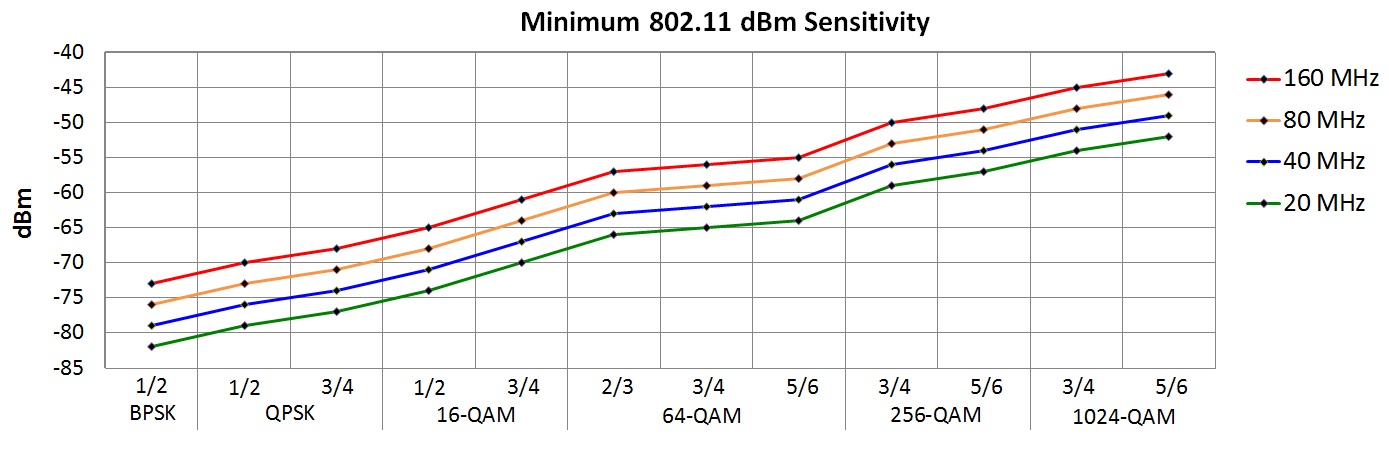
A final warning and caveat regarding 802.11n in 5 GHz: I have glossed over the fact that 802.11n can operate in the 5 GHz band, so DO NOT ASSUME that just because a device operates in 5 GHz that the device must be 802.11ac. That is NOT necessarily true. For example, the Motorola E5 Play (very low end) smartphone does NOT support 802.11ac, but does support dual-band 802.11n, so it connects to the 5 GHz band, but only using 20/40 MHz channels (in 1×1 mode), not the 80 MHz channels of 802.11ac, and not using 256-QAM.
Another example: An older Dell laptop using Centrino Advanced-N 6230 dual-band wifi. The laptop 'sees' the 5 GHz SSID being broadcast from a 802.11ac router, but when the laptop connects to the router, it is only doing so using 802.11n, 2×2 MIMO, and 40 MHz channels (max PHY of 300 Mbps; no 256-QAM)
Learn More:
"The bottom line is until Wi-Fi 6 / 802.11ax clients reach critical mass, the benefits of 11ax are minimal and will have low impact." [Cisco] The key reason why: Wi-Fi 6 was designed from the ground up to provide speed improvements (HE: High Efficiency) to a group of Wi-Fi 6 clients as a whole, NOT an individual Wi-Fi 6 client!
 STOP - Do NOT buy a Wi-Fi 6 router just yet: Wi-Fi 6E is just around the corner (late 2020), which will require new routers/AP to support (current Wi-Fi 6 hardware will not support)! Then, consider that the 'fine print' for Wi-Fi 6 routers available now state that they "MAY NOT" (or even "DO NOT") support all ratified 802.11ax features (eg: Netgear RAX80 and RAX120). Bottom line: (1) 802.11ax is not even expected to be made an official IEEE standard until "Sep 2020" (source), and (2) you will NOT benefit from a Wi-Fi 6 router/AP until most of your wireless devices are Wi-Fi 6 anyway. Look not for just Wi-Fi Certified, but for the 'Wi-Fi 6 Certified' symbol (seen right). Wi-Fi Certified Product Finder. List of Wi-Fi 6 Certified Routers STOP - Do NOT buy a Wi-Fi 6 router just yet: Wi-Fi 6E is just around the corner (late 2020), which will require new routers/AP to support (current Wi-Fi 6 hardware will not support)! Then, consider that the 'fine print' for Wi-Fi 6 routers available now state that they "MAY NOT" (or even "DO NOT") support all ratified 802.11ax features (eg: Netgear RAX80 and RAX120). Bottom line: (1) 802.11ax is not even expected to be made an official IEEE standard until "Sep 2020" (source), and (2) you will NOT benefit from a Wi-Fi 6 router/AP until most of your wireless devices are Wi-Fi 6 anyway. Look not for just Wi-Fi Certified, but for the 'Wi-Fi 6 Certified' symbol (seen right). Wi-Fi Certified Product Finder. List of Wi-Fi 6 Certified Routers |
Wi-Fi 6: The sixth generation of wifi is 802.11ax (2019). It is still a DRAFT (expect final IEEE approval Sep 2020) and provides a maximum PHY speed of 4.8 Gbps on an 80 MHz channel using 8×8 MIMO. The 802.11ax modulation (OFDMA) is NOT backward compatible with any prior version of Wi-Fi -- so you need Wi-Fi 6 clients to take advantage of Wi-Fi 6 router features. However, any Wi-Fi 6 router will be able to revert back to Wi-Fi 4/5 to support your older devices (with NO speed advantage over Wi-Fi 5).
| Gen |
Spec |
Year |
Speeds |
New Name |
| Sixth |
802.11ax |
2019 |
600 to 2401 Mbps |
Wi-Fi 6 |
802.11ax PHY Speeds (Mbps)
80 MHz channel, 800ns guard interval |
Modulation
+ Coding |
MIMO |
| 1×1 |
2×2 |
3×3 |
4×4 |
8×8 |
| 0 |
BPSK |
1/2 |
36 |
72 |
108 |
144 |
288 |
| 1 |
QPSK |
1/2 |
72 |
144 |
216 |
288 |
576 |
| 2 |
3/4 |
108 |
216 |
324 |
432 |
864 |
| 3 |
16‑QAM |
1/2 |
144 |
288 |
432 |
576 |
1152 |
| 4 |
3/4 |
216 |
432 |
648 |
864 |
1729 |
| 5 |
64‑QAM |
2/3 |
288 |
576 |
864 |
1152 |
2305 |
| 6 |
3/4 |
324 |
648 |
972 |
1297 |
2594 |
| 7 |
5/6 |
360 |
720 |
1080 |
1441 |
2882 |
| ↕ typical real-world Modulation/Coding ↕ |
| 8 |
256‑QAM |
3/4 |
432 |
864 |
1297 |
1729 |
3458 |
| 9 |
5/6 |
480 |
960 |
1441 |
1921 |
3843 |
| 10 |
1024‑QAM |
3/4 |
540 |
1080 |
1621 |
2161 |
4323 |
| 11 |
5/6 |
600 |
1200 |
1801 |
2401 |
4803 |
802.11ax PHY Speeds (Mbps)
80 MHz channel, 1600ns guard interval |
Modulation
+ Coding |
MIMO |
| 1×1 |
2×2 |
3×3 |
4×4 |
8×8 |
| 0 |
BPSK |
1/2 |
34 |
68 |
102 |
136 |
272 |
| 1 |
QPSK |
1/2 |
68 |
136 |
204 |
272 |
544 |
| 2 |
3/4 |
102 |
204 |
306 |
408 |
816 |
| 3 |
16‑QAM |
1/2 |
136 |
272 |
408 |
544 |
1088 |
| 4 |
3/4 |
204 |
408 |
612 |
816 |
1633 |
| 5 |
64‑QAM |
2/3 |
272 |
544 |
816 |
1088 |
2177 |
| 6 |
3/4 |
306 |
612 |
918 |
1225 |
2450 |
| 7 |
5/6 |
340 |
680 |
1020 |
1361 |
2722 |
| ↕ typical real-world Modulation/Coding ↕ |
| 8 |
256‑QAM |
3/4 |
408 |
816 |
1225 |
1633 |
3266 |
| 9 |
5/6 |
453 |
907 |
1361 |
1814 |
3629 |
| 10 |
1024‑QAM |
3/4 |
510 |
1020 |
1531 |
2041 |
4083 |
| 11 |
5/6 |
567 |
1134 |
1701 |
2268 |
4537 |
 More PHY speed tables More PHY speed tables
|
2401 Mbps speed: The 2401 Mbps maximum PHY speed is for an 80 MHz channel to an 4×4 client. However, a much more realistic maximum PHY speed is 1200 Mbps for an 80 MHz channel to a 2×2 client (660 Mbps throughput), and for a realistic distance away from the router, a PHY speed of 864 Mbps (expect a throughput around 475 Mbps). 802.11ax is called "HE" for High Efficiency.
The goal of Wi-Fi 6: The primary goal of Wi-Fi 6 is 'high efficiency' (HE). In a nutshell, Wi-Fi 6 adds 'cellular' technology into wifi. This was accomplished by changing to the OFDMA modulation scheme and changing the wifi protocol to directly support many users at once. The result is greatly improved overall (aggregate) capacity in highly 'dense' (lot of devices) environments (like schools, stadiums, convention centers, campuses, etc).
Multi-user support is baked into OFDMA: This is a critical concept to fully understand about Wi-Fi 6. In Wi-Fi 5, 'multi-user' was accomplished via MU-MIMO using multiple antennas. HOWEVER, in Wi-Fi 6, there is a SECOND (and now primary) 'multi-user' method 'baked' into the protocols called MU-OFDMA. Don't confuse MU-OFDMA with MU-MIMO! Also, see this interesting MU-OFDMA vs MU-MIMO article.
MU-OFDMA (Multi-User OFDMA): The efficiency gains in 802.11ax primarily come from using OFDMA in 'dense' (lots of users) environments -- breaking up a channel into smaller Resource Units (RU) -- where each RU is (potentially) for a different user. There are up to 9 users per 20 MHz channel (so up to 36 users per 80 MHz channel). So, 802.11ax has high efficiency multi-user transmission built into the protocol, meaning that the user must be 'Wi-Fi 6' to take advantage of this. Capacity to a large number of users at once (as a whole) should dramatically increase (the design goal of 802.11ax was a 4x improvement).
This multi-user support is a big deal, and will greatly improve wifi for all -- but it will take many YEARS before most clients are 802.11ax. So don't expect to see Wi-Fi 6 benefits for YEARS.
But what about peak speed to ONE user: Please note that 'peak' speed (one user using the entire channel at distance) changes very little (around 11% improvement over 802.11ac). So, if you are looking for much higher Mbps download speeds (benefiting just one user), 802.11ax is not the solution (eg: PHY speed in 802.11ac of 780 Mbps changes to 864 Mbps in 802.11ax). Instead, find a way to increase the MIMO level (or channel width) of the one user.
The goal of every prior version of wifi was dramatically increasing 'peak' speeds (for one user). And by looking at Wi-Fi generation Mbps speeds, you can see this: 2 -> 11 -> 54 -> 217 -> 1733 -> 2401, except for the last jump, which is Wi-Fi 6. Instead, by changing to MU-OFDMA in Wi-Fi 6, there will be dramatic (overall) capacity gains to a dense set of users (as a whole), but only when (all) clients fully support Wi-Fi 6.
| Keep all of the marketing hype in perspective: In order to take advantage of Wi-Fi 6 improvements, you need client devices that support Wi-Fi 6. Until this happens, Wi-Fi 5 will do just fine in most homes. Most of the speed advances in 802.11ax (MU-OFDMA) will NOT materialize until ALL client devices are 802.11ax, which will take a LONG time. So an 802.11ax AP used today will actually be operating in (revert back to) 802.11ac (Wi-Fi 5) mode for many clients. |
1024-QAM: This higher order QAM is now officially part of the standard, but you will need to be very close to the router/AP to get this QAM. Also, this modulation can only be used when a client is using an entire 20-MHz (or wider) channel -- so NOT available for small RU's. In order to achieve 1024-QAM, you will need an excellent signal (be very close to the router). Note that each time you double channel width, that there is a 3 dB 'penalty':
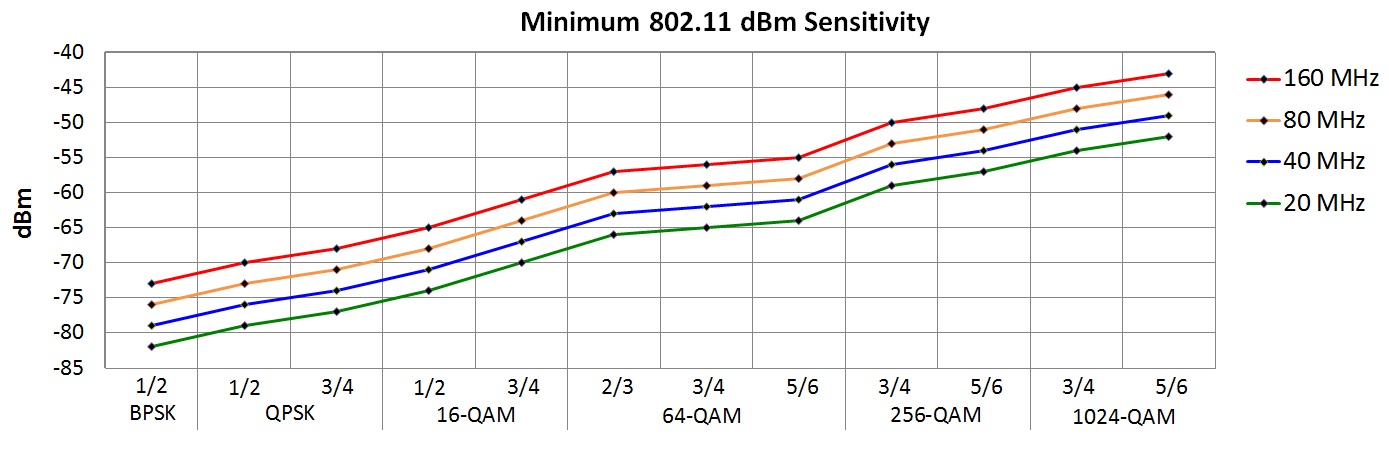
Channels: The channels in Wi-Fi 6 are exactly the same as the available channels in Wi-Fi 4 and Wi-Fi 5. However, since there is so much more spectrum in 5 GHz than 2.4 GHz, what matters the most for Wi-Fi 6 are the channels in 5 GHz.
Channel Width: Unlike 802.11ac, which required clients to support 80 MHz channels, 802.11ax permits 20 MHz channel only clients. This was done to better support low-throughput low-power IoT devices (eg: those devices powered by battery) that would take a range hit using wider channel widths.
160 MHz channels: Support for 160 MHz channels in some routers reduces MIMO support. For example, in Netgear's RAX120, there is 8×8 MIMO support for 80 MHz channels, but only 4×4 MIMO support for 80+80 channels. The other problem with 160 MHz channels is that there are currently only two channels, and they both intersect with DFS channels (making them both potentially unusable).
Bands: Technically, 802.11ax does also operate in 2.4 GHz, but since there are NO 80 MHz channel there, most people (especially home installations) will stay in 5 GHz. It has been said that 802.11ax is in 2.4 GHz mainly for the benefit of IoT device support, but it remains to be seen if that will happen at all -- as most low power IoT devices stuck with Wi-Fi 4 and never even implemented Wi-Fi 5.
6 GHz spectrum: The hope is that the FCC will open up the 6 GHz band for wifi sometime soon. If the FCC does, 802.11ax will quickly use that band -- and require new hardware/routers! See Wi-Fi 6E in the next section.
WPA3: For a device to be Wi-Fi 6 'certified', it was announced that WPA3 is a mandatory feature.
Outdoor Wi-Fi: 802.11ax changed symbol timings (from 3.2µs to 12.8µs; and increased GI times), which allows for wifi to operate much better in outdoor environments, where signal reflections take more time and can cause problems. The increased timings account for these reflections.
HERE COMES THE HYPE: Manufacturers are touting incredibly speed claims regarding 802.11ax (immediately below). However, we know that an 802.11ac 2×2 client at 256-QAM 5/6 has a PHY speed of 780 (see table above section). And with 802.11ax (and everything else the same), the PHY speed is 864 (see table immediately above). YES, that is better by a little (11%), but not nearly as much as you are led to believe.
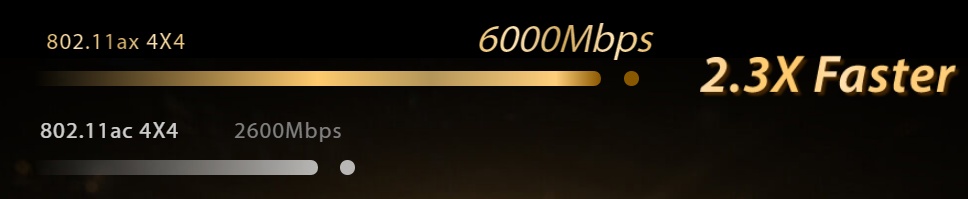
Very deceptive router manufacturer speed comparison
The above "2.3X" above is comparing 'apples to oranges' -- different channel widths and different modulation+coding, and combining the total of two bands (2.4 GHz and 5 Ghz). When you compare 'apples to apples' the raw PHY speed advantage of 802.11ax over 802.11ac is only 11%.
Analogy: It should be painfully obvious by now that router manufacturers are selling you on hype. They are selling you on a 'dragstrip' (the router), where you can 'legally' go '1000 mph' -- and that sounds fantastic, so you buy the dragstrip (router). But then you step back and realize that (1) all the vehicles (wifi devices) you own don't go over 120 mph, (2) you can buy faster cars but they are not legal for you (desktops have faster wifi than smartphones), and (3) 1000 mph was obtained by adding the speeds of multiple cars together (aggregating multiple wifi bands).
Should I upgrade to Wi-Fi 6? In 2019, absolutely not. In 2020, probably not. Never buy routers based upon 'draft' specifications. Instead, wait until the 'draft' becomes 'finalized' and then only look into 'final' hardware. And even if 'final' routers are out, for the 'typical' home, probably not, and not for years. For a business, 'maybe'. If you have a small to normal number of wifi users connected, Wi-Fi 5 will work just fine. But if you have a large number of Wi-Fi 6 users, then you may very well see an improvement by using Wi-Fi 6.
Is there really something that you can't do with 390 Mbps throughput in Wi-Fi 5 that you can all of a sudden do with 492 Mbps throughput in Wi-Fi 6?
There is very little point in upgrading a Wi-Fi 5 router to a Wi-Fi 6 router until many/most of the clients connecting to the router fully support Wi-Fi 6. Until that happens, upgrading a router to Wi-Fi 6 will have very little impact. Vendors are throwing around huge Mbps numbers that are meaningless (because it is client device capabilities that mostly limits throughput).
"The bottom line is until Wi-Fi 6 / 802.11ax clients reach critical mass, the benefits of 11ax are minimal and will have low impact" [source: Cisco].
"For [most enterprise customers], we recommend installing 802.11ac wave 2 access points today, because of the sheer value of 802.11ac wave 2" [source: Cisco].
Consumer Reports concludes that there is very little point in buying a new Wi-Fi 6 router, especially if your smartphone, TV, laptop, etc. only support Wi-Fi 5. |
A final word on Wi-Fi 6: Is it possible to get a 38% speed improvement over Wi-Fi 5 to a single wifi client? Yes, but you have to be a Wi-Fi 6 client very close to the Wi-Fi 6 router so that the highest 1024-QAM can be used. And 'at distance', other Wi-Fi 6 clients will see a speed improvement lower than that (closer to 11%). For Wi-Fi 5 clients, no speed improvement will be seen. For some people, maybe this small percentage increase matters. But if ultimate speed matters that much to you, just plug into Gigabit ethernet!
I have seen some reviewers show graphs showing a huge increase in Wi-Fi 6 speeds as compared to Wi-Fi 5, but that result was obtained by using 160 MHz channels in Wi-Fi 6 vs 80 MHz channels in Wi-Fi 5. When reviews show numbers too good to be true, scrutinize the details.
Regardless of what I and others say, be informed with the facts (and not hype) and make your own (fully educated) upgrade decisions. Look at your PHY speed before and after a router upgrade and decide for yourself if the change was worth it.
I actually think Wi-Fi 6 is going to (eventually) be great. But the industry selling Wi-Fi 6 routers that are actually 'draft' routers that don't fully implement the Wi-Fi 6 specification, and are not Wi-Fi 6 certified, is a problem. The router industry has not self-regulated, and you, the consumer, are paying the price.
Fully "Wi-Fi 6 Certified" routers ARE just starting to come out. Be patient and don't buy a 'draft' router.
Learn More:
Wi-Fi 6E: Wi-Fi 6E (Wi-Fi 6 Extended into the 6 GHz band) has the potential to be a game changer. It adds 1200 MHz (5925 MHz - 7125 MHz) of new spectrum to Wi-Fi. So, to be clear, Wi-Fi 6E is NOT a new version of Wi-Fi protocols, but rather only moves existing Wi-Fi 6 (802.11ax) into a very large section of new spectrum.
There is only 500 MHz of spectrum currently available to Wi-Fi in 5 GHz (and only 70 MHz in 2.4 GHz). So adding an additional 1200 MHz in 6 GHz is a very welcome and significant jump in spectrum.
And again, once Wi-Fi 6E routers come out, it will take a long time before most clients are Wi-Fi 6E capable, but you can bet that most higher-end client devices will immediately and fully switch over to and support Wi-Fi 6E.
The big deal: TONS of new spectrum! The additional spectrum allows for 14 additional 80 MHz channels (or seven additional 160-Mhz channels) in wifi, which means the chances of sharing spectrum with another device/neighbor will be greatly reduced. You should then have your own 160 MHz channel all to yourself, potentially doubling throughput (vs an 80 MHz channel).
Many entry-level Wi-Fi 5 routers (with no DFS support) only support 180 MHz of spectrum. But I expect entry-level Wi-Fi 6E routers (with no AFC support) to support all 1200 MHz of spectrum.
Also of note is that Wi-Fi currently has no 160 MHz channel that is not subject to DFS restrictions, meaning that currently, actually being able to use a 160 MHz channel today in 5 GHz is hit or miss. This new spectrum should (hopefully) make it much easier to find and actually use multiple 160 MHz channels.
The gotcha: New hardware (routers/clients) will be required. Current Wi-Fi 6 devices don't support Wi-Fi 6E!
| GHz |
MHz |
Name |
AFC? |
| 5.925-6.425 |
500 |
U-NII-5 |
YES |
| 6.425-6.525 |
100 |
U-NII-6 |
no |
| 6.525-6.875 |
350 |
U-NII-7 |
YES |
| 6.875-7.125 |
250 |
U-NII-8 |
no |
|
Low-power mode: In 'low-power' mode, access points are permitted to use the entire 1200 MHz of spectrum with no AFC restrictions, but range is less (and is an unknown right now until tests are performed on real hardware), and use is restricted to indoor use only.
Wi-Fi 6E access points in low-power mode are permitted to operate at 24 dBm EIRP (6 dB BELOW 5 GHz DFS power levels), and Wi-Fi 6E clients at 18 dBm EIRP (6 dB BELOW that of the AP). Many Wi-Fi 5 clients today already operate 'around' this power level, so Wi-Fi 6E range will be affected by the slightly higher operating frequencies, and the 6 dB power difference (below DFS). Namely, expect Wi-Fi 6E range (in low-power mode) to be around 42% of Wi-Fi 5 DFS channel range.
Normal-power mode: In normal power mode, access points are only permitted to use 850 MHz of spectrum (see table right), but are required to use something called AFC (see below), which requires the access point to report its geo location (GPS), as well as serial number to a centralized database. It remains to be seen if customers will accept this 'invasion of privacy'.
Wi-Fi 6E access points in normal-power mode are permitted to operate at 36 dBm EIRP (the same power levels of 5 GHz U-NII-1 power levels), and Wi-Fi 6E clients at 30 dBm EIRP (6 dB BELOW that of the AP). Most Wi-Fi 5 devices already operate below these levels, so Wi-Fi 6E range will be affected only by the slightly higher operating frequencies. Namely, expect Wi-Fi 6E range (in normal-power mode) to be around 83% of Wi-Fi 5 range.
Automated Frequency Coordination (AFC): The FCC docs extensively discuss an 'Automated Frequency Coordination' (AFC) system to avoid conflicts between existing licensed use (point to point microwave) and new unlicensed devices (access points). It appears that the FCC has settled (May 26, 2020) on a centralized AFC system whereby an access point must contact the AFC "to obtain a list of available frequency ranges in which it is permitted to operate and the maximum permissible power in each frequency range". But in order for this to work properly, the access point MUST report its geo-location (eg: GPS location), as well as antenna height above the ground, to the centralized AFC system. The FCC will also require the 'FCC ID' of the access point, as well as the serial number of the access point.
Privacy mitigating factors: An access point can operate in 'low power mode' and then NOT be subject to AFC (but then signal range WILL suffer) OR, the access point can reduce the GPS quality and then report a larger general 'area' to the AFC instead of an exact location (but then frequencies and power levels that can be used might be reduced).
A concern: Available channels: The 6 GHz spectrum that the FCC wants to open up (for unlicensed Wi-Fi use) is already being "heavily used by point-to-point microwave links and some fixed satellite systems" (source) by existing licensed services. So, it remains to be seen how many channels can actually be used in real-life with AFC for normal-power devices.
A major concern: Range: A major concern is what range will be for Wi-Fi 6E devices. Based upon raw specifications, range will be reduced over what is possible in 5 GHz. Only time will tell -- until actual Wi-Fi 6E devices become available for testing.
Incumbent Services: The FCC did not just have 1200 MHz of spectrum laying around unused. Instead, this spectrum is heavily used by 'incumbent services': (1) Fixed Microwave Services (FS): You have probably seen these towers around (google microwave tower), with a 'dish' pointed in a fixed (horizontal) direction. (2) Fixed Satellite Services (FSS): Ground to satellite communication (and vice-versa). (3) Radio Astronomy: The study of celestial objects at radio frequencies. (4) Other miscellaneous services: Mobile services (etc).
Video showing FS usage in the US (YouTube)
Best use case: The first wave of Wi-Fi 6E devices will likely operate in only 'low-power' mode (as no AFC is required and the entire 1200 MHz can be used; but restricted to indoor use only), but range will be reduced. When combined with effective range decreasing with channel width, the best use case for Wi-Fi 6E 160 MHz channels is between two devices in the same room.
The thinking is that with Wi-Fi 6E and 160 MHz channels, a reliable 2 Gbps PHY connection with 1 Gbps actual throughput becomes commonplace (instead of hit or miss) when are you in the same room as the access point -- with only a 2×2 MIMO client device.
Interesting observations about Wi-Fi 6E from this FCC doc:
- Low-power access points can use the entire 1200 MHz spectrum, but use is restricted to indoor use only, and range will be limited. These low-power devices cannot be weather resistant, must have permanently attached integrated antennas, cannot be battery powered, and must be labeled "for indoor use only".
- Normal-power access points can be used outdoors, but must use AFC, and are restricted to using U-NII-5 or U-NII-7.
- Client devices are prohibited from being used as a mobile hotspot.
- Access points are prohibited in moving vehicles such as cars, trains, ships, or small aircraft (but with an exception for large passenger aircraft operating over 10,000 feet, but may only use U-NII-5).
- Access points are prohibited on ships and oil platforms.
- Use is prohibited on unmanned aircraft systems.
- Devices using AFC must report geo-location, geo-location accuracy, antenna height above ground, device FCC ID, and device serial number to a centralized AFC database, which then returns frequencies and power levels that may be used. The device must contact the AFC database at least once per day (failure means stop working; with one day grace period)
- Assumes that there will be 17 dB in signal loss when the signal from an indoor access point travels outside through a building's walls.
- Sets a maximum channel width of 320 MHz.
- Client devices are prohibited from transmitting anything until the device hears something from an access point (so no probe requests).
- Client devices must operate at 6 dB below the power level of the access point power level.
- An underlying AFC presumption is that access points are at a fixed location (not mobile nor moving around).
Moving fast: Wi-Fi 6E was just announced as an idea/desire on January 3, 2020. Days later, Broadcom announced chipsets supporting Wi-Fi 6E in 6 GHz. Then on April 24, 2020, the FCC moved forward in supporting this (summary). And all other major chipset vendors have also announced support for Wi-Fi 6E.
Since all major chip vendors have announced support for Wi-Fi 6E, we can expect all major router vendors to deliver new hardware supporting Wi-Fi 6E soon. Online reporting indicates 6E hardware hitting stores as soon as late 2020 -- and if this actually happens, will the recent Wi-Fi 6 effectively be dead and be immediately replaced by Wi-Fi 6E devices (which should be backward compatible with Wi-Fi 6)?
This section applies to both Wi-Fi 5 (802.11ac) and Wi-Fi 6 (802.11ax) operating in 5 GHz, but not Wi-Fi 6E (802.11ax) operating in 6 GHz.
In a nutshell: If you buy a router that does not support DFS channels, you only have TWO 80 MHz channels available in 5 GHz, increasing the likelihood of sharing that channel with others (a neighbor) -- meaning that you are sharing bandwidth. If your router supports DFS channels, your likelihood of being on your own channel all by yourself is much higher -- meaning all channel bandwidth is yours.
| The SIX 5 GHz 80-MHz channels |
| Channel # |
MHz |
Info |
| 42 |
36+40+44+48 |
5170-5250 |
OK |
| 58 |
52+56+60+64 |
5250-5330 |
DFS |
| 106 |
100+104+108+112 |
5490-5570 |
DFS |
| 122 |
116+120+124+128 |
5570-5650 |
DFS, TDWR |
| 138 |
132+136+140+144 |
5650-5730 |
DFS, (1) |
| 155 |
159+153+157+161 |
5735-5815 |
OK |
(1) many Netgear routers do not support CH 138 |
Background: There are SIX 80-MHz wifi channels in 5 GHz. Two channels can always be used (green highlight, right). But, for the other four DFS channels to be used, a router must include special processing to avoid interference with existing usage (weather radar and military applications; red highlight, right) and pass FCC certification tests.
DFS = Dynamic Frequency Selection
Why support is important: Support for all channels becomes critically important to avoid interference (sharing bandwidth) with a neighbor's wifi. Ideally, every AP/router (yours and neighbors) should be on a unique/different wifi channel.
Also, this is especially important if you can see several other 5 GHz AP's, which happens when you (1) have close neighbors like in an apartment building, or (2) want to install multiple AP/routers. So, only consider AP/routers that support ALL the DFS channels.
Avoid AP/routers with NO DFS channels: It is very common to find 'consumer-grade' routers that support NONE of the DFS channels (they only support TWO channels). Buyer beware. Also beware brand new routers with NO DFS channel support, as the vendor may not release a firmware update that adds support for these DFS channels (don't buy a device on the hope that DFS support will be added later via a firmware update).
See the Router Reference Appendix far below for examples. Some vendors have NO routers that support DFS channels.
Some 'consumer-grade' AP's DO support some DFS channels: Some consumer grade routers DO support some or all of the DFS channels. Just do your research.
Netgear ALERT: Most Netgear routers don't support 80 MHz channel 138. But this is slowly changing. The R7800 is a rare exception, supporting channel 138, but only via firmware 1.0.2.68. Also, it appears that Netgear is finally 'aware' of the issue as some of the newer 'AX' hardware also supports channel 138.
Some business-grade AP's DO support 5 GHz DFS channels: Some business-grade 5 GHz devices DO support the DFS channels, so you get the full advantage of a LOT more channels in 5 GHz.
Most of the Netgear business access points (Netgear ProSafe Access Points) do NOT support the restricted 5 GHz channels. But I did find ONE that did. Just do your research.
Many Enterprise-grade AP's DO support 5 GHz DFS channels: According to this data sheet ALL of the Ubiquiti UniFi AC models (802.11AC Dual-Radio Access Points) are DFS certified. And prices on Amazon range from $82 (for the Lite model with 2×2 MIMO) to $158 (for the nanoHD model with 'Wave 2' features).
For example, I was in a Drury Hotel and from my room, I could see the Drury SSID on channels 48, 64, 100, 104, 108, 140. So the hotel was clearly using DFS certified 5 GHz access points -- successfully.
Beware some 'best router' reviews: Watch out for 'best router' reviews online that select a 'best overall' router that do NOT support ANY DFS 5 GHz channels (only TWO channels supported).
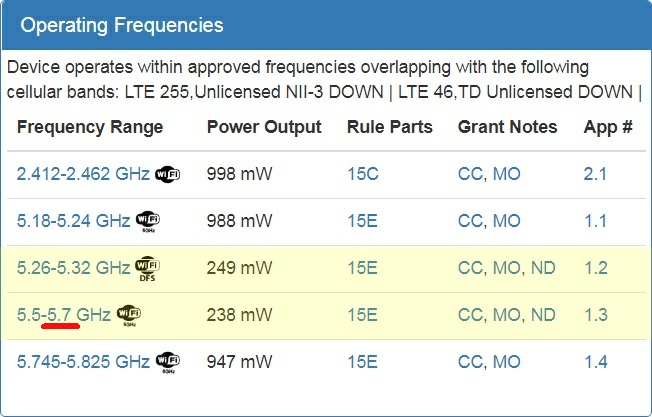
FCC Operating Frequencies show DFS support |
How to research DFS support for any router/AP (check the FCC filings):
- Google 'wikidevi' and the router company name and the router model number (eg: "wikidevi Netgear RAX80"). You should immediately find the wikidevi web page for that router.
- On the wikidevi web page, find the "FCC ID:" for that router (eg: "PY318200414").
- Google the FCC ID found and click on the first top hit, which should be https://fccid.io/PY318200414.
- In the resulting web page, look for the "Operating Frequencies" section (seen right).
- Look for frequencies that cover the DFS channel range (highlighted in yellow right). [Frequency ranges are usually based upon '20 MHz center' values]. If so, that router/AP HAS DFS channel support. Otherwise, there is NO DFS channel support. For the RAX80, notice that it appears that DFS channels are supported (except for channel 144), which then also excludes channels 142 and channel 138 -- because the GHz range stops at 5.7 GHz instead of 5.72 GHz).
- Look for the 'DFS Test Report' and see if the device is a master or a slave, or both (see immediately below). You are looking for 'master' (router) support.
DFS Master/Slave: When looking at FCC filed documents, look for and open up the "Test Report (DFS)". The report will then talk about the EUT (Equipment Under Test) being certified as a 'Master' or a 'Slave' (or both). Master means a router/AP (broadcasts a SSID) and Slave means a device that connects to a Master (wifi client). A device is not allowed to use any DFS channels unless the proper paperwork is filed with the FCC.
Netgear was plain lazy: Netgear got the R6700v3 certified as a DFS Master but failed to get the router certified as a DFS Slave. This matters if you use the R6700v3 as a 'wireless bridge' (to connect 'ethernet only' devices to your main wifi router), because all of a sudden, in that mode, the R6700v3 no longer supports DFS channels -- meaning that if you bought the R6700v3 to connect to your main router (broadcasting/using a DFS channel), the R6700v3 will NOT work!
Warning: Just because a router allows DFS channels does not mean DFS channels can be used: Be aware that when a DFS channel is selected, the router MUST look for conflicts on that frequency, and if a conflict is found, the router must automatically change the channel (likely to a non DFS channel). You won't know until you try. Often times, one or two of the DFS channels can not be used (but the other DFS channel can). And each physical location is different. You won't know until you try.
I have even selected a DFS channel and seen it work for weeks, only for the router to then all of a sudden auto select a non-DFS channel (meaning the router detected a conflict). Was this a real radar signal detected, or a false alarm (most likely)? You just need to be patient finding a DFS channel that works long-term for you.
Often times, when a router automatically switches to a non-DFS channel, that change is temporary -- as simply power cycling the router will cause the router to once again use the (configured) DFS channel.
Warning: Not all wifi clients are DFS capable! All of the above is discussing DFS support in routers, because that is where ALL of the hard work takes place (like scanning for radar, etc). Wifi clients have it easy -- just follow the lead of the router. And yet, it is possible that a wifi client never got DFS certified, and therefore is NOT permitted to use DFS channels, and can NOT connect to a router using any DFS channel.
A wifi client not supporting DFS channels is very rare -- and is definitely incredible laziness on the part of the device manufacturer. Often times, you will never notice, because the problem device will just connect to the router's slower 2.4 GHz band (not the fast 5 GHz DFS band).
Someone told me that Roku devices do not support DFS channels. A google search appears to confirm this, but this needs more research. If true, that is crazy laziness on their part.
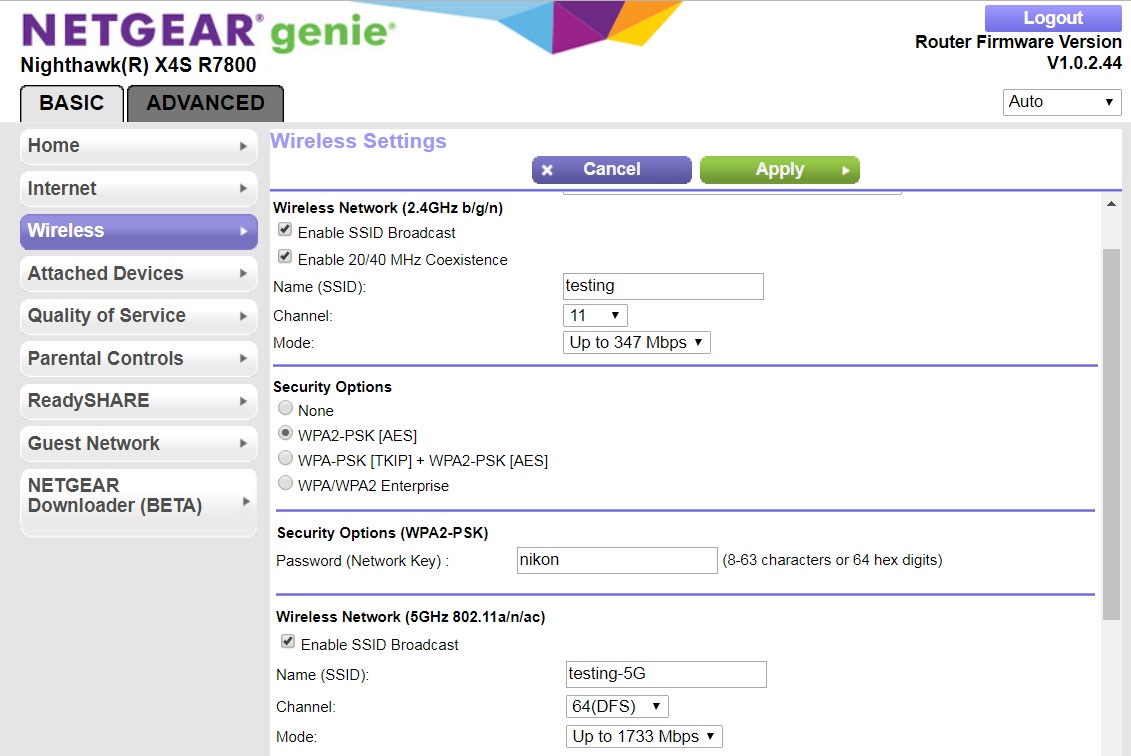
Netgear R7800 wireless setup |
SSID: SSID is simply the wifi network NAME. When you connect to a wifi network in a client, you must select this network name (called SSID). At home, you typically will only have one router with that ONE network name. However, if you add another wifi access point, you want it to use the SAME network name (and password), as this allows for wifi roaming. Your wireless devices simply connect to the strongest wifi signal with a matching SSID name.
You can use different SSID names, but then you don't get wifi roaming.
2.4 GHz and 5 GHz SSID names: There is a big debate -- should your 2.4 GHz band network and 5 GHz band network have the same names, or different names (often with a "-5G" appended to the 5 GHz band SSID name)? If named the same, client devices choose which band to connect to. If named differently, the end user must choose which band to connect to.
The problem with the 'same name' technique is that some client devices are 'dumb' and incorrectly connect to the 2.4 GHz band instead of the 5 GHz band (and then speeds are much slower than they should be). I had this problem with a laptop that would initially start out connected to the (fast) 5 GHz band, but after about 10 minutes, it would then switch to the (much slower) 2.4 GHz band (for unknown reasons). Yes, the 5 GHz signal was weaker, but throughput from 5 GHz was MUCH better.
Just use whatever method works best for you and your devices.
BSSID: This is the MAC address of the AP that your phone actually connects to (because you can't tell which AP you connected to from only the SSID). This is very useful when you have more than one AP using the same SSID, because the BSSID identifies the unique AP that you actually connected to (a must for debugging).
Channel: ALL wifi access points (in your house and visible neighbors networks) covering the same frequency must share the wifi bandwidth. Because of this, assign channels 1, 6, 11 (2.4 GHz) and 42, 58, 106, 112, 138, 155 (5 GHz) to your APs in a manner to best avoid conflicts (with yourself and neighbors). There is nothing special about channel selection. A channel is like a lane on an Interstate highway. All cars (AP) can use the same lane (channel), but that is slow and inefficient (lanes go unused). Everything works best when cars (AP) use all lanes (channels) -- as evenly as possible.
Could you put 10 APs in your house and configure them to all use the same SSID and the same channel? Yes, and it would work (albeit slowly). But that would not be the best and most efficient way to use the available spectrum, since all 10 APs are attempting to use the same 'lane' of a superhighway. Instead, distribute all 10 APs across all available lanes (channels) of the superhighway. Just remember that 2.4 GHz wifi has overlapping channels and that the only real (non-overlapping) channels available are 1, 6, 11.
Channel Planning: A full discussion on channel planning is beyond the scope of this paper, but in short, always try to leave unused spectrum between active channels. In other words, if you have a main router on 80 MHz channel 42, never put another nearby AP on 80 MHz channel 58. Instead, you would select a higher channel for the nearby AP. If possible, you want a 'gap' between active channels.
Mesh / Extenders: These devices are a great convenience and do work -- but ONLY use them as a last resort. Why? Because, by definition, they consume wifi bandwidth/spectrum to accomplish their job. Instead, I always take the time to find a way to run wired Ethernet and setup a new/second AP. Your network itself should never consume wireless bandwidth/spectrum (mesh systems use a wireless backhaul). Instead, reserve wireless for your client devices. Note that some extenders/mesh devices can be configured to use Ethernet backhaul to the main router, which is fine.
Wi-Fi is a (time) shared resource. The goal is to get every wifi client to use that resource in as little time as possible, especially those few devices that are 'heavy users'. So, target the 'heavy users' and:
- Use Ethernet whenever possible
- Improve wireless PHY speeds
Consider these options...
| 1) Use Ethernet whenever possible |
a) Best v1: Go direct wired: Gigabit ethernet via Cat 5/5e/6/etc is still the gold standard of speed and reliability. If you have a wifi device that also has ethernet/RJ45 (smart tv, game console, etc), find a way to run a wired Cat 5/6 from your main router to the device. Expect 1000 Mbps PHY and 940 Mbps throughput from 1 Gigabit Ethernet.
TIP: If you are out of ports on your main router, add a Gigabit switch. Be aware that while 1GbE switches are very common, there ARE switches that support 2.5GbE (Cat5e), 5GbE (Cat6), and even 10GbE (Cat6a) speeds. Interesting video on cheaply adding 10 Gigabit Cat6a/RJ45 to your home network.
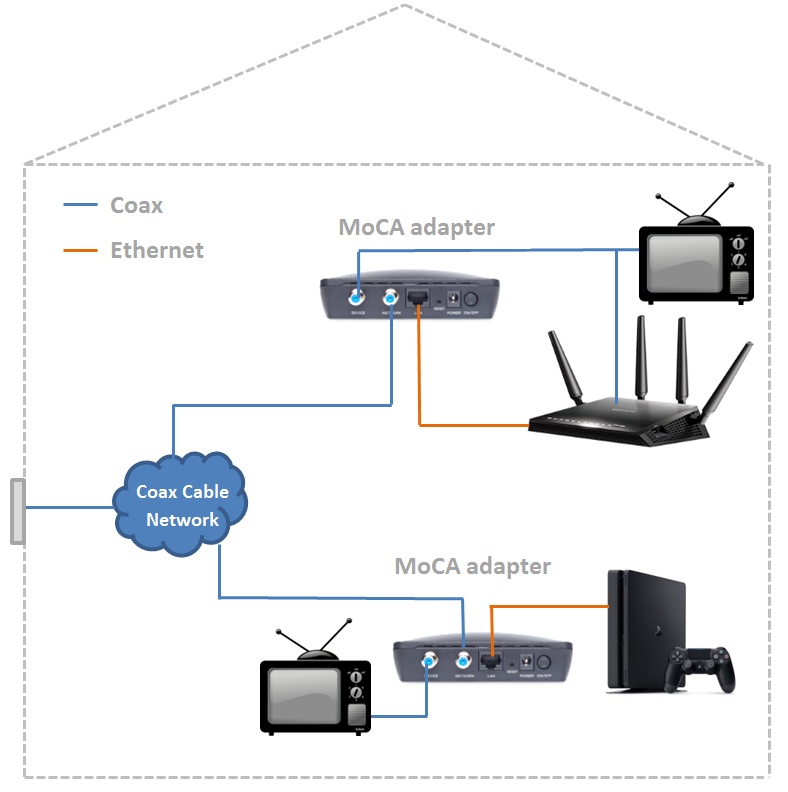
MoCA adapter setup |
b) Best v2: MoCA 2.5 Ethernet: These adapters integrate into the Cable TV wiring (RG6) that most rooms in a home have, to distribute Ethernet around your house (example right). Expect MoCA 2.5 speeds (rated at 2500 Mbps) to max out 1 Gbps Ethernet (940 Mbps throughput). But, test in your environment to confirm. More information: Wiki info on MoCA and this interesting MoCA adapter review (YouTube).
Note that MoCA '2.0' bonded is only 1000 Mbps (so avoid these older adapters), but MoCA 2.5 is up to 2500 Mbps. For example, Amazon just started selling the Translite TL-MC84 (two MoCA 2.5 adapters).
WARNING: I have also seen disclosures stating that MoCA adapters should NOT be used in homes where the coax cable is being used by satellite TV, or for AT&T services (as they already use MoCA internally for their own boxes). This need more research and verification.
TIP: If you have an ISP provided gateway device providing internet service, investigate if there is already one MoCA adapter 'built-in' to the provided device (there often IS for Verizon FiOS and Comcast gateways).
MoCA is a great to add a 'wired' AP to a remote location in a house that has cable TV wiring, but has no way to add/retrofit CAT5e.
c) Good: Wireless bridge: Many high-end routers can be figured as a 'wireless bridge', meaning that they use wireless to connect to the main router, and provide that Internet to all of the wired LAN ports. Best when a 4x4 bridge is connected to a 4x4 router. Under good conditions, expect 1500 Mbps PHY and 750 Mbps throughput.
Yes, you are trading one wifi (on the device), for another wifi (on the bridge). But the PHY speed of wifi on the bridge is (hopefully) several times faster than wifi on the devices you replaced. Only use this option if PHY speeds go up 2x or more.
d) OK to Bad: Powerline Ethernet: If you need wired Ethernet, but find it impossible to run a CAT5/6 cable, give powerline ethernet a try. Plug in one next to your router. Plug the others (yes, many are possible) exactly where they are needed. Look for 1000 Mbps (or higher) adapters. Actual throughput ranges from 20 Mbps to 300 Mbps for these devices (and you won't know until you install and test). And depending on what you need/want, that may be acceptable, or horrible.
So why mention powerline if it is potentially so bad: (1) because acceptable speed depends upon your situation and (2) powerline is cheap. So if you get the speeds you need remotely (even if slow) -- job done. If both powerline adapters are on the same circuit breaker, you can expect fast speeds. But as soon as powerline adapters are put on different circuits, which for most use cases is almost guaranteed, throughput may drop substantially.
| 2) Improve wireless PHY speeds |
a) Move as many devices as possible from wireless to wired: Avoid spectrum usage and contention whenever possible. Is there a smart tv that is heavily used for streaming? If so, try to move that to a wired connection, freeing up wireless time for those devices that are forced to be wireless only (like tablets).
b) Look for the most unused channel (or just change channels): Wi-Fi is a shared resource. If you have neighbors you may actually be sharing spectrum with them. Especially important at night when people come home from work and start streaming.
In reality, this is crazy hard to do (well) -- because a channel with many access points may actually be the 'most unused' channel, if those access points rarely transfer data (vs a channel with one other access point that is tranferring data all the time). Often times you just need to change the channel and test (a lot).
TIP: The non-DFS 5 GHz channels (at 80 MHz, there are only two) are allowed to operate at a higher power level than the DFS channels. You should see better PHY speeds at distance from these non-DFS channels, but everyone (you, neighbors, etc) want to use those channels. Whereas on a DFS channel, you likely will have the channel to yourself.
Inexplicably low PHY speeds?: If you see PHY speeds from your client device (when standing right next to your router) that are strangely 'too low', that is a tip off that you may be running into 'interference' -- try changing wifi channels on the AP/router.
c) Is your Wi-Fi router centrally located and unobstructed: For smaller homes, place your wireless router at a location that is 'mostly' centrally located to all of the clients that will use the wireless signal. The goal is to improve (overall) PHY speed for everyone, but do place the Wi-Fi to benefit the 'heavy users' the most. Also, place so that the router is unobstructed.
d) 4×4 MIMO 'wave2' router: If you currently only have a 2×2 'wave1' router, give a 4×4 MIMO 'wave2' router a try. While PHY speeds very close to the router may not improve (could be maximum PHY speed already), the goal is to increase PHY speeds for all wifi clients out there 'at a distance'.
And, of course, if looking at Wi-Fi 6 routers, consider only "Wi-Fi 6 Certified" Routers.
e) Add a 4×4 'wave2' AP: If some of your wireless devices are too far away from your main router, add an access point (must be wired to the main router via Ethernet) where it does the most good (so faraway devices now get top PHY speeds). Don't look at only 'access points', but also look into higher-end routers that often times can be configured as an access point.
Or, move a heavy internet users (children) to their own AP (must be on an unused channel). Done right, you can double (combined) wifi capacity by adding another AP. The heavy users gets to max out their Wi-Fi channel, and all other users get to max out their Wi-Fi channel.
f) A single low PHY 'heavy' user can slow bandwidth for everyone: A single device operating at a very low PHY speed, and using the channel a lot, can slow down an entire wifi channel. Because what is critical is TIME spent on a channel (which increases as PHY speed decreases). Adding an access point (and hopefully a new channel), and greatly improving the PHY speed for that one device, can free up time needed by other wifi clients.
Analogy: Imagine a highway (wifi channel) where a car (smartphone) is going 5 mph (PHY 65 Mbps) when the speed limit is 55 mph (PHY 866 Mbps). That one car will drastically slow down all other cars (wifi devices) wanting to use the highway (wifi channel). Adding a new lane (via AP on new channel) to the road not only puts the slow car (smartphone) onto a new lane (channel), potentially causes the car to all of a sudden start driving 55 mph (PHY 866 Mbps).
g) Get a 4×4 MIMO network adapter: If on a PC with 2×2 MIMO, try using a 4×4 MIMO network adapter (to a 4×4 router). The expectation is that PHY speeds should roughly double (moving from 2×2 MIMO to 4×4 MIMO).
h) Upgrade your client device: If your client device is 1×1 MIMO, get a brand new client device that supports at least 2×2 MIMO. The expectation is that PHY speeds should roughly double (moving from 1×1 MIMO to 2×2 MIMO).
Brand new hardware might help: I have also seen 2×2 MIMO devices made in the last year outperform (consistently stay on a higher PHY speed) than 2×2 MIMO devices that are five years old. Each generation of newer hardware performs just a little bit better.
i) Investigate 160 MHz channels: If your 2×2 client devices support 160 MHz channels (this was rare, but it is becoming more common), look into a router that also supports 160 MHz channels. This is not always possible, but when possible and there are no DFS channel conflicts (or spectrum conflicts with neighbors), this has the 'potential' to double your PHY speeds (when compared to 80 MHz channels) -- but for only the few devices that actually support 160 MHz channels. But 160 MHz channels require a high SNR (you may need to be very close to the router). Also, remember that wider channels have less range (than smaller channel widths) - details.
j) Try to keep 5 GHz reserved for true 802.11ac devices: A requirement of any device being able to call itself 802.11ac capable is that it must support 80 MHz channels in 5 GHz. However, dual-band 802.11n devices can see your 5 GHz SSID and connect to it using 20 MHz (or 40 Mhz) channels. If that 802.11n device is a heavy Internet user, this could slow down all of your 80 MHz channel devices. Move that problem device to the 2.4 GHz band SSID. This frees up time on the much faster 80 MHz 802.11ac channel for 80 MHz capable devices.
Analogy: A 802.11n device operating at 20 MHz in 5 GHz is is like a car using one lane of the Interstate and simultaneously preventing three other lanes beside it from being used.
But if the dual-band 802.11n device is a lightweight when it comes to wifi usage, then keep it on 5 GHz, as it is 'doing no harm'.
Everything is about TIME on the channel: Remember, it all comes down to 'time' spent on the wifi channel. Target the devices that spend the most time on the wifi channel, and conversely, don't worry about (ignore) low channel width, low PHY devices, that don't use wifi that much (eg: thermostat). The worst 'time' offenders will be high internet usage devices with low PHY rates -- so target those devices first.
First, analyze the clients that download/upload the most data. They should be running at high PHY speeds; and if not, fix.
First, did PHY speed increase?: Always check the PHY speed of your client devices both before and after an upgrade to confirm that there was an actual improvement in PHY speeds. Otherwise, there was no point in upgrading.
Next, did throughput increase?: Improving PHY speed is the first step. The second step is a throughput test to verify overall speeds increased. Why? Because you could have the best PHY speed ever, but if you are sharing that channel with too many others (a heavy usage neighbor), overall speeds could go down. A good way to test wifi throughput is by transferring a file from one PC (wired) to another PC (wireless) and looking at the OS provided network utilization graphs. Or, use a SpeedTest program.
 Advertised router speeds are pure fiction: Consider this claim from a manufacturer: "enjoy combined wireless speeds of up to 7.2Gbps". The speeds advertised for routers are pure fiction because they are based upon various maximum capabilities added together, and for hypothetical client wireless devices that DO NOT exist. Can you name any laptop computer, smartphone, or tablet that has 4×4 MIMO Wi-Fi? Advertised router speeds are pure fiction: Consider this claim from a manufacturer: "enjoy combined wireless speeds of up to 7.2Gbps". The speeds advertised for routers are pure fiction because they are based upon various maximum capabilities added together, and for hypothetical client wireless devices that DO NOT exist. Can you name any laptop computer, smartphone, or tablet that has 4×4 MIMO Wi-Fi?
Router manufacturers' wireless speed claims are just like a used car salesman trying to convince you that a Formula 1 racecar will reduce the time of your morning commute. What really matters is not potential (maximum) rated speeds but actual speeds possible.
Most wireless client devices are 2×2 MIMO: The capabilities of YOUR wireless device (and not the router) almost always limits speeds, and today, that limit is 2×2 MIMO. The reason for lack of 3×3 and 4×4 MIMO is due to the negative impact increased MIMO has on battery life.
2×2 MIMO on client devices is enough (for most people): You can expect throughput of 'around' 390 Mbps on a 2×2 MIMO client device. Until there is some compelling app that actually requires throughput greater than 390 Mbps, you can bet MIMO will remain at 2×2 on these mobile devices (the only other way is if someone figures out how to increase MIMO levels without increasing power requirements).
Wi-Fi 5 is good enough for 300 Mbps Internet: For the far majority of people who have Internet speeds 300 Mbps (or less), Wi-Fi 5 is actually good enough.
Client PHY speed is the key: The speed at which your wireless devices connect to a router is called the PHY speed and it is easily found (see section far above). That PHY speed is what you should look at (in all your wireless devices) to evaluate if a new router is helping you to achieve any faster speeds (or not). And of course, PHY speed only indicates potential speed. You should then run speed tests to confirm that the channel performs well (not sharing bandwidth with others).
802.11ac beamforming really works: The one advanced feature in 802.11ac 'wave2' that really does work is beamforming. A wireless device connected to a 4×4 MIMO router with beamforming can expect better speeds at a greater distance (than a non-beamforming router, or even a 2×2 beamforming router). But how can you tell that it is helping? As per above, by examining the PHY speed at which devices connect to your router.
MU-MIMO is mostly hype: You can get it to work in lab situations, but in the real world -- no, it does not work very well today (will it in the future?). There are just too many caveats and 'gotchas'. Don't go out of your way looking for this feature, but if it just happens to come with a new router, fine.
WAN speed limit: Some new routers are now claiming 10 Gbit wireless speeds (an aggregate speed you can never achieve). BUT the WAN port on the router is only 1 Gbps. Hilarious. Because what do you think your maximum speed to the Internet is? Your 1 Gbps link to the WAN. Always look for the weakest link.
Wi-Fi 6 will initially have low impact: UNTIL the far majority of your wireless devices are Wi-Fi 6 802.11ax, don't bother with an 802.11ax router. Wait until 2021, and then, only look at Wi-Fi 6 certified routers (and don't be fooled by a Wi-Fi 6 router certified for only Wi-Fi 5) -- this way you won't get stuck with a draft (non-specification) router that does not support all mandatory features.
Most 'enterprise' installations use only 20 MHz channels: You can almost always get by with an 80 MHz channel at home, but most 'enterprise' installations still only use 20 MHz channels, and that reduces/limits throughput (a max around 100 Mbps is typical), but increases range slightly.
Don't overlook Ethernet: Wired ethernet is still the gold standard of speed and reliability. It is not always easy or realistic, but whenever possible, always use Ethernet. Try to run Ethernet to every device with an Ethernet jack (smart tv's, Blu-rays, game consoles, Chromecast, desktop computers, etc). I did this in one house and wifi usage plummeted (and the only devices left on wifi were low bandwidth wireless only devices -- like smart thermostats).
Ethernet all of a sudden looks pretty cool when every smart TV in the house can RELIABLY stream at the same time because NO Wi-Fi is being used!
YOUR client device often limits wifi range (not the router): Client devices almost always transmit at power levels well below that of the maximum permitted -- whereas an AP/router may transmit at much nearer to the maximum power level permitted. The two key reasons why clients limit transmit power is: (1) to improve battery life, and (2) most client wifi is download (AP/router transmit power), not upload (client transmit power).
This observation was confirmed by using the MCS Spy tool, which shows that clients are often transmitting at a lower MCS level (than the MCS level an AP/router uses to transmit to the client).
Have you ever tried to connect to a weak wifi network, only to have your client device complain that it failed to connect? And then you wonder, 'but my device can clearly see the wifi network name, so why is a connect failing'? You move slightly closer to the AP/router and your device connects? This is almost certainly caused by the client transmitting at lower power levels than the AP/router (is transmitting).
Increased range is NOT always a good thing: I was reading a post by someone exclaiming the merits of some new router being installed (at an airport) because range was twice that of the prior Ruckus AP's. That increased range may be true, but counterintuitively, increased range in dense (lots of clients) environments is absolutely NOT a good thing. And once you think about it, it makes sense. Everyone on an AP shares that AP's wifi bandwidth. Period. Which is exactly why you want shorter wifi range and more AP's in dense environments -- so fewer people per AP means INCREASED wifi bandwidth per person. The same principle applies to large homes, where you want everyone evenly connected to several AP's, not everyone connected to one AP.
Beware reviews testing 'ideal' situations: I have seen many online router reviews test to a new router that is only feet away, or 'line-of-sight' in the same room as the router. Of course the router should always get maximum speeds (1024-QAM) in those situations! But what really matters is the performance of the router in YOUR real world environment, which almost always means the signal must go through walls, floors, etc.
Be critical (smart): There is no point in replacing your router if PHY speeds to your wireless devices do NOT improve (by at least some reasonable amount). So, be very critical. Take note of client PHY speeds (see section far above) before and after a router update. If you see an improvement in PHY speeds you wanted, great, job accomplished! However, if not, then you have to ask the serious question: did you just spend a bunch of money and not get the benefit/improvement you needed/wanted?
When updating a router, verify that client PHY speeds actually increase!
 Recommendation: Virtually all wifi devices (laptops / tablets / smartphones / smart tv's / etc) today are STILL only 2x2 MIMO (at best; some are even still at 1×1). And THAT limits the speed at which those devices will connect to any AP/router (not the max speed of the router). Because of this, get a router/AP with: Recommendation: Virtually all wifi devices (laptops / tablets / smartphones / smart tv's / etc) today are STILL only 2x2 MIMO (at best; some are even still at 1×1). And THAT limits the speed at which those devices will connect to any AP/router (not the max speed of the router). Because of this, get a router/AP with:
- "wave 2" 802.11ac Wi-Fi 5 - this is the best VALUE you can get today -- and avoid Wi-Fi 6 draft routers, which will not help anyway until you have a lot of Wi-Fi 6 clients.
- 4×4 MIMO - increases signal reliability for all 2×2 MIMO devices, and ensures faster speeds for the rare 4×4 clients.
- 802.11ac beamforming - improves signal strength, which increases the range at which devices stay at fast speeds.
- DFS channels - because if at all possible, you want a channel all to yourself -- you don't want to share a channel, and therefore bandwidth, with a neighbor.
- Wi-Fi Certified - guarantees "interoperability, security, and reliability." Product Search. Also, watch out for routers certified to a lower specification than expected (eg: a 802.11ax router certified for only 802.11ac)!
- AP mode - for routers, look for one that also has an 'AP' mode. Because when you do upgrade to a newer version of Wi-Fi, you want to reuse the old router as an 'AP' in your new network (and not have it sit on a shelf).
What about Wi-Fi 6? If you have a compelling need for a little (11%) more speed AND can find a "Wi-Fi 6 Certified" router (and have a little money to burn), go for it (but the benefit is only for Wi-Fi 6 clients, not older Wi-Fi clients). Otherwise, a top of the line Wi-Fi 5 router is a great value right now, and will do very well for most situations.
I find it incredibly hard to justify a very expensive Wi-Fi 6 router that only increases speeds by 11% for one or two clients, and provides NO speed improvement whatsoever to all other clients -- especially when first-gen Wi-Fi 6 hardware has not fully matured to support all Wi-Fi 6 features, and the next generation of hardware is right around the corner.
 Comcast XB6 Gateway Comcast XB6 Gateway |
Comcast TIP: If you have Comcast for your Internet and they are already providing you with a 'gateway', contact Comcast and say that you want their new best XB6 Wireless Gateway, which is an 8×8:8 MIMO (eight stream!) 802.11ac device, which supports data throughput of 1 Gbps. Please note that the XB6 comes in two models. The TG3482G, which does NOT support DFS channels (but later revisions do). And the CGM4140COM, which DOES support DFS channels.
UPDATE: Comcast has come out with a newer 3rd generation version, called the XB7 supporting Wi-Fi 6 (FCC ID G954331X) -- you are eligible for the XB7 if you subscribe to 300 Mbps (or higher) Internet speeds. |
Best: Get a 4×4:4 (4 streams) 802.11ac "wave 2" AP/router that supports beamforming and ALL six 80 MHz 5 GHz channels (42, 58, 106, 122, 138, 155) channel details.
Only (try to) buy an AP/router that is "Wi-Fi Certified" -- and avoid draft specification devices.
AP: One very reasonably priced ($158) AP is the Ubiquiti nanoHD 4×4 "wave 2" 802.11ac AP and offers incredible value.
Router: A gem of an older high-end "Wave 2" router is the Netgear R7800, actually supporting all DFS channels (via recent firmware). Very widely used, with top marks in reviews (but strangely, not Wi-Fi Certified!). Usually available on Amazon for around $170. A great value. Especially black Friday deals.
8×8:8 (eight stream) routers are technically even better -- and some have come out, but they are expensive, and use a lot more electricity (so increased yearly operating cost).
Second best: Same as above, but select an AP/router that supports MOST DFS channels.
Almost all Netgear routers that support DFS channels are in this category -- because Netgear only supports five (42, 58, 106, 122, 155) of the six DFS channels (leaves out channel 138). See the Router Reference Appendix far below.
The ugly: Stay away from any AP/router that supports only the TWO standard 80 MHz channels (42, 155) and NO DFS channels. And in the consumer router market, there are a LOT of these. Refer to the Router Reference Appendix for many examples.
Other: Don't forget to look into 'Enterprise' grade AP/routers. Ubiquiti sells a line of 4×4 "UniFi AC" access point products that DO support ALL 5 GHz channels, and are very reasonably priced. For example, the UniFi nanoHD which is a 4×4 Wave2 AP for only $158 on Amazon.
A final thought: For most people, one great router centrally located is all that is really needed. However, if you have a wireless device (or two) that absolutely must always have the fastest wireless possibly (no contention with other wireless), or have a large home, simply add an AP (wired to your main router) dedicated and located nearby to those unique devices -- and this makes the most sense when there is an unused wifi channel available.
One caveat - COST: The cost of the latest and greatest consumer-grade (not even enterprise-grade) routers approaching $600 is insane. You get nowhere near that 'value' given that virtually all client wireless devices are MIMO 2×2 limited. You would (likely) be far better off spending that money on three high-grade 4×4 APs, provided the APs can be wired (ethernet) to your existing gigabit router and provided each AP can be assigned a unique 80 MHz channel. Distribute the AP's around so that everyone in the house gets the maximum PHY speed possible!
TIP: The hidden cost of electricity: As a very general rule, the yearly cost in electricity for any 'always on' device roughly equals wattage. Examples: A 100-watt light bulb uses 100 watts ($100/year)! An old Netgear WNR1000v3 uses 4 watts ($4/year). A Netgear R6250 uses 10 to 14 watts ($10-$14/year). A Netgear R7800 uses 7 to 14 watts ($7-$14/year). You can expect newer routers to use even more (Netgear RAX120 has a 60W power adapter, but how much is actually used?).
Beware Combo (all-in-one) Modems + Routers: These 'combo' devices are a great convenience and do work, but the problem with these units is that firmware updates are often under the control of your ISP (you are NOT able to update/change firmware). Or if you can update the firmware, the version often lags the non-combo hardware (by a lot). Besides, you often need to update just the router or just the modem, but are now (with a combo unit) forced to upgrade both at once.
Goal: With a modern (2×2) Wi-Fi 5 client device (phone, tablet, etc) connecting to a modern (4×4) Wi-Fi 5/6 router, you should be able to easily see and verify (at least) a 866 Mbps PHY connection between the two devices, when standing right next to the router. Then as you move away from the router, PHY speeds will decrease.
Disconnect/Reconnect wifi: You might be surprised how often simply disconnecting from wifi on the client and reconnecting to wifi resolves some (unknown) speed problem. Technically this should never happen, but it does due to bugs.
Did you reboot everything? It can't hurt to power cycle your modem, router, client device, etc, and see if the problem goes away. I was once unable to track down the cause of slow wifi, and rebooting all devices solved the problem. Crazy, but it happens. Again, technically, this should never happen, but due to (unknown) bugs, it does sometimes happen.
In another case, I was getting great PHY speeds, but very slow Internet speeds. A bunch of tests eliminated Wi-Fi and my router as the cause. This suggested the problem was with the only remaining hardware -- the (cable company provided) modem. So I rebooted (only) the modem and instantly had my fast speeds back.
Verify PHY speed: Go to your wireless device and check the PHY speed at which the device is connecting to your router (see section far above). Then take 60% of the PHY speed as a fair estimate for the maximum realistic throughput speed that one device can achieve.
Also, walk to your router and stand about five feet (line of sight) away from the router, cause some Internet activity, and then recheck PHY speed. On a 2×2 Wi-Fi 5 client, I would expect to see a very strong signal with a PHY speed of 866 Mbps to a Wi-Fi 5 router.
Verify channel/band: Verify that you are actually connecting to the 5 GHz SSID on your router, as accidentally connecting to the 2.4 GHz SSID could be the problem.
The PHY speed you see on your device should be a huge tip off as to which band (and channel width) you are connecting to. Look up the speed in the PHY tables, which then reveals a ton of information about how you are connecting.
Try turning off the 'smart connect' feature of the router (that tries to push the client device to the 'best' band). Or, for testing, go to the router configuration and confirm that the 2.4 GHz SSID and the 5 GHz SSID are uniquely named. If they are the same, append a "-5G" to the 5 GHz SSID name temporarily. When you see the SSID for each band, connect to the 5 GHz SSID. If PHY speed increases dramatically, you likely have a problem with your device connected to the (slower) 2.4 GHz SSID, instead of (much faster) 5 GHz SSID.
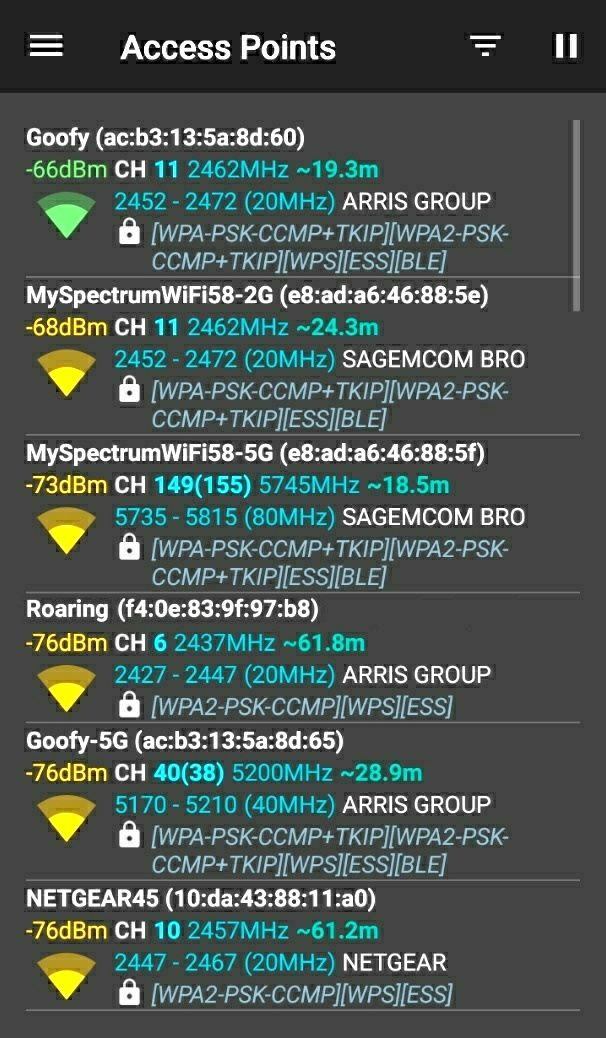
WiFi Analyzer Access Points |
Verify router capabilities: Install the WiFiAnalyzer (open-source) app on your smartphone and verify that the 5 GHz SSID from your router is using the channel number and channel width that you expect to see. If wrong, correct in the router configuration. Or, try switching channels.
Verify channel width: It is important to confirm that your 5 GHz SSID is operating at an '80 MHz' channel width. If you see '40 MHz' or '20 MHz' for your 5 GHz SSID (notice this for 'Goofy-5G' in example right?), go into your router configuration and fix the problem. The other possibility is that the router is only a dual-band Wi-Fi 4 (802.11n; not capable of 80 MHz channels) router and not actually a Wi-Fi 5 (802.11ac) router.
Site Survey: Use the WiFiAnalyzer (open-source) app and find out exactly what channels are being used (who you are sharing spectrum with), and then set your router to use the most unused channel. Channels 1, 6, 11 are 2.4 GHz channels. Channels 36 - 165 are 5 GHz channels.
Q: I upgraded my ISP Internet speed from 60 Mbps to 120 Mbps and my wired Internet speeds dropped!
A: The most likely cause is that NOT all devices in your network are 1 Gbps capable. If there are any Fast Ethernet (100Mbps) devices between you and your ISP, that device becomes a 'choke point' that will very likely cause dropped packets and speed problems.
TIP: It is very common for ISP's to provision internet modems to 110% of the advertised speed. So if you sign up for 100 Mbps internet, your 100 Mbps network will not work, since the internet speed is more than likely actually 110 Mbps -- and any Fast Ethernet devices between you and the internet are a problem.
Q: I am connected to my wifi router at 866 Mbps, but a speedtest shows only 400 Mbps?
A: Due to wifi protocol overhead, the expected throughput at the application level is around 50% to 75% of the physical (PHY) wifi speed. This is normal and sadly, the router industry has done a horrible job explaining this to the general public.
Q: I bought a '1733' AC wifi router, but I can only connect at 650 Mbps (PHY) from my smartphone?
A: Blame router companies -- they love to advertise maximum speeds. Looking at the 5 GHz speed table far above, we can see that '1733' implies a 4×4 access point supporting 256-QAM. 650 is the PHY speed for a 2×2 device at 64-QAM. The conclusion is that your smartphone is a 2×2 MIMO device and that you are maybe 20 to 30 feet from your router. Expected application throughput will be around 60% of that, or 390 Mbps.
Q: My speedtest proves I only get a slow XXX Mbps?
A: Maybe, but maybe not. Always try several different speed test programs, like speedtest.xfinity.com, fast.com, or cfspeed.com. The very nature of the internet is that everyone will not always be fast. I find that the xfinity speed test gives the most reliable results, almost all of the time (and it had better, since Comcast is the largest broadband provider in the U.S.).
Q: I have 250 Mbps Internet, but I max out at 95 Mbps both wireless and wired to my router?
A: Fast Ethernet (100 Mbps) maxes out at a throughput of around 94.92 Mbps within applications. So the most likely cause is that the router is only 'Fast Ethernet' and you will need to upgrade to a Gigabit capable router (modem is likely 1Gbps ethernet, but router is only 100 Mbps, causing the bottleneck). OR, if your router is Gigabit, is there a (slow) Fast Ethernet switch somewhere in the network between you and your router? OR, double check the color of LED lights for RJ45 connections (LED color should indicate 1 Gbps and not 100Mbps). You may need to replace a bad ethernet cable (as Gigabit requires all eight wires to be good; 100Mbps only uses four of the eight wires).
Q: No matter what, my PHY speed maxes out at 54 Mbps. What is wrong?
A: This can happen when 'WMM' (Wi-Fi Multimedia) is turned off in the router configuration. To fix, turn 'WMM' back on. WMM is actually required for any speeds past 54 Mbps.
Q: Why do I not see 802.11ac link speeds connecting to my router's 5 GHz band?
A: The most likely cause (if your router is configured for 80 MHz channels) is that your client device does NOT support 802.11ac. Instead, your client device likely only supports 802.11n (no 256-QAM support), and supports 'dual-band' and is connecting to the 5 GHz band using the maximum 40 MHz channel width of 802.11n.
Visit www.devicespecifications.com to research versions of wifi supported by your smartphone (802.11n vs 802.11ac, etc).
Q: Why don't I get fast wifi speeds from phone upstairs to my router downstairs?
A: Wi-Fi speeds decrease with distance from the router, and especially decrease through obstacles (walls, floors, etc). Your maximum speed will be when you are just feet from the router (and line-of-sight), and speeds will slowly decrease the further away you move from the router. Sorry, but that is just how wifi signals work.
Q: Why is my client PHY speed stuck at 86.6 Mbps (or 173.3 Mbps)?
A: This can happen when a router is set to use channel 165. When channel 165 is selected, there are actually NO 40/80/160 channels available (so the router can only operate using 20 MHz channels). So even if the router is set to use 80 MHz channels, every wifi client connecting will only use 20 MHz channels. To fix, select a different channel.
Q: Why is my PHY speed 866 Mbps, but a throughput test shows only 100 Mbps?
A: Try a different channel on the router, or try updating wifi driver software on the client. The only time I have seen this is with an Intel AC-7260 laptop (channel 144 not supported) connecting to a Netgear R7800 router on DFS channel 140. The router transmitted to the laptop at 20 MHz speeds and the laptop transmitted to the router at 80 MHz speeds. Upgrading wifi drivers on the laptop resolved the problem.
Q: My wireless Internet is horrible at video calls, what can I do?
A: Try moving closer to your wireless AP to maximize signal strength during the call. Install a Wi-Fi analyzer app on your phone to find the least used channel and set your router to use that channel. Try using a DFS channel. As a last resort, try setting your router to use 20 MHz channels (instead of 80 MHz channels) and then try several different channels (try CH 165). This will greatly reduce your maximum Internet speed, but hopefully in return, you will gain an ultra-reliable (but slower) Internet connection for your video calls.
The table below lists only those routers/AP that: (1) support five or six 5 GHz 80-MHz channels (DFS channel support), and (2) have 4×4 MIMO. Below the table is a list of routers eliminated for NOT meeting these criteria. Wi-Fi 6 routers that are not "Wi-Fi 6 Certified" are gray.
| Netgear (Routers) |
| Model |
MIMO |
#CH |
Notes |
| RAX200 |
4×4 |
6 |
BCM43684, draft/ax |
| RAX120 |
8×8 |
6 |
QCN5054, draft/ax |
| RAX80 |
4×4 |
5 |
BCM43684, draft/ax |
| XR700 |
4×4 |
5 |
QCA9984 |
| XR500/XR450 |
4×4 |
5 |
QCA9984 |
| R9000/R8900 |
4×4 |
5 |
QCA9984 |
| R8500/R8300 |
4×4 |
5 |
BCM4366 |
| R7800 |
4×4 |
6 |
QCA9984 |
| R7450 |
4×4 |
5 |
MT7615N |
|
| Netgear (Extenders in AP mode) |
| Model |
MIMO |
#CH |
Notes |
| EX8000 |
4×4 |
5 |
QCA9984 |
| EX7300v2 |
4×4 |
6 |
- |
| EX7300 |
4×4 |
5 |
- |
|
| Ubiquiti (PoE AP) |
| Model |
MIMO |
#CH |
Notes |
| UAP-nanoHD |
4×4 |
6 |
MT7615N |
|
| Synology (Routers) |
| Model |
MIMO |
#CH |
Notes |
| RT2600ac |
4×4 |
5 |
QCA9984 |
|
| EnGenius (PoE AP) |
| Model |
MIMO |
#CH |
Notes |
| EWS371AP |
4×4 |
5 |
|
| EWS370AP |
4×4 |
5 |
|
|
| Asus (Routers) |
| Model |
MIMO |
#CH |
Notes |
| GT-AX11000 |
4×4 |
6 |
BCM43684, draft/ax |
| RT-AX88U |
4×4 |
6 |
BCM43684, AX |
| RT-AC86U |
4×4 |
5 |
BCM4366E |
|
| Cisco (AP) |
| Model |
MIMO |
#CH |
Notes |
| Aironet 1850 |
4×4 |
6 |
|
|
| TP-Link (Routers) |
| Model |
MIMO |
#CH |
Notes |
| Archer AX11000 |
4×4 |
5 |
BCM43684, draft/ax |
| Archer AX6000 |
4×4 |
6 |
BCM43684, draft/ax |
| Archer AX3000 |
4×4 |
6 |
WAV654, draft/ax |
Don't forget that: (1) many residential routers can be configured as an AP, (2) many commercial/enterprise AP's have reduced range (over residential routers in AP mode) on purpose since they are designed to be installed many at a time.
Routers/AP first eliminated from the table due to no DFS channel support:
- Netgear: RAX50/RAX45, RAX20/RAX15, R8000/R7900, R7500v2, R7000/R6700
- Asus: GT-AC5300, GT-AC3100, RT-AC88U, RT-AC87U, RT-AC68U, RT-AC66R, Blue Cave
- TP-Link: Archer AX1500, Archer C5400X, Archer C5400, Archer C4000, Archer C3150V2
- Motorola: MR2600, MR1900, MR1700
- Linksys: MX5300, EA9500, EA9350, EA9200, EA8500, EA7500, EA7300
- D-Link: DIR-895L/R, DIR-890L/R, DIR-885L/R, DIR-882, DIR-879, DIR-878, DIR-867, DIR-859
- Amped Wireless: RTA2600-R2, RTA2600
- TRENDnet: TEW-829DRU, TEW-827DRU
- ZyXEL: Armor Z2
- Google: Google Wifi
- Eero: Pro 2nd gen (UPDATE: Eero now supports DFS with new firmware as of May 2020)
Routers/AP then eliminated from the table due to lack of 4×4 MIMO support:
- Netgear: RAX40, R7000P/R6900P, Orbi RBR50, Orbi RBR40
- Ubiquiti: UAP-AC-PRO, UAP-AC-EDU
- Synology: RT1900ac
- Linksys: EA9300, EA8300, WRT32X, Velop
802.11ac chipset information:
- QCA9984 - Qualcomm 4×4 802.11ac Wave 2 + MU-MIMO + 160MHz
- BCM4366 - Broadcom 4×4 802.11ac + MU-MIMO
- MT7615N - MediaTek 4×4 802.11ac Wave 2 + MU-MIMO
802.11ax chipset information:
- QCN5054 - Qualcomm 802.11ax
- BCM43684 - Broadcom 4×4 802.11ax
- WAV654 - Intel 802.11ax
What does Netgear 'Mode' mean? So you just got a new router and are setting it up and you see 'Mode' and various Mbps under the wifi settings, but what does that mean? It means 80/40/20 MHz channel width! It does NOT change or adjust MIMO level support.
Netgear R7800 (4×4) 5 GHz example:
- 1733: Lookup 1733 in the PHY tables far above and you find it under the 80 MHz PHY table with 256-QAM 5/6 modulation and 4×4 MIMO.
- 800: Lookup 800 in the PHY tables far above and you find it under the 40 MHz PHY table with 256-QAM 5/6 modulation and 4×4 MIMO.
- 347: Lookup 347 in the PHY tables far above and you find it (346.6) under the 20 MHz PHY table with 256-QAM 3/4 modulation with 4×4 MIMO. Note that this is because 256-QAM 5/6 is not available in 20 MHz mode (for most commonly used MIMO configurations).
Netgear R6250 (3×3) 5 GHz example:
- 1300: Lookup 1300 in the PHY tables far above and you find it under the 80 MHz PHY table with 256-QAM 5/6 modulation and 3×3 MIMO.
- 600: Lookup 600 in the PHY tables far above and you find it under the 40 MHz PHY table with 256-QAM 5/6 modulation and 3×3 MIMO.
- 289: Lookup 289 in the PHY tables far above and you find it (288.8) under the 20 MHz PHY table with 256-QAM 5/6 modulation with 3×3 MIMO.
Netgear JNR3210 (2×2) 2.4 GHz example:
- 300: Lookup 300 in the PHY tables far above and you find it under the 40 MHz PHY table with 64-QAM 5/6 modulation and 2×2 MIMO.
- 145: Lookup 145 in the PHY tables far above and you find it under the 20 MHz PHY table with 64-QAM 5/6 modulation and 2×2 MIMO.
- 54: This is the exception. In Netgear routers on the 2.4 GHz band, this sets the router to 802.11g (54 Mbps) operation only.
Why you should care: What if you have 1 Gbps internet, AND are able to get true Gigabit wireless throughput -- you don't want to then find out that you can't access the Internet at gigabit speeds due to a problem with your router (eg: the Netgear R7800 router has a bug in older firmware that limits WAN to LAN throughput to 340Mbps over port 80).
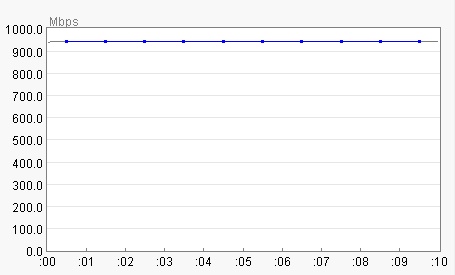
LAN to LAN -- 941 Mbps -- Great
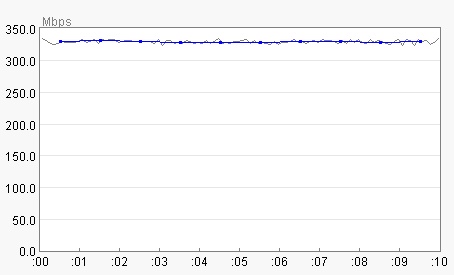
WAN to LAN -- 340 Mbps -- BAD! |
The problem: Some consumer routers have poor router WAN to LAN/WLAN throughput. Because even with crazy fast wireless speeds (above 1Gbps), the WAN to LAN/WLAN link (below 1 Gbps) is likely where you will see a performance bottleneck.
On a 1 Gbps WAN ethernet port, the maximum speed is around 949 Mbps (due to overhead of around 51 Mbps), so you will never get wireless speeds (from the Internet) above that.
Additionally, all of the 'realistic' wireless speeds we have been discussing above assumes that there is no slow down in the router itself moving packets between the WAN port and the LAN/WLAN ports -- but there often IS a slow down (the big question is: how much and does it affect me).
The router's WAN to LAN/WLAN throughput is often the limiting speed factor. Why? Because the router itself is performing NAT (Network Address Translation), SPI (Stateful Packet Inspection) and other tasks (eg: Parental Controls) that takes processing time inside the router, possibly limiting Mbps speeds.
An example: On a gigabit LAN, I tested Mbps speed between two PC's and got 941 Mbps (very close to the 949 Mbps maximum; graph upper right). But this only tests the built-in "switch" inside the router on the LAN, which is rated and expected to fully support 1 Gbps speeds.
So to test router WAN to LAN speed, I connected a Netgear R7800 (an AC2600 class router) to the LAN (via the 7800's WAN port) and plugged one of the test PC's into the LAN port on the 7800 -- and then ran a speed test between the two PC's -- and got an abysmal 340 Mbps (speed test uses a single socket).
When I tested using two sockets instead of one socket, the speed (roughly) doubled, meaning that there is some limitation (or BUG) inside the router. Also, be aware that virtually all internet speed tests online use multiple sockets, which will hide this router limitation.
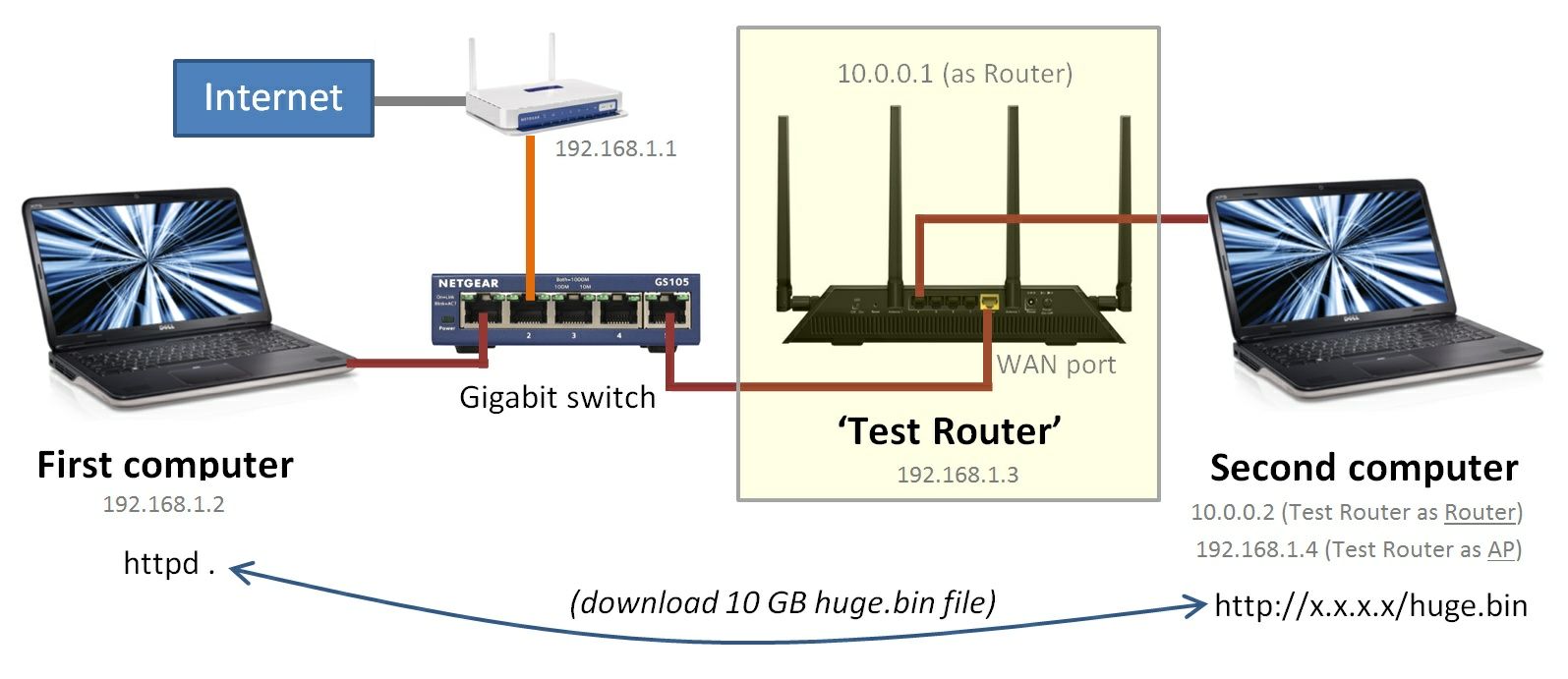 The bottom line: You will NOT get Gbps WAN to LAN throughput from SOME consumer-grade routers. And you won't know until you test this. The bottom line: You will NOT get Gbps WAN to LAN throughput from SOME consumer-grade routers. And you won't know until you test this.
Router "WAN to LAN" throughput TEST: This section has grown so much that it has been moved to its own post.
Use this SpeedTest program to easily test download/upload Mbps speeds between any two computers on your network, which means it becomes very easy to test maximum download and upload Wi-Fi throughput speeds. Just configure one test computer using Ethernet and the other test computer on wifi, and run the Mbps throughput test between the two computers.
TIP: For the test, you only want ONE the computers on Wi-Fi, not both. Because if both are on Wi-Fi, you will get a bad result (as both computers are using Wi-Fi at the same time).
This speed test program is invaluable because it easily tests both download and upload maximum speeds (many Internet connections will not max out upload). This is important as Tx PHY and Rx PHY for wireless can sometimes be very different.
Background: There are actually two PHY speeds for any wifi device: (1) the Tx (transmit) PHY speed and (2) the Rx (receive) PHY speed. In many cases, these two PHY speeds are 'close' to each other, but in some cases they can be very different.
To the right an (unusual) example of actual measured PHY speeds in real life between a router and a laptop computer. Notice that the laptop might report a 'good' 270 Mbps for the Link Speed (out of max possible of 300 Mbps), but that downloads from the Internet will only use a PHY speed of 216 Mbps! Admittedly, this example is unusual, as most often the (higher powered) router can transmit at a faster PHY to the PC than the PC can transmit to the router.
So what is 'Link Speed'?: So is the 'link speed' displayed by wifi client devices showing Tx PHY, or Rx PHY? At least on Windows 7/8, it appears to be the maximum of Tx PHY and Rx PHY. But on Android, it seems to match Tx PHY. This is complicated and needs a lot more research!
Router PHY speed for wifi clients: Some routers display a single 'link speed' for every client associated with the router. This is (most likely) the Tx PHY speed from the router to the wifi client. Or, from the client's point of view, this is the critical Rx PHY speed we want to know.
Seeing asymmetric speeds in throughput tests: If you don't have a router that displays wifi client link speed, the best way to see this asymmetry is in throughput speed tests. Run a speed test between two PC's in one direction and then in reverse direction. If you get different results, the cause is likely asymmetric PHY speeds (but be careful, there may be other causes).
The bottom line: On wifi clients, we often want to see Rx PHY speed (download speed), but wifi clients instead report Tx PHY speed (upload speed). The next best thing is actual performance throughput benchmark tests, which are a real pain, especially on smartphones and tablets. So instead everyone just uses and reports Tx PHY speed as an indicator of device speeds. As an indicator, it works pretty well.
A call for change in the industry: Clearly a wifi client knows exactly what the Rx PHY speed is, as it is decoding the wifi signal. The industry must change from reporting a single "Link Speed" in wifi clients to instead reporting both transmit and receive PHY speeds. Of note is that Ubiquiti routers and access points do report both speeds for wifi clients.
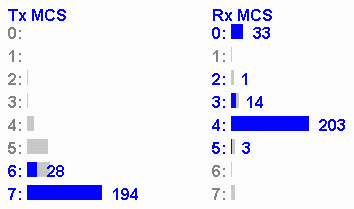
Asymmetric PHY (as seen at AP) |
Another example: In another test between a laptop and a router, I found what I suspect is very typical asymmetric PHY. Running a throughput speed test, download measured 438 Mbps, but upload measured 200 Mbps. And using the method described in the Atheros deep dive appendix below, I found that MCS 7 (650 Mbps) was being used for download and MCS 4 (390 Mbps) was being used for upload. Considering that the laptop transmit power (25 mW) is way below that of the router (200 mw), this outcome is expected. BUT, the 'link speed' reported by the Windows laptop was 650 Mbps.
PHY speed tables: PHY tables for Wi-Fi can be found in this online Google docs spreadsheet. This spreadsheet is the full raw (read-only) spreadsheet on purpose so that you can inspect the formulas that go into creating every number in the tables!
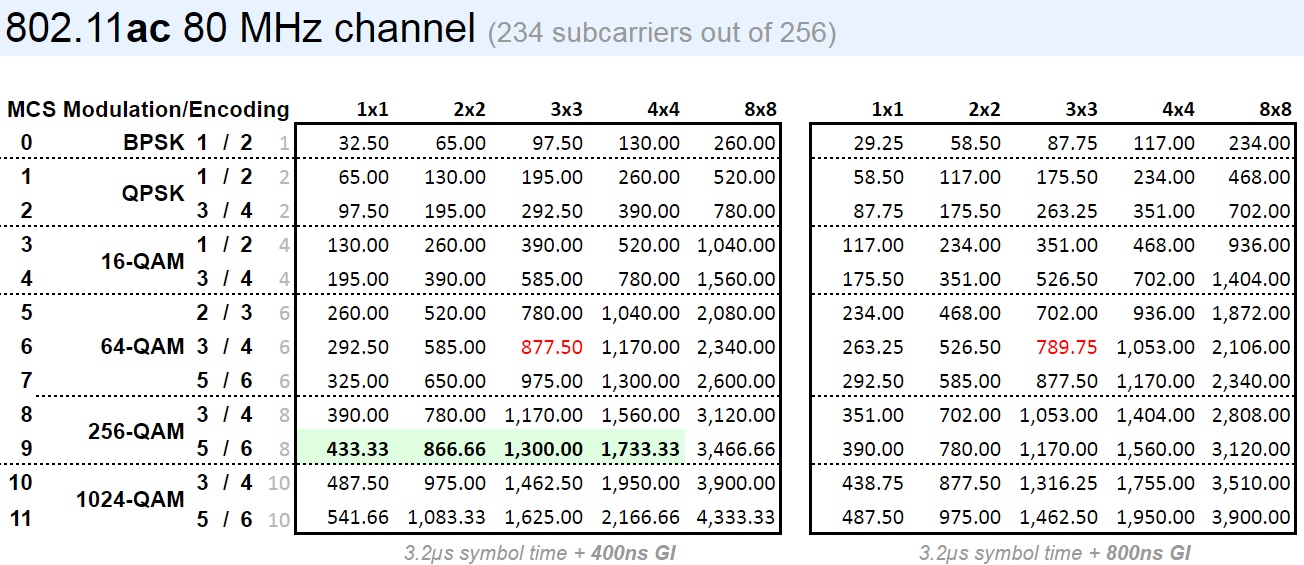
Useful: I often lookup the PHY speed on a client device, and then find that speed in the PHY tables, which reveals a ton of information about wifi on that client (802.11 mode, MIMO level, modulation, encoding, guard interval, channel width). When the same value appears in multiple places, usually a little common sense and deduction (about device capabilities) can resolve the conflict.
Other sources of PHY information:
| Signal Strength |
| mW |
dBm |
| 1000.0 |
-030 |
| 0100.0 |
-020 |
| 0010.0 |
-010 |
| 0001.0 |
-000 |
| 0000.1 |
0-10 |
| 0000.01 |
0-20 |
| 0000.001 |
0-30 |
| 0000.0001 |
0-40 |
| 0000.00001 |
0-50 |
| 0000.000001 |
0-60 |
| 0000.0000001 |
0-70 |
| 0000.00000001 |
0-80 |
| 0000.000000001 |
0-90 |
| 0000.0000000001 |
-100 |
|
mW: Signal strength in Wi-Fi is all about the mW (milliwatt, or 1/1000 watt). Most wifi devices (routers, clients, etc) have a power output somewhere between 25 mW and 1000 mw. And most devices receiving the wifi signal only see a signal strength of 'around' 0.00001 mW to 0.0000001 mW.
Signal strength decreases VERY quickly with distance: Let's say the power output of a router is 975 mW. Inches from the router, you may have a signal strength of 0.04 mW. At five feet maybe 0.0016 mW. In the next room, maybe 0.00001 mW. And across the house, maybe 0.00000001 mW. This is because signal strength decreases very quickly with distance (more details in next section). Look at the table (right) for actual values possible.
How should signal strength be represented?: Working with all of these very small mW numbers, like 0.00000001 mW, is very awkward and error prone -- because are you using (or reading) the correct number of zeros? Can we come up with a new unit and numbering scheme to represent mW that is much easier to use?
First cut: Use scientific notation. 100 mW becomes 1E2, 0.001 becomes 1E-3 and 0.00001 mW becomes 1E-5. Well, we are on the right track because we don't have to count zeros, but 'E' notation is still awkward to use.
Second cut: Use only the exponent. Instead of 1E2, just say 2. Instead of 1E-5, just say -5. But we still need to account for the non-exponent (mantissa) part, so use logarithms. For example, log(100) is 2, log(0.00001) is -5,and log(0.00002) is -4.699. This is workable, but can we eliminate the decimal digit...
dBm solution: Multiply the log(mW) result (from step agove) by 10 and round to a whole number (no remaining digits). The unit of the resulting number is dBm (decibel milliwatts; deci=tenth). The dBm scale is expressly based/referenced upon 1 mW (the 'zero' point). The (easy to use) result is the table seen upper right.
| "dBm" is just a MUCH easier way to represent "mW" values that have 'too many zeros'. |
mW to dBm: To convert from mW to dBm: dBm to mW: To convert from dBm back to mW: 10 dB: mW powers of ten: Just by looking at the table (above right) and the discussion above, it becomes really obvious that increasing (or decreasing) mW power by a factor of ten equals changing the dBm value by adding/subtracting ten dB. Very convenient.
Multiplying mW by 10 equals adding 10 dB to dBm
Dividing mW by 10 equals subtracting 10 dB from dBm
|
3 dB: mW powers of two: What do we have to add or subtract from dBm to adjust mW by a factor of two? The answer is incredibly close to 3. So adjusting by 3 dB is halving/doubling mW power.
We can actually deduce this from the table above. How many 'times 2' steps are there in going from 1 to 1000? 1, 2, 4, 8, 16, 32, 64, 128, 256, 512, 1024? It turns out that 210=1024, so there are (very close to) ten steps. And ten steps from 0 dBm to 30 dBm means the step size is 30/10 = 3 dB. For those who want to know, the actual value is 10×log(2) = 3.0102999566...
dB vs dBm: Whereas dBm refers an to absolute power level (translates to a mW value), dB expresses a magnitude between two power levels (the difference between two dBm).
Summary: dBm is just the mW power level in logarithmic scale, but multiplied by ten. When you see a dBm of -37, you should instantly think that is just a mW of 10-3.7. Think in terms of how many digits the decimal point is moved left/right and it 'should' all make sense. For example, -40 is moving the decimal point -4.0 places (so left 4 digits), which results in 0.0001.
NOTE: all 'log()' in this section are log base 10, or 'log10()'
More information:
- dBm - Wikipedia information on dBm
Wi-Fi signal strength decreases VERY quickly with distance, even in free space (with no obstacles). But why?
How does mW signal power relate to distance?: The discussion in the section above was all about raw mW power levels, but how do power levels relate to distance traveled by a wifi signal? Naively, twice the mW power means twice the distance, right? NO. To understand why not, we must first understand the Inverse-square law, which states that changes in wifi signal strength are inversely proportional to the square of the change in distance (eg: 3 times the signal distance means 1/(3×3) times the signal power).
Analogy: A great way to visually 'see' and understand this is to consider ever increasing spheres. Imagine an antenna at the center of the sphere and the surface area of the sphere is the radio signal as it travels outwards (in all directions). The (fixed) power output of the antenna must be distributed across the entire surface area of the sphere. Seen right are three spheres of radius 1, 2, and 3 (so a doubling and tripling of distance/radius). The formula for sphere surface area is 4×PI×r2. The critical term to focus on is r2. And you can confirm with your eyes that the sphere of radius 3 has a surface area that is not just three times larger, but 32 (nine) times larger (than the sphere of radius 1).
TIP: You don't have to memorize the Inverse-square law formula. Instead, just remember this analogy and you can easily derive the relationship between distance and signal strength.
Formulas: A change in distance squared is inversely proportional to the change in power:
(new_dist/old_dist)2 = old_pow/new_pow
|
TIP: The best way to use this formula is to fill in the three terms that you do know, and then solve for the one remaining unknown term.
And cross multiplying the above formula, you get the following formula that makes a lot of intuitive sense. The 'old' side of the equation (left side) is a fixed value. Then on the 'new' side (right side), you can change either term (power/distance), but there must be a corresponding (and inverse) change in the other term (distance/power) to keep the equation balanced:
old_pow × old_dist2 = new_pow × new_dist2
|
6 dB: Doubling/halving distance: To double/halve distance means we need to multiply/divide mW power by a factor of four (22), which is in dB units (prior section) is 3 dB twice, or 6 dB.
Unless you are working in a pure 'line of sight' environment, walls and other obstacles will have a far greater (negative) impact on signal strength than distance will.
BUT, if you have a wifi analyzer app on your smartphone, it is sure interesting to see this actually work in practice. Stand five feet from your router, cause internet activity, and then run the analyzer app and check the dBm value. Then exit all apps and double the distance from the router (try to remain 'line-of-sight') and repeat the process. At least in my testing of this, I do see a 6 dB drop in dBm every time I double my distance from the router:
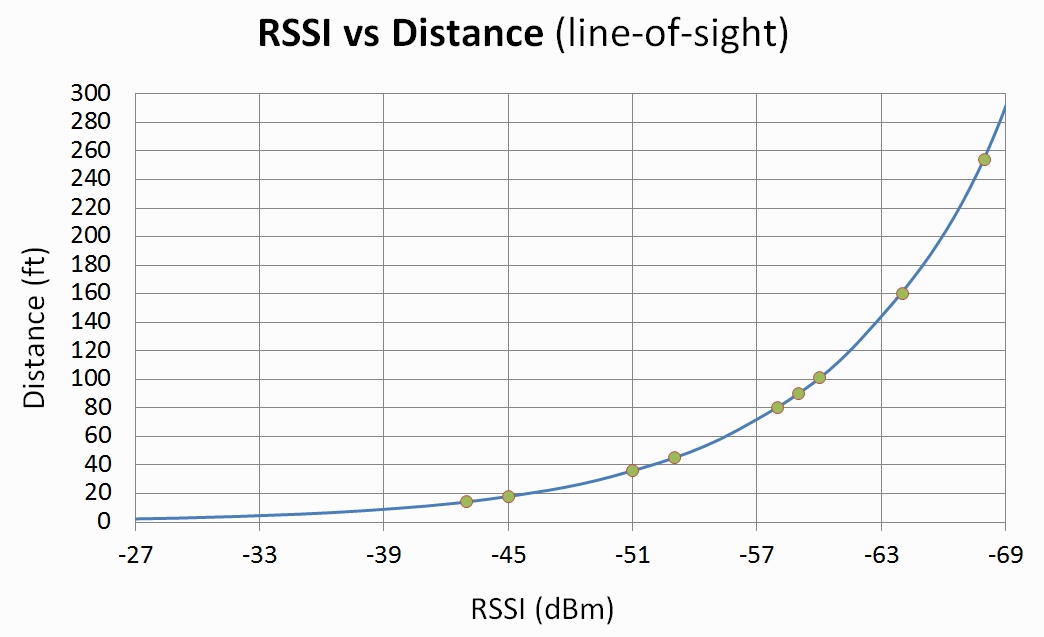
Netgear R7800 to Samsung Galaxy S6 on 2.4 GHz band |
Notice how the power level is adjusted by 6 dB many times before we even get to 40 feet away from the router. And then the next 6 dB adjustment doubles that distance. The 'sweet spot' for most wifi connections is between -40 dBm (pretty close to a router) and -65 dBm (any further away and lower throughput may be very noticeable).
Example 1: One router has a power output of 975 mW. A second router has a power output of 216 mw. Everything else being equal, how much further (distance) can the higher power router communicate with wifi clients? Trick question, because virtually always, the answer is no change at all, because the wifi clients' must still transmit back to the router, and client's power level has not changed at all (and is often slightly less than the router power level) -- so client power levels often limit distance (not the router).
Example 2: In the example above, how much should dBm improve on wifi clients (hopefully resulting in slightly better PHY speeds from the router to wifi clients, but not a better PHY speed from wifi clients to the router). Answer: Up to 10×log(975)-10×log(216) dB, or 6.5 dB.
Example 3: You are 90 feet away from your router and see a -65 dBm. At what distance should you be able to see a -55 dBm? The power ratio is 10(-55/10)/10(-65/10) = 10. So the distance ratio is sqrt(10) = 3.16, and solving for distance we get 90/3.16 = 28 feet.
Example 4: At 7 feet from a router you observe a -35 dBm. Estimate at what 'line of sight' distance you will observe -65 dBm. The answer is that with a difference of 30 dB, that is 6 dB five times, meaning a doubling of distance 5 times, so 7×25 is approximately 200 feet. Of course, walls and other obstacles will likely get in the way first and have a greater impact than distance.
An observation: The 'distance' you have to move to halve signal strength starts out very small (very close to the router), but then grows exponentially larger as you move further away from the router. Let's say you are 1 foot from a router. At what distance will signal strength be 1/2 as powerful? Well, distance must be adjusted by sqrt(2) to keep the equation above 'balanced', so 1.41 feet (a change of 0.41 feet). Now step 10 feet away and repeat -- the adjustment is now 4.1 feet. Now step to 100 feet away and repeat -- the adjustment is now 41 feet.
| Channel Width |
dB |
Range |
Speed |
| 20 MHz |
|
100% |
×1 |
| 40 MHz |
-3 dB |
71% |
×2 |
| 80 MHz |
-6 dB |
50% |
×4 |
| 160 MHz |
-9 dB |
35% |
×8 |
It is not immediately obvious, but the decision as to which channel width to use in a Wi-Fi access point (20/40/80/160) actually alters and affects: (1) the range of the Wi-Fi signal, and (2) signal strength/quality for all clients.
Almost all home access points use 80 MHz channels because speed ends up being far more important than range (and don't even notice, or just live with, the slightly reduced range).
Wider channels reduces range: Each time you double Wi-Fi channel width (20->40, 40->80, 80->160) you decrease Wi-Fi range by around 30%, or signal strength by 3 dB. This is a key reason many low-bandwidth IoT devices intentionally want to stick to the smallest channel width possible and avoid 802.11ac (which mandates 80 MHz channel support) and stick with 802.11n (which has 20 MHz channels), because that allows operation at the longest distance possible.
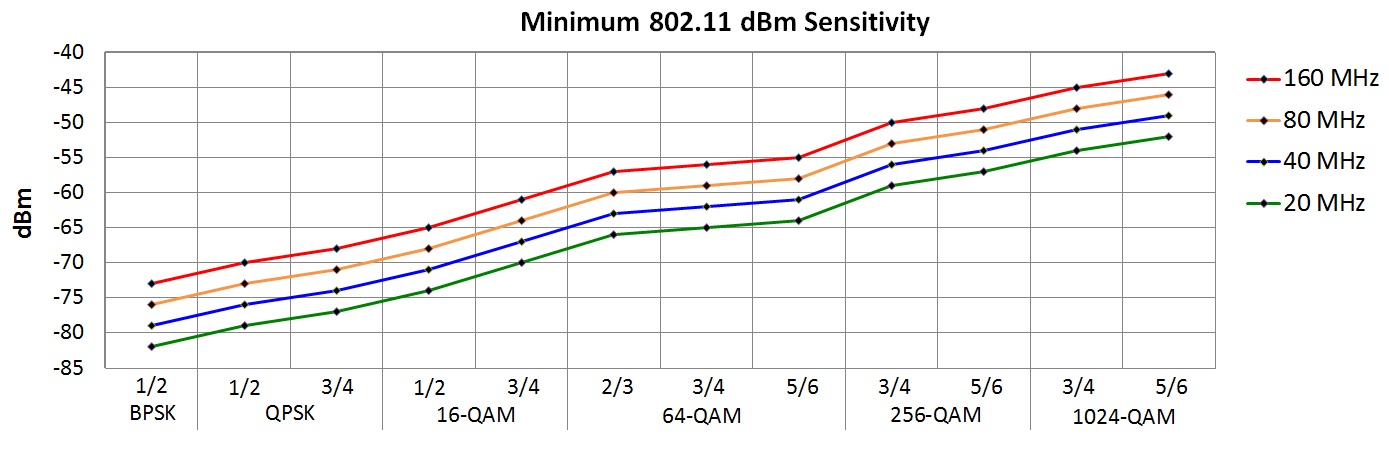
Maximizing Wi-Fi range (by sacrificing speed): If being able to connect to a router at greatest distance -- at any speed -- is far more important than having the fastest speed possible, configure that access point to only use 20 MHz channels (Netgear's name for 'channel width' is 'Mode'). Clients should now see the ability to communicate with the access point from a slightly further distance (albeit at a slower speed and on a 20 MHz channel).
TIP: Alternatively, some clients allow the 5 GHz channel width to be specified/forced to 20 MHz (normally a client would just use the channel width of the access point). This has the huge advantage of allowing you select an 80 MHz channel on the router (so most clients get 'fast speed'), and then only setting 20 MHz channels for those few (far away) clients that need 'extra range'.
Client devices often limit range: Most mobile (on battery) client devices do NOT transmit at the maximum power level allowed (like most routers). Instead, client devices intentionally transmit at a lower power level to conserve battery power. The end result is that the client device may often limit maximum distance from the router (and not the router itself).
If your client device is able to see a weak router SSID in the wifi list, but is unable to connect to it, the router-to-client signal strength may be OK, but the client-to-router signal strength may be too weak.
Noise floor: When a router tunes into a wifi channel and amplifies it, at some point (with no one on the channel), there is only a 'hiss'. The dBm level of that hiss is the 'noise floor' (blue line graph right). Often times this 'noise floor' is 'around' -95 dBm to -100 dBm.
"Noise is defined as any signal other than the one being monitored" - Wikipedia
Signal level: Now start communicating on the channel and examine the dBm level of the signal on that channel (green line in graph right). The dBm level of that received signal is called RSSI. Often times between -35 dBm and -70 dBm.
RSSI stands for "Received Signal Strength Indicator" (wiki info). And while RSSI officially is a 'relative' number (to itself), with no (official) direct relationship to dBm, RSSI is often converted via formulas and displayed as just that (a negative number followed by "dBm").
SNR: The difference between the signal level and the noise level is called the "Signal to Noise Ratio" (wiki info). SNR units are dB. So this means SNR is a relative number (not absolute number) that indicates how 'loud' a signal is vs background noise. A signal can only be 'heard' and understood as a signal by a device only as long as it is adequately above the noise floor.
Analogy: Talk normally in an empty room, and you can easily be heard, because the 'noise floor' is so incredibly low (high SNR). But talk normally in a bar, and you won't be heard, because the 'noise floor' is so high (low SNR). The same thing applies to Wi-Fi. As long as the SNR for a Wi-Fi signal is 'good', that signal will be heard and understood.
The implication of this is that regardless of RSSI (even a great RSSI), a high SNR at the same time means high throughput is very likely, but a low SNR means that high throughput is impossible.
I have seen discussions online state (but have not personally verified) that in industrial environments, large electrical motors running can cause the 'noise floor' to be so high (meaning SNR is always very low), that getting any wifi to work can be very challenging.
Wi-Fi SNR is underreported: The 'noise floor', 'signal level', and 'SNR' are all underreported numbers in Wi-Fi. Some higher end vendors report all of this information, but many vendors report almost nothing. And the reason it is so important is because if you are in a 'noisy' environment, even with a strong signal, you will get very poor throughput. Conversely, a weaker signal but with a very low noise floor, can still get very good throughput.
When I travel, I run the Wi-Fi Analyzer on my smartphone to see how many access points my phone can see. I never saw a SSID with a RSSI in the mid -90's in the 2.4 GHz band, until one day I saw a RSSI of -95 (seen right). My take away from this is that the 'noise floor' at this location must have been VERY low in order for a signal at -95 dBm to not only be heard, but understood.
MacOS: An exception is that MacOS displays Noise dBm right next to Signal dBm. Very helpful. Use it.
SNR vs channel width: Each time you double channel width -- from 20 MHz to 40 MHz to 80 MHz to 160 MHz requires 3 dB more in SNR to maintain the same modulation/coding (source), and if you don't have that SNR headroom, the modulation/coding rate will drop (see Wi-Fi Channel Width vs Range for why).
TIP: What this means is that if a device is having trouble maintaining a Wi-Fi connection (and can't be moved closer to the router), and you would rather have a much slower PHY connection that stays up all of the time (than a faster connection to drops in and out) -- try reducing channel width (from 80 MHz to 40/20 MHz).
Now you know one key reason why many low-bandwidth IoT devices stuck to 20 MHz channels (increased range).
Here are the minimum IEEE 802.11 dBm values that each modulation/coding should be able to be supported. If a router/AP can do better (support the modulation/coding at a worse RSSI), that is OK. These are minimum values:
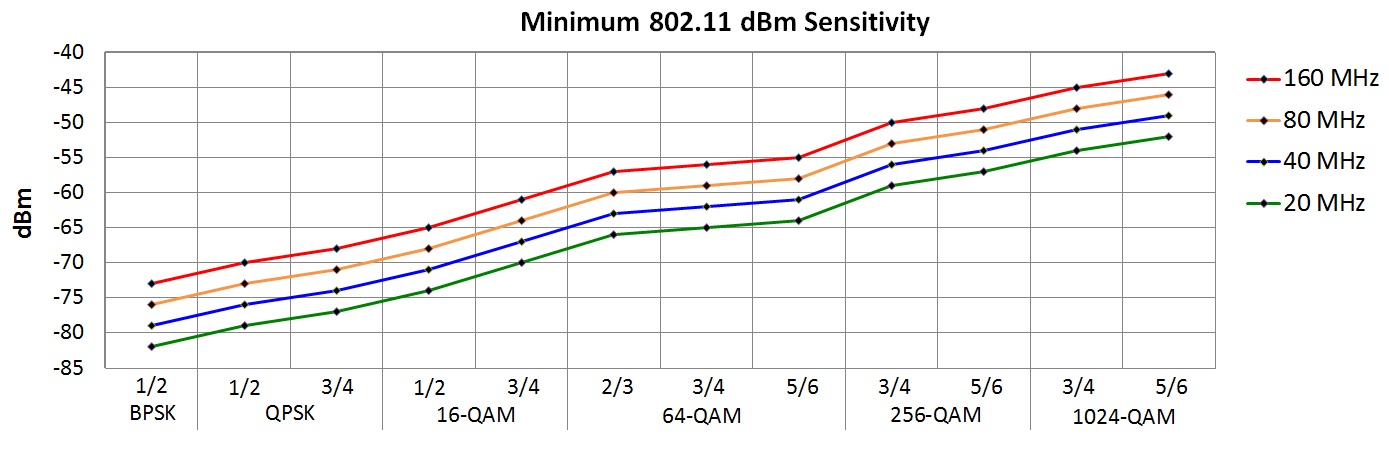
Here are the minimum IEEE 802.11 SNR that each modulation/coding requires. Take these as ballpark figures, as your mileage may vary:
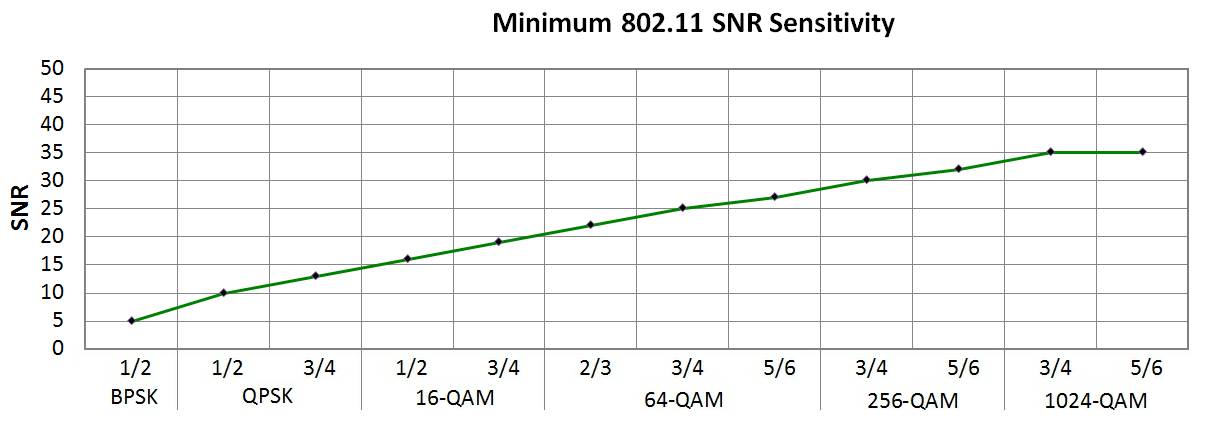
Atheros RSSI is really SNR: In routers when you obtain RSSI from system tools that use a Qualcomm Atheros wifi chipset, the RSSI value is the dBm signal level with the noise floor subtracted out. That is just SNR!
More information:
Many routers have the ability to 'telnet' into the router and run Linux commands. This section documents some of what I use on a Netgear's R7800 router (the R7800 uses the 'Qualcomm Atheros' chipset).
This has been invaluable to analyze the wifi behavior of a 'locked down' Ring camera (what channel width, Tx and Rx PHY speeds, etc the cam uses).
Enable telnet access: On Netgear Nighthawk routers visit "https://ift.tt/2ZfSeqA" (and sign in) and check the 'Enable Telnet' checkbox. Then "telnet routerlogin.net" (LAN only, not WAN) and use the web interface password to sign in, and then dive into the deep end...
TIP: When analyzing a device (like a Ring cam), only have that one device connect to the router via wifi (so all wifi stats on one wifi band must be from the device being tested). And then on your PC, telnet to the router via Ethernet (or the other wifi band).
Warning: Telnet is a text based protocol (not encrypted). So only use it on 'research' networks (not production networks) where you trust everyone currently connected to the network.
athstats -i wifi0|wifi1: [Atheros] Outputs tons of internal wifi statistics by band. By far the most useful are "Rx MCS STATS" and "Tx MCS STATS", which displays the number of packets sent/received for each MCS index (PHY speed)! Also, lists a noise floor that varies (but trying to confirm it is accurate). See header source code for a short description of items displayed.
wifi0 is the 5 GHz band and wifi1 is the 2.4 GHz band or vice-versa, use iwconfig (described below) to confirm.
This is a GREAT way to independently measure both Rx PHY and Tx PHY, with no cooperation needed on the part of the device being measured! The MCS index reveals the (approximate) PHY speed used (don't know guard interval differences), and quickly tells you if there are symmetric or asymmetric PHY speeds. Seen right is an example where both Tx and Rx PHY are 'mostly' using MCS 7.
In another example, all MCS numbers were pulled into Excel and produced the chart below -- which clearly indicates that the cam is able to receive from the router much better (ave 35 Mbps) than the cam is able to transmit to the router (ave 16 Mbps).
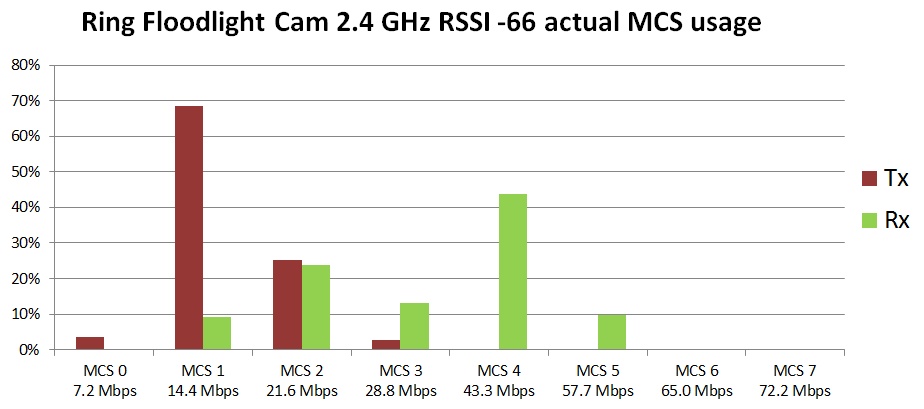
And by only changing wifi channels, cam upload speeds (the majority of everything the cam does) improved significantly (now averages 27 Mbps):
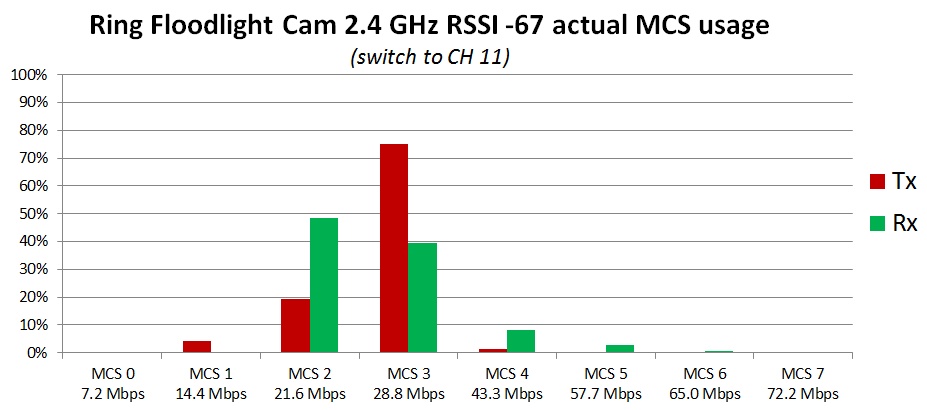
wlanconfig ath0|ath1 list sta: [Atheros] Lists every wifi device connected to the router, with very useful information per device (mac address, channel, TxRate, RxRate, RSSI, 802.11n mode, channel width, etc). wlanconfig.c source code
For unknown reaons, the TxRate and RxRate displayed appear to be approximately 97.5% of PHY rates (so divide by 0.975 to obtain approximate PHY speeds).
RSSI displayed under Atheros is actually SNR, which is a very important number to know.
In a dual-band router, ath0 is the 5 GHz band and ath1 is the 2.4 GHz band or vice-versa, use iwconfig (described below) to confirm.
OpenWRT: iwinfo wlan0|wl0|ath0 assoclist: source1 source2
Broadcomm: wl -i wl0 assoclist. See also WL command line reference.
iwconfig: Lists 'wireless' information (if any) for each interface on the system. Includes SSID name, maximum bitrate and transmit power (in dBm units) for each wifi band. See also "ip link show", which enumerates all interfaces on the router.
This is incredibly useful to clearly 'see' the difference in transmit power (in dBm units) between the different bands/channels in 5 GHz (using DFS channels in 5 GHz have a 6 dB penalty). Also of note is that these power levels do NOT include antenna gain.
arp: Outputs a list of 'MAC address to IP address' mappings.
A very cool Atheros "MCS Spy" tool: Check out this MCS Spy tool, which displays Wi-Fi MCS index usage in real-time.
It becomes incredibly obvious after running this tool that not only are PHY speeds asymmetric, but that there is no single PHY speed in one direction. Rather, the PHY speed is constantly fluttering around. This is especially evident when the device being tested (eg: tablet) is moving around (with a person walking).
Future Research: Often times, the R7800 reports a noise floor of -105 in 5 GHz and -97 in 2.4 GHz. Does that explain why RSSI in 5 GHz on a client device is better than raw calculations (of AP transmit power and free space path loss) show it should be? Or is the difference fully explained by beamforming alone?
WiGig (802.11ad) is effectively dead in routers for internet access. It just never took off.
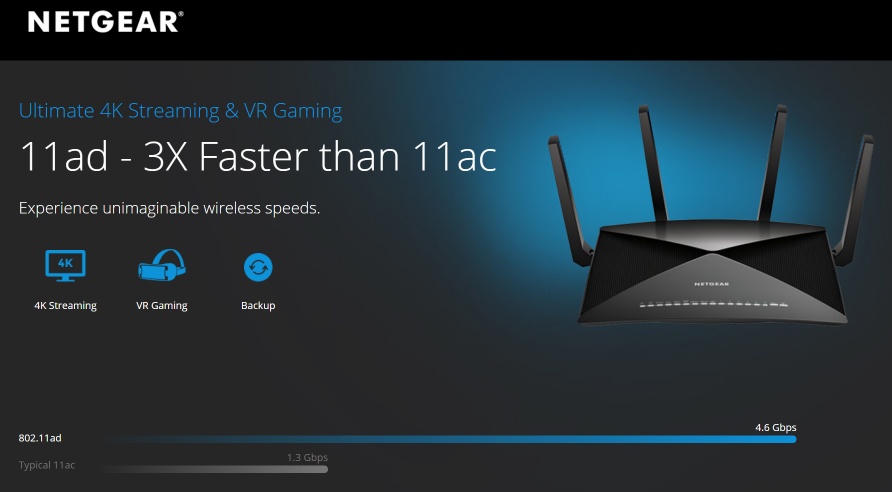
Dubious Netgear 802.11ad marketing |
802.11ad: 802.11ad (also called WiGig) is being marketed as the 'fastest' wifi possible, providing speeds "as fast as 4.6 Gbps", for '4K Streaming, VR Gaming and Backup' (Netgear, right), or for transferring an hour of HD video in 7 seconds. [source]
Huge disadvantage: However, the huge disadvantage of 802.11ad is that is has no range and does not go through walls (or obstacles). It is intended to only be used line-of-sight in one room and has a range of just a few meters. [source]
Range: At the same transmit power, 5 GHz has 1/2 (50%) the range of 2.4 GHz, but 60 GHz has 1/25 (4%) the range of 2.4 GHz, as measured in free space, or 'air'. [RF loss calculator]
802.11ac: Interestingly, 802.11ac products already exist TODAY that provide 4.3 Gbps (Arris TG3482G using the Quantenna QT10GU).
That kind of puts Netgear's marketing hype ("3X faster than 11ac") into perspective.
Conclusion: 802.11ad may take hold in very specialized situations (laptop docks, wireless displays, VR headgear, etc), but unless the range issue is addressed, 802.11ad will absolutely NOT become a replacement for wifi for generalized internet access for an entire home.
UPDATE: This is all but confirmed now that 802.11ax (Wi-Fi 6) -- the successor to 802.11ac (Wi-Fi 5) -- is out. Wi-Fi 6 effectively kills 802.11ad from ever being widely adopted for internet access. Instead it IS being used for very short distance point to point (laptop computer to dock).
Also, you know things are VERY BLEAK for 802.11ad in routers when Netgear has a tough time pointing out any client devices that actually support WiGig!
| UPDATE: I expect future Wi-Fi 6E tri-band routers WILL make a lot of sense: The key problem with tri-band routers today is that TWO of the bands are the same frequency (5 GHz). However, I fully expect that future Wi-Fi 6E routers will be tri-band and be just fine -- because they will cover 2.4 GHz, 5 GHz and 6 GHz (three separate non-overlapping frequency bands). |
Beware all of the marketing hype surrounding tri-band routers. Tri-band routers were created by the router industry so that marketing could (yet again) claim even higher Wi-Fi Gbps speeds for new routers (a single connected client can never achieve these high speeds).
A router is many devices in one: Remember, a wireless router is: (1) a router, (2) a switch, and (3) an AP -- all in one box. The AP is almost always dual-band (2.4GHz + 5 GHz). But the latest marketing hype concerns the speeds of tri-band routers -- where the AP inside the router is 2.4GHz + 5 GHz + 5 GHz.
But 'dual 5 GHz' is only useful if you are maxing out your current 5 GHz band, and need to support more (5 GHz only) devices. But are you? This is important to realize, It DOES NOT make one device faster. Rather, it allows 5 GHz devices connected to different 5 GHz bands to operate at the same time (two devices connected to the same band will have the same problem).
RF Interference: When there are multiple antennas in the same AP/router operating on the same band (5 GHz), near to the same frequency, there WILL be interference, which can reduce data rates. This mainly happens when one band is receiving and (at the same time) the second band is transmitting. One mitigation is a proper separation in channel numbers (the wider the better; at least three times channel width) because if not, there will be too much interference. The ideal fix is physical separation of the AP's. And that is why simply using a second AP (physically separated and located where it is really needed) is the best solution. Details
And since (virtually) all Netgear routers are missing support for channel 138, that may limit your options running 'dual 5 GHz'.
Instead of tri-band, use a second AP instead: BUT, if you are this situation, if is far more cost effective to just add a second AP ($158 for a high end Ubiquiti nanoHD Wave2 AP) -- wired (Ethernet) to your existing router rather than throwing everything away and buying only a tri-band router (for around $500) placed in a central location. Plus, the advantage of a second AP is that you can physically position it (separate from the router), on its own channel, exactly where it will do the most good.
And physical separation between AP's make a lot of sense. Would you buy two AP's (same band) and place them literally on top of each other? Of course not. You would spread them around where they are needed. But with a tri-band router, that is exactly what you are doing (placing two AP's on top of each other).
Don't fall for the marketing hype! If you need a new router and can get a deal on a router and it happens to be tri-band, go for it. But upgrading from a high end dual-band to a tri-band because you think it will be a lot faster because the Mbps rating is much higher is not a good thing.
Be practical: Don't go out of your way looking for a tri-band router. But if you just happen to find a capable one at a fantastic price, go for it. Just realize that you have two AP's in a single location (that you can not physically separate), and keep the channels for the two AP's as far apart as possible.
2.4 GHz / 5 GHz / 6 GHz / 60 GHz: Refers to the wireless frequency (spectrum/band) used by wifi.
802.11n: Wi-Fi 4: The specification for HT (High Throughput) Wi-Fi (mainly) in the 2.4 GHz band (also operates in the 5 GHz band).
802.11ac: Wi-Fi 5: The specification for VHT (Very High Throughput) Wi-Fi in the 5 GHz band.
802.11ax: Wi-Fi 6: The specification for HE (High Efficiency) Wi-Fi 6.
802.11ad: The specification for Wi-Fi around the 60 GHz band.
AFC: Automated Frequency Coordination. A part of Wi-Fi 6E that allows an access point to obtain a "list of available frequency ranges in which it is permitted to operate and the maximum permissible power in each frequency range".
AP: AP is the acronym for (Wireless) Access Point. This allows your wifi devices to connect to a wired network (which is connected to the Internet).
AC####: AC refers to support for 802.11ac (Wi-Fi 5) and #### is the sum of the 'maximum PHY network speed' for ALL bands in the router (like dual-band or tri-band). This naming convention is very deceptive because it can imply faster speeds where no faster speeds exist.
AX####: AX refers to support for 802.11ax (Wi-FI 6) and #### is the sum of the 'maximum PHY network speed' for ALL bands in the router (like dual-band or tri-band). This naming convention is very deceptive because it can imply faster speeds where no faster speeds exist.
Beamforming: A standards-based (802.11ac) signal-amplification technique that results in increased range and speed to a device. Beware (avoid) earlier (proprietary) 802.11n beamforming implementations.
Client: Refers to any wifi device (phone, tablet, console, TV, etc) that connects to an access point.
Dual-band: Two access points in one. Often band one is 2.4 GHz and band two is 5 GHz.
DFS: Dynamic Frequency Selection. Routers that use DFS channels in 5 GHz must scan for conflicts (TDWR) and get off the channel if a conflict is found.
IoT: Internet of Things. A future where every device is connected via Wi-Fi to the Internet.
LAN: Local Area Network (the wired network in your house, often Ethernet)
MAC: Media Access Control. See Wikipedia.
MIMO: Multiple-input and multiple-output on the same frequency, where 'multiple' refers to antennas. Also known as SU-MIMO (single user MIMO).
MU-MIMO: MIMO to "multiple users" at the same time.
'N' Spatial Streams: Refers to T×R:N MIMO, where both 'T' and 'R' equals 'N'. For example, 4 spatial streams means 4×4:4.
OFDMA: Orthogonal Frequency-Division Multiple Access, a proven technology that comes from cellular 4G LTE.
PHY: PHY is an abbreviation for physical. For example, 'PHY speed' refers to the physical speed at the raw network layer. For every wifi device, there is not just one PHY value, but both a Tx PHY and a Rx PHY.
PoE: Acronym for 'Power over Ethernet'. Uses an Ethernet cable to send both Ethernet and electrical power to a device. See Wikipedia.
Quad-Stream: Refers to 4×4 MIMO.
SNR: Signal to Noise Ratio. The difference (in dB) between the signal level and the noise level.
TDWR: Terminal Doppler Weather Radar. Important due to DFS channel restrictions.
Tri-band: Three access points in one. Often band one is 2.4 GHz, band two is 5 GHz and band three is 5 GHz (or 6 GHz Wi-Fi 6E, or 60 GHz 802.11ad).
WAN: Wide Area Network (the WAN port on your router is connected to a modem, which in turn is connected to the Internet).
Wi-Fi: A 'brand name' for wifi created by an alliance of companies for IEEE 802.11 wireless technologies, to ensure that wireless products from different vendors all work with each other.
WLAN: Wireless LAN
Aerohive Wi-Fi 6 802.11ax technical blog articles -- sadly, these links appear dead after Aerohive merged with another company: Other: Recent FCC filings by company:

LAN/Phone Structured Wiring Cabinet
Gray Cat5e = 4-line Phone / room
Blue Cat5e = LAN1 + Internet / room
Yellow Cat5e = LAN2 + Internet / room
Red Cat5e = Thermostats (not used)

CATV Structured Wiring Cabinet
Black RG6 = CATV / room
White RG6 = spare RG6 / room
Red Cat5e = Internet to each CATV
|
But isn't the future all wireless? If so, then so is slow Wi-Fi and packet loss! Yes, wireless continues to improve, but the simple fact is that wireless can't come close to the incredible speed and reliability of wired connections.
Wire everything you can: So, for speed and reliability, you should use Ethernet for everything in a house that you possibly can, and that requires planning (and then use wifi for only those devices that can't be wired).
Structured Wiring: Take some time to research 'structured wiring'. The bottom line is that all 'low voltage' wiring (Internet / CATV / phone / etc) in a home must be direct one-to-one (a 'home run') to a centralized location (the structured wiring cabinets). No wiring may be 'daisy-chained', looped, or split. This provides for the highest quality connections (and allows for reuse for maximum flexibility 'down the road').
One room in a new home had two CATV jacks, but the structured wiring cabinet only had ONE run to that room. The installer accomplished this via a CATV splitter somewhere in the walls! He clearly did not understand 'structured wiring' (or was trying to hide a wiring mistake). Every 'run' in 'structured wiring' home MUST be a 'home run'.
Add spare CAT6a everywhere! To every (a) telephone jack location, (b) CATV location, (c) wired LAN location, (d) thermostat location, (e) doorbell location, (f) security camera location, (g) access point locations, (h) desk location, (i) game console location, and (j) any other location you can think of, run the wires needed for that service, but also add spare CAT6a as well. The cost of doing this during initial construction is minimal compared to the inconvenience of trying to add wires after-the-fact (which often times, is impossible).
Possible alternative?: Consider adding strategic 'smurf cable' (empty conduit) runs to many locations.
TIP: There is a lot of wire coming out of China that is CCA (copper clad aluminum) that is pure JUNK, and actually violates building codes. Make sure the wire you install in the walls is quality 'solid bare copper' wire (not CCA) and not stranded.
Wired LAN/Internet in every room: Plan on having one or two wired LAN/Internet jacks in every room. Even if not connected to RJ45 ends immediately, you want the wires 'in the walls' when the home is built, so that you can turn them into wired connections immediately, or as they are needed.
CAT5 is versatile: You can run almost anything over CAT5 cable, with the right adapter (USB / VGA / HDMI / audio / etc).
An example where planning ahead really paid off: In a new home, there was a spare CAT5e to every TV RG6 location. I am sure glad that I had that 'spare', which just recently was turned into wired Internet for every Smart TV in the house (so no wifi is used for streaming).
My experience: I built a new house in 2005-2006, and at that time, here was my structrued wiring checklist: (a) Every room/desk phone location got one Cat5e (four phone lines) and one spare Cat5e. (b) Every room/desk Internet/LAN location got two Cat5e (each connected to a different switch in the structured wiring cabinet - for redundancy). (c) Every CATV location got two RG6 and one spare Cat5e. (d) Every thermostat location got a spare Cat5e. (f) CATV demarc location got one RG6 and one spare RG6. (g) Phone demarc location got one Cat5e and one spare Cat5e. (e) Possible satellite dish demarc location got two RG6. In hindsight, the changes I would have made:
- I should have run spare Cat5e to: (a) doorbell locations, (b) proposed security camera locations, and (c) all potential Wi-Fi AP locations.
- Run more spare CAT5e to ALL the utility demarc locations (where phone/CATV/etc enter the home) at the side of the house, because I have already repurposed all of the CAT5e there for other purposes and need more.
- Plan on more electrical outlets in the structured wiring cabinet than you think you need, and place onto a dedicated electrical circuit.
- Plan on having expansion room in the structured wiring cabinets for future changes (for me, that was: Internet to all TV locations, VoIP telephone, PoE security cameras, etc).
I have done my best to make this paper as easy-to-understand, no-nonsense, informative and accurate as possible. But it has grown far larger than initially intended. Did you find an error, a typo, or have a suggestion on how to improve this paper? Did this paper help you? Do you disagree with any recommendation? Let me know...
Use this contact form to contact the author of this paper, Jerry Jongerius. |
Some images and text are copyrighted by their respective owners and are reproduced
in this paper under
Title 17 Section 107 (Fair Use)
of the copyright code.
The rest of this document is Copyright © 2018-2020 Jerry Jongerius
|



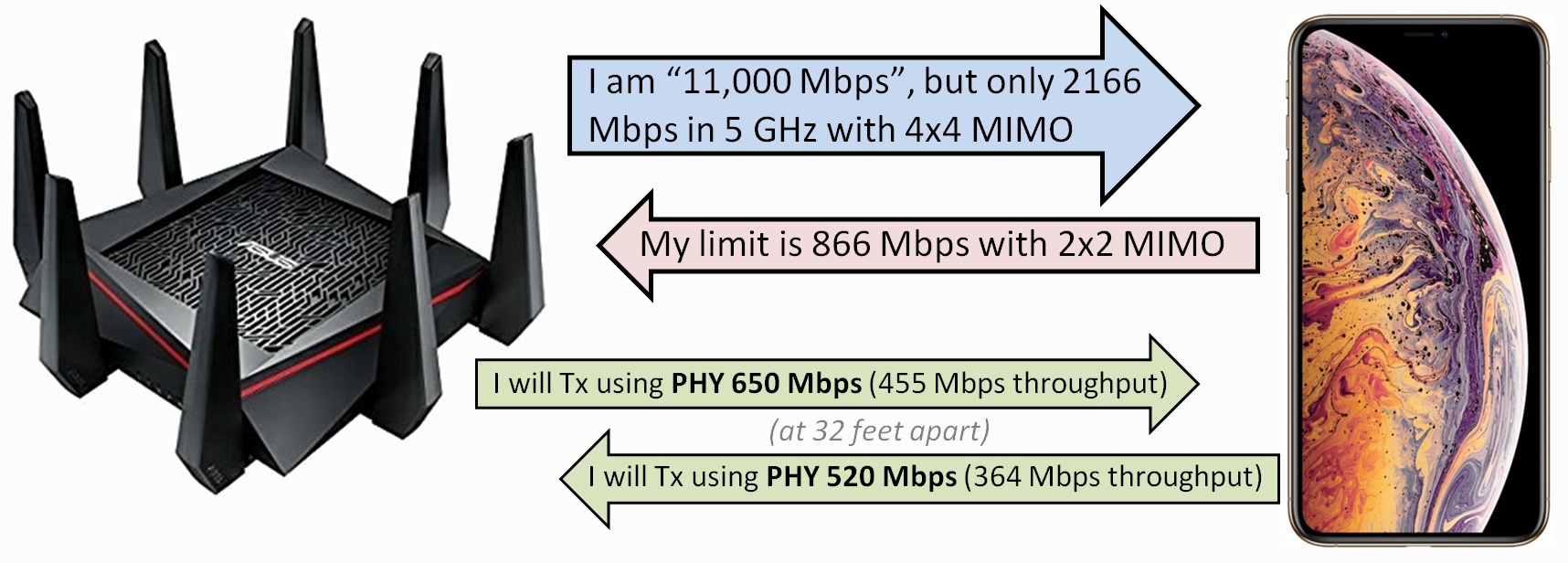
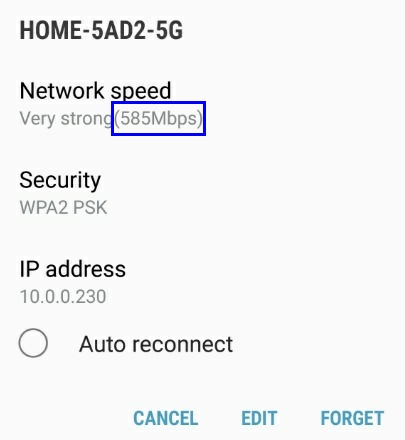
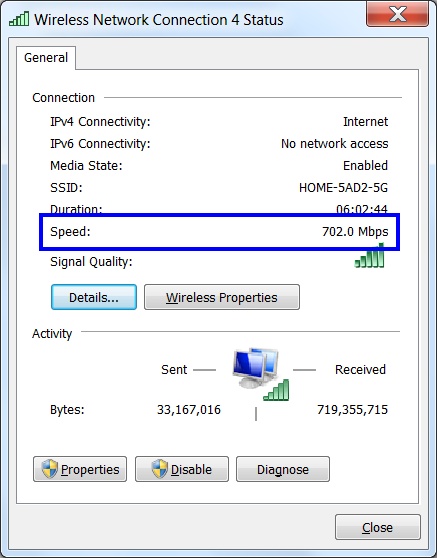
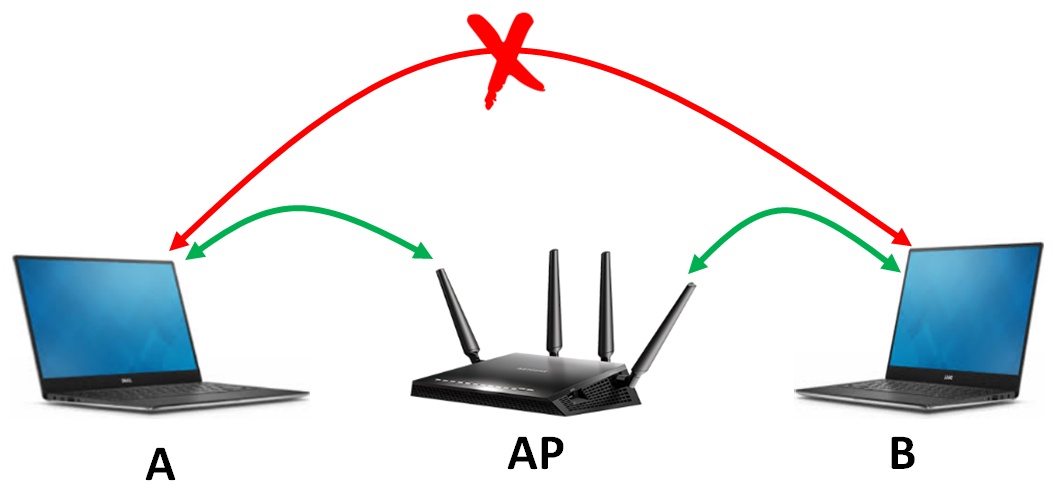
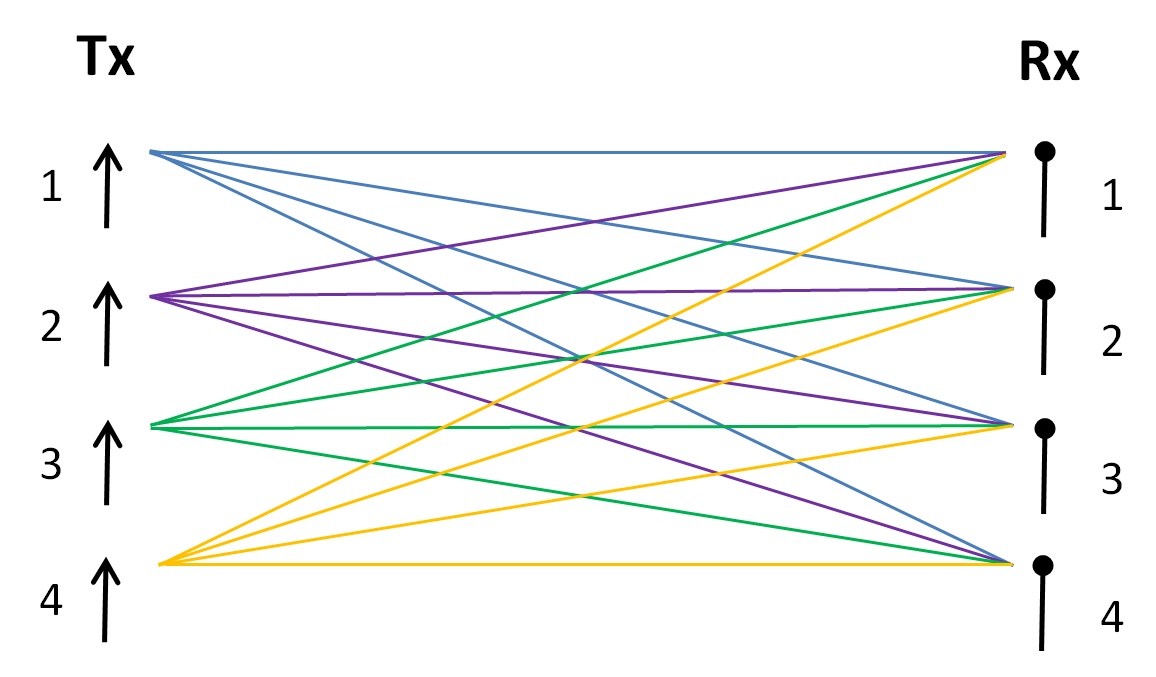
 Comcast XB6 gateway - 8×8 MIMO
Comcast XB6 gateway - 8×8 MIMO

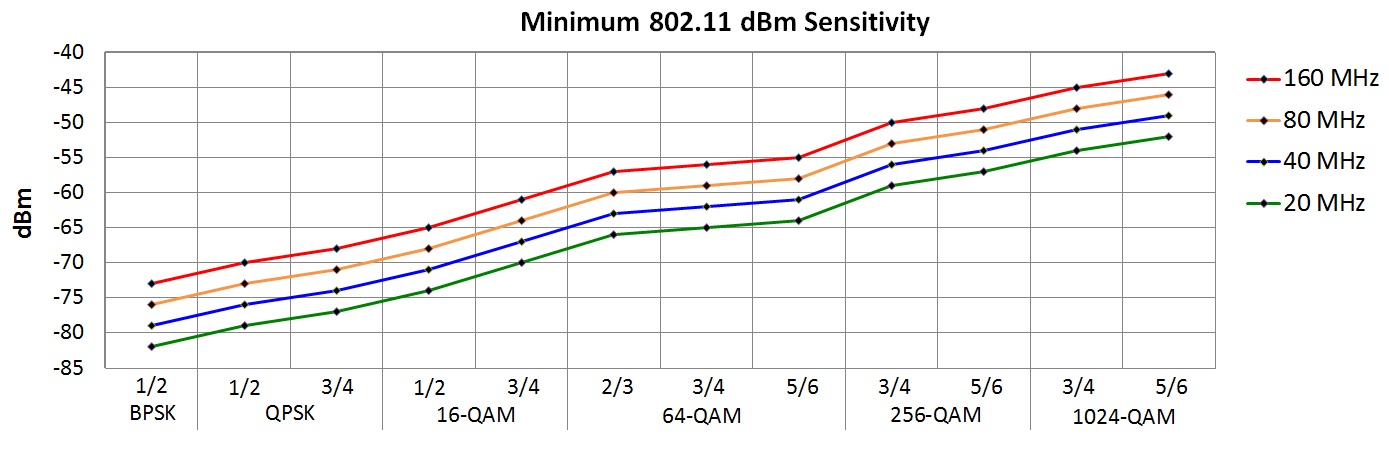
 STOP - Do NOT buy a Wi-Fi 6 router just yet:
STOP - Do NOT buy a Wi-Fi 6 router just yet: 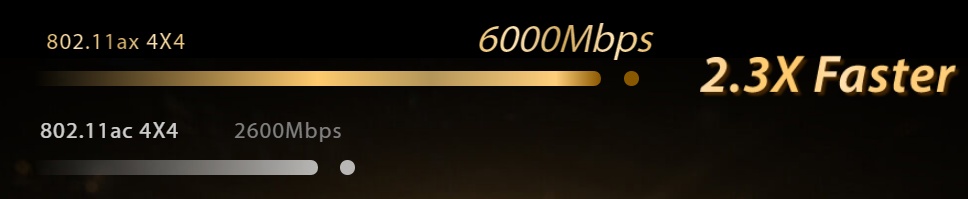
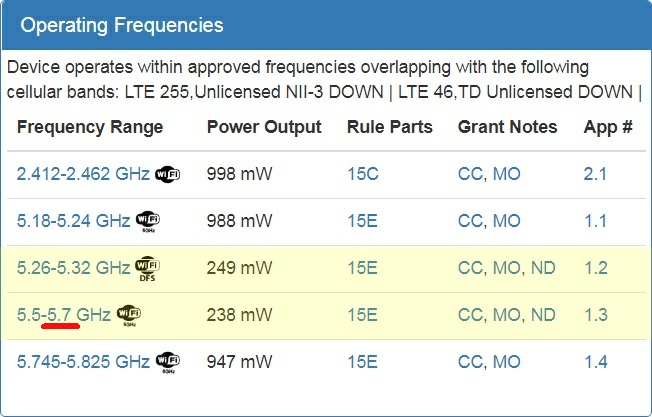
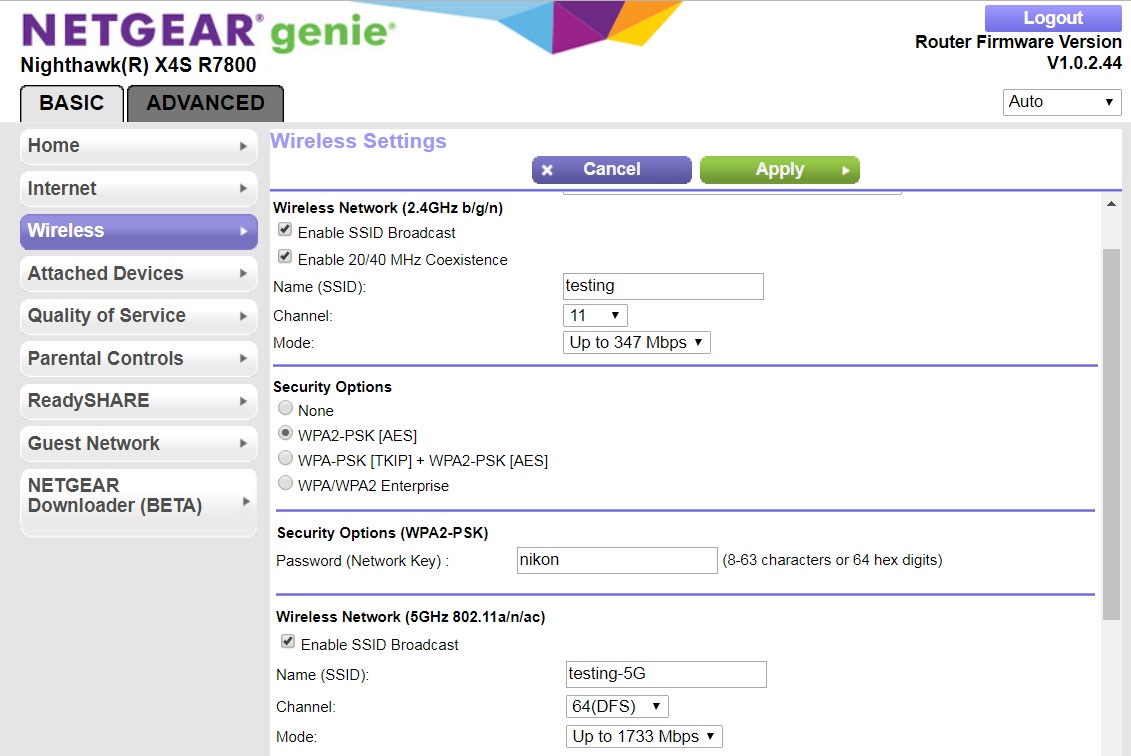
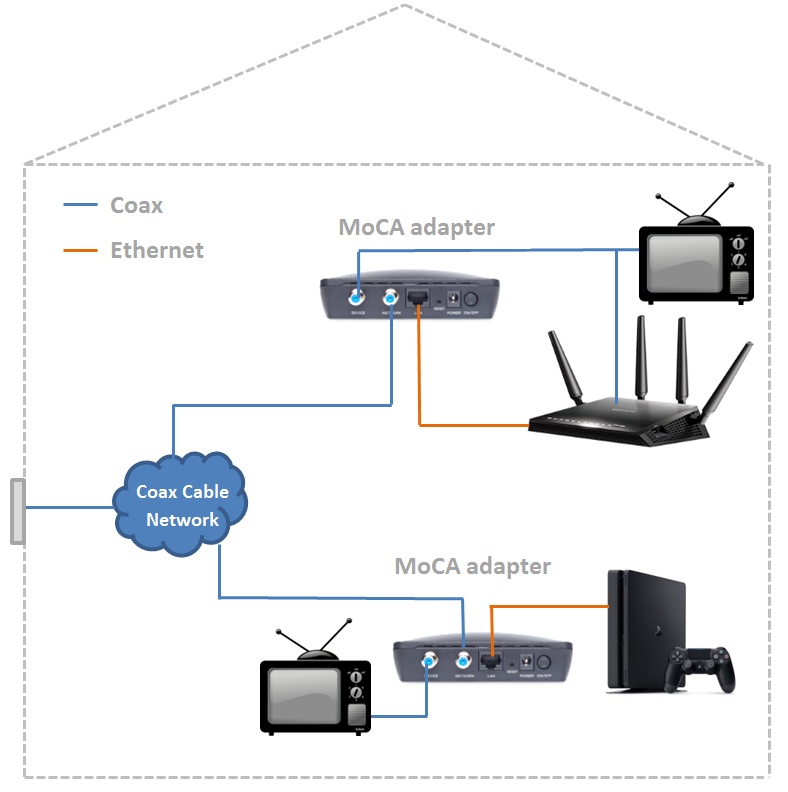
 Advertised router speeds are pure fiction: Consider this claim from a manufacturer: "enjoy combined wireless speeds of up to 7.2Gbps". The speeds advertised for routers are pure fiction because they are based upon various maximum capabilities added together, and for hypothetical client wireless devices that DO NOT exist. Can you name any laptop computer, smartphone, or tablet that has 4×4 MIMO Wi-Fi?
Advertised router speeds are pure fiction: Consider this claim from a manufacturer: "enjoy combined wireless speeds of up to 7.2Gbps". The speeds advertised for routers are pure fiction because they are based upon various maximum capabilities added together, and for hypothetical client wireless devices that DO NOT exist. Can you name any laptop computer, smartphone, or tablet that has 4×4 MIMO Wi-Fi?
 Recommendation: Virtually all wifi devices (laptops / tablets / smartphones / smart tv's / etc) today are STILL only 2x2 MIMO (at best; some are even still at 1×1). And THAT limits the speed at which those devices will connect to any AP/router (not the max speed of the router). Because of this, get a router/AP with:
Recommendation: Virtually all wifi devices (laptops / tablets / smartphones / smart tv's / etc) today are STILL only 2x2 MIMO (at best; some are even still at 1×1). And THAT limits the speed at which those devices will connect to any AP/router (not the max speed of the router). Because of this, get a router/AP with:
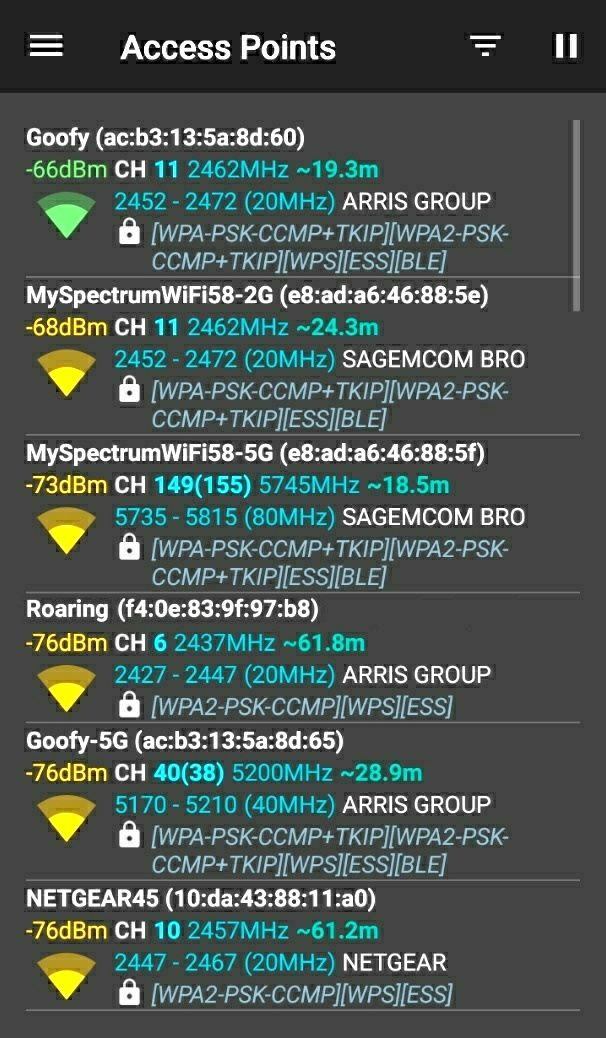
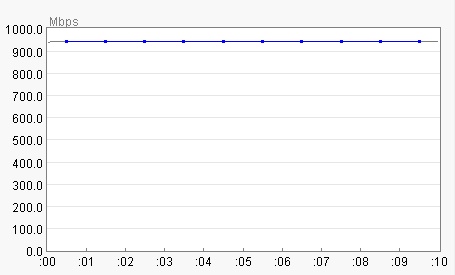
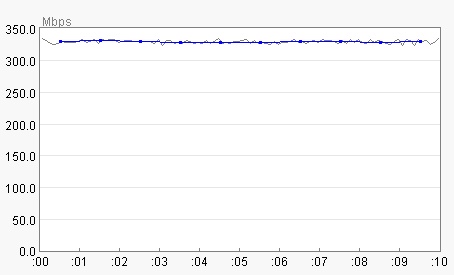
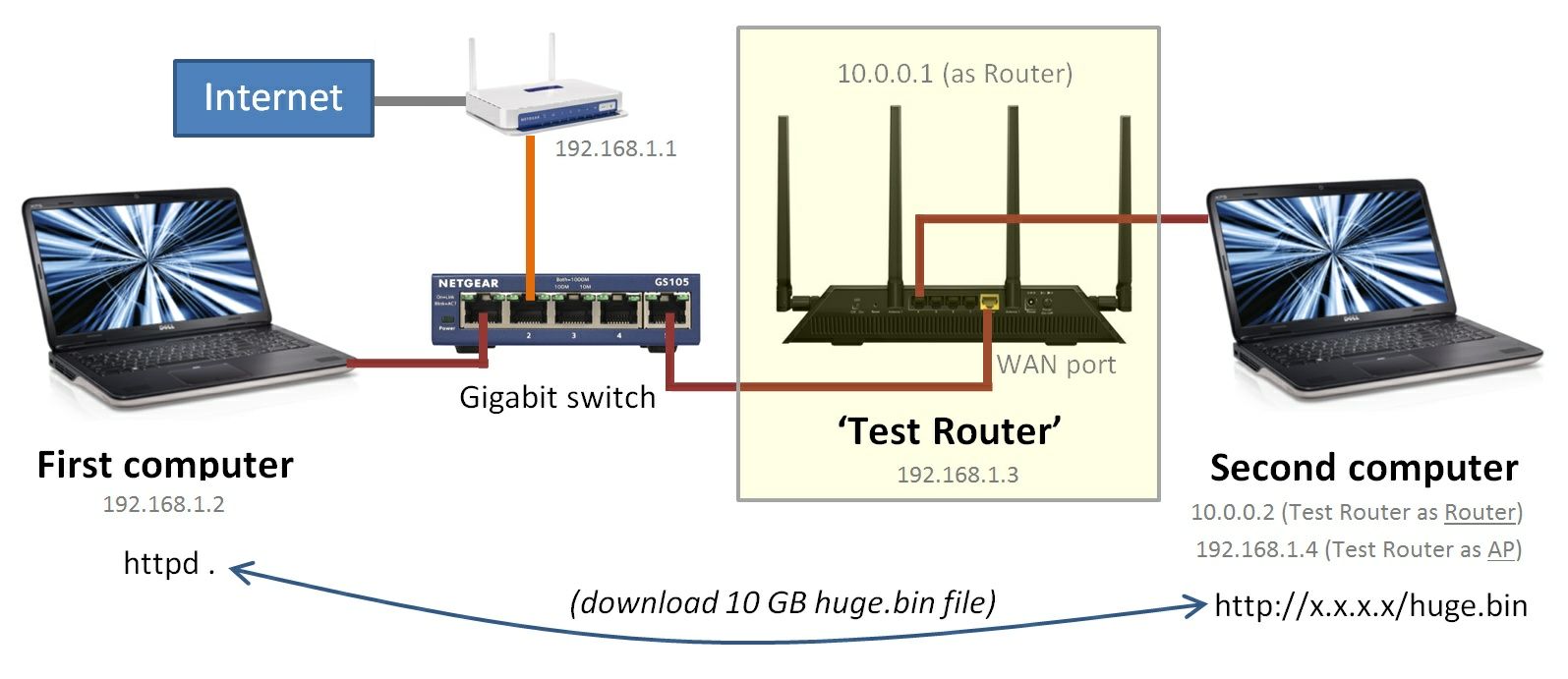
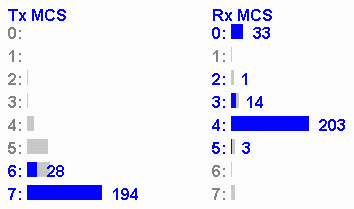
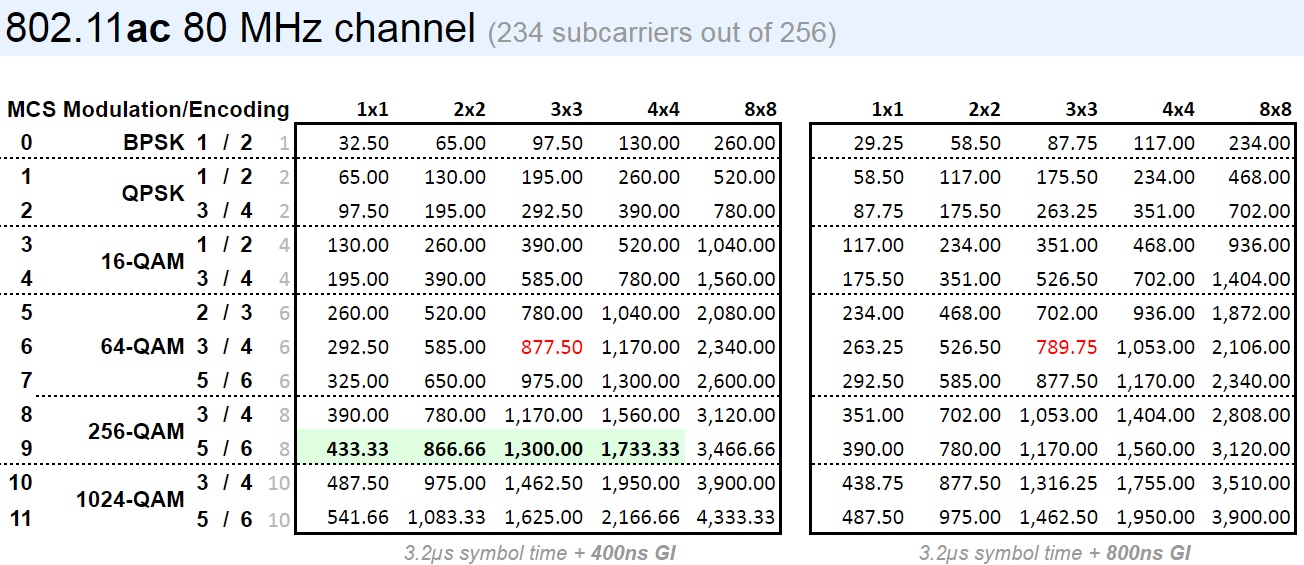
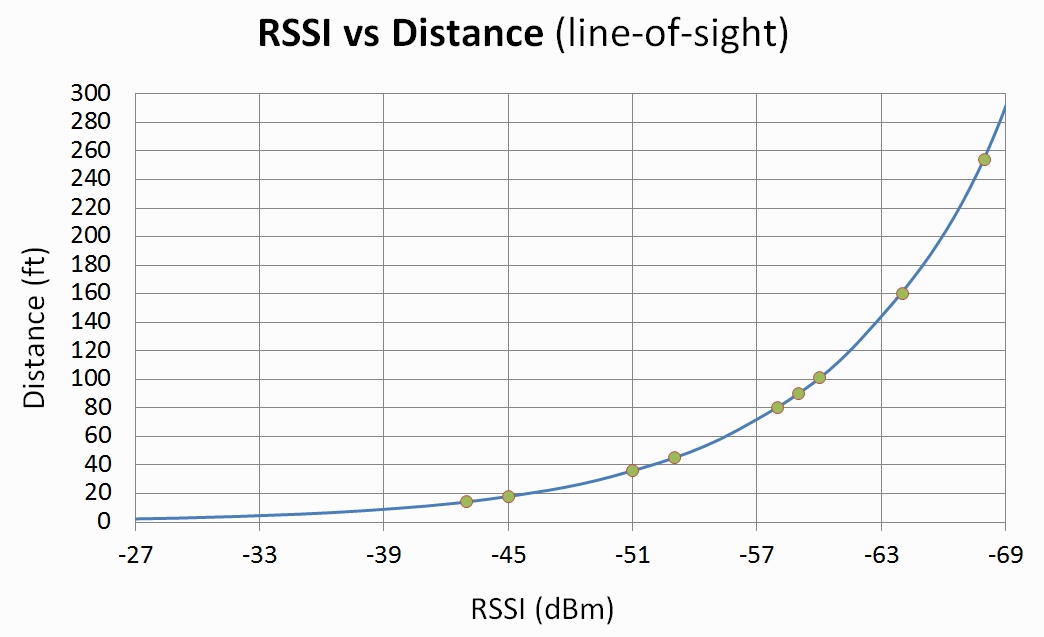
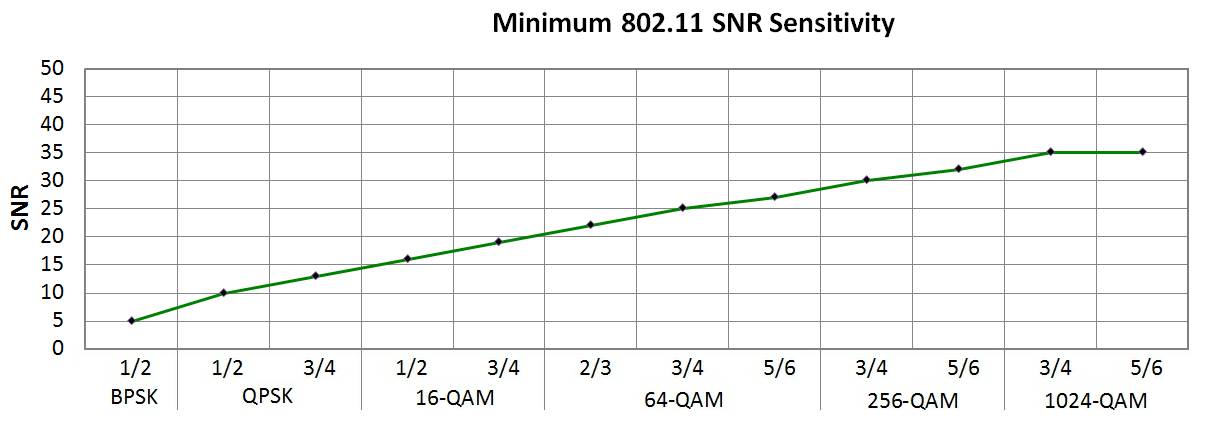
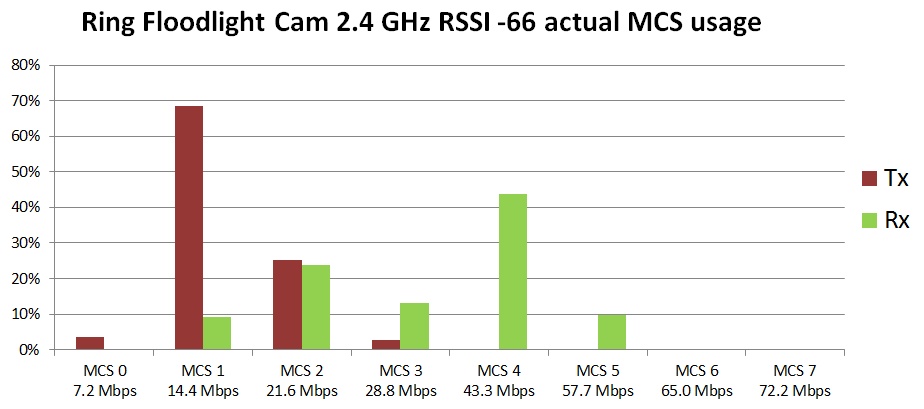
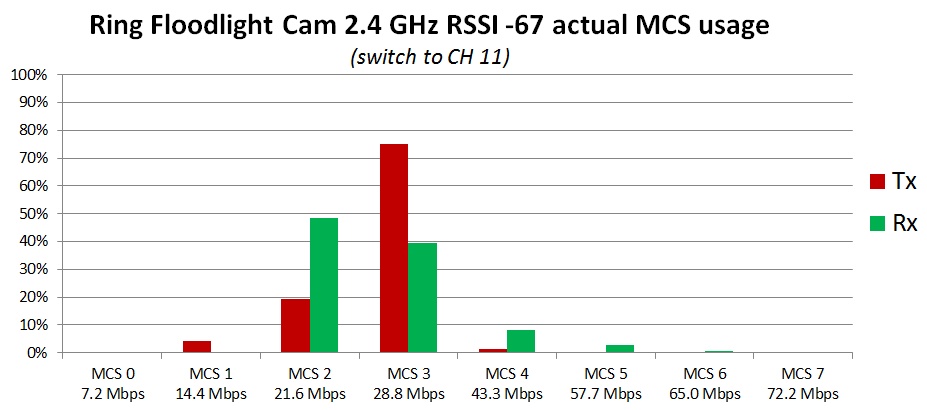
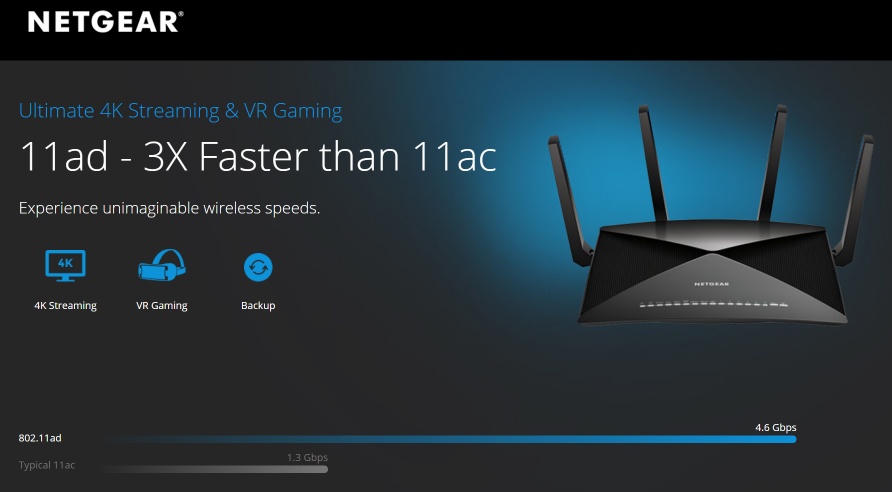


No comments:
Post a Comment
Note: Only a member of this blog may post a comment.