Review: Glove80 Ergonomic Keyboard
Sep 3, 2023

Review tl;dr: get this keyboard if you want ultimate comfort. There is an initial learning curve, but your hands will love you for it.
Background
For over 10 years or so, I primarily used Apple keyboards, switching back and forth to a Microsoft split keyboard in periods when my wrists felt uncomfortable. In a brush with a more severe wrist pain over a year ago, I decided to take my hand and arm health more seriously.
After going through a slew of ergonomic keyboards, I discovered the Kinesis Advantage2, which was a revelation. Like most ergonomic keyboards, it is split, tented, has thumb keys, and the keys are laid out in columns to avoid lateral finger movements (so-called column stagger). However, what set it apart from other keyboards were the superbly comfortable key wells. The Advantage, like its inspiration, the Maltron 3D keyboard, has its keys arranged in concave bowls, so-called key wells. This puts your fingers in a more natural position, puts keys closer to reduce finger travel, and makes it possible to reach keys by moving fingers along their natural arcs.
Once the honeymoon phase with the Advantage2 was over, I also had to be honest about its shortcomings: the split and tenting degree are fixed – making it impossible to tailor the keyboard to your own physical characteristics such as your shoulder width. Also, even though the thumb cluster has many keys, I could only comfortably reach two thumb keys per hand without moving my hand.
I was looking forward to the Kinesis Advantage360 Pro, since it solves some of the issues with the Advantage2. It supports three different tenting angles and is a truly split keyboard. However, the Advantage360 Pro was quite a disappointment. The keyboard, which is a hefty 650 Euro, was plagued with Bluetooth issues, the Gateron Brown switches were tiring for me, and Kinesis didn’t improve the thumb cluster. I switched back to my Advantage2 after a while and the 360 Pro was collecting dust.
That could easily be the end of my ergonomic keyboard journey, but then I found the Glove80.
What is it?
The Glove80 is an ergonomic keyboard that is developed and manufactured by MoErgo. It has many ergonomic features, including:
- Variable split, so that you can put the halves in line with your shoulders. This avoids bending the wrists outward (ulnar deviation).
- Tented halves to avoid pronation.
- Thumb clusters, with six keys each. This makes it possible to move some hard-to-reach keys that require uncomfortable pinky stretches to the thumbs (e.g. Backspace and Return).
- The keys are arranged in key wells, putting your hands in a more comfortable position, reducing finger travel, and you to reach keys by moving your fingers along their natural arcs.
- Palm rests to avoid tiring your arms. In contrast to wrist rests, they shouldn’t reduce blood flow.
- Low-profile and low-travel Choc v1 switches to reduce the distance fingers have to move to press keys.

Other feature of the Glove80 are:
- Open source ZMK firmware, which allows changing the keymap and behaviors.
- Per-key RGB lighting.
- Various extension options, such as GPIO headers and attachment points for sidecar modules.
I have used the Glove80 for two months when writing this review. That is a fairly short time for reviewing a keyboard. However, I have used other contoured keyboards before, so I could skip the initial learning curve and have used the Glove80 full-time during that period. I am not ergonomics expert, so this review describes my own experiences end is not health advise.
Throughout this review, I will use the Kinesis Advantage2/360 Pro as the main points of comparison, since the Advantage line is the closest competitor to the Glove80. Also see my Kinesis Advantage 360 Pro review. I will go through various aspect of the keyboard, namely purchase and packaging, the key well, thumb cluster, tenting mechanism, palm rests, build quality, switches and keycaps, innards, and the Glove80 ecosystem.
Purchase and packaging
The Glove80 can only be purchased through the MoErgo site. As of writing there are no regional distributors. The price includes shipping, however VAT/import taxes are not prepaid and must be paid by the receiver. The ordering process itself is smooth, but I noticed that people generally struggle with two issues: (1) if you are not familiar with Choc v1 switches, choosing the right switch can be overwhelming (see Switches and keycaps); (2) letting the buyer pay duties adds uncertainty about how the Glove80 is handled by customs and what delay the customs process adds. It would be great if there was a fast shipping option (at extra cost) with prepaid duties (like DHL Express), which would streamline the process. Alternatively, the the purchase process could be simplified by offering the Glove80 through regional distributors (e.g. for the EU or US). All in all, the process is much more involved than purchasing a Kinesis Advantage, which I can order now and get delivered tomorrow.
The Glove80 arrives in a pretty compact box, which gives a hint of how flat it is for a contoured keyboard. The package contains the halves, a USB-C (keyboard) to USB-A (host) cable, additional keycaps, material for customizing the tenting level, tools to remove the keycaps, and a quickstart guide. Everything is very nicely packaged and the box can be re-used as a travel case in larger backpacks. I would have preferred if the Glove80 came with an USB-C to USB-C cable, since my laptop doesn’t have a USB-A port.

Key wells
I was expecting the key wells to be similar to those of the Kinesis Advantage and Dactyl Manuform. However when I started using the Glove80, the key wells felt quite different. One thing that immediately struck me was that the keys in the pinky column are easier to reach. I inspected the pinky column and noticed a striking difference compared to other key well keyboards. The left photo below shows pinky column of the Kinesis Advantage2. The pinky column is raised compared to the ring finger column to account for the shorter length of the pinky relative to the ring finger. The right photo shows the pinky column of the Glove80. Even though the Glove80’s pinky column is raised compared to the ring finger column in the upper rows, the height converges to to that of the ring finger column in the lower rows.


When you look at your hands opened, you can see that (at least for most people), the pinky is much shorter than your ring finger. However, when you clench your hand into a fist, your pinky is barely shorter than your ring finger. So even though the Kinesis Advantage takes your hand’s anatomy into account better than flat keyboards (which only shift the pinky column downward if you are lucky), the Glove80 takes it a step further, taking into account the relative length of your pinky as it curls up.
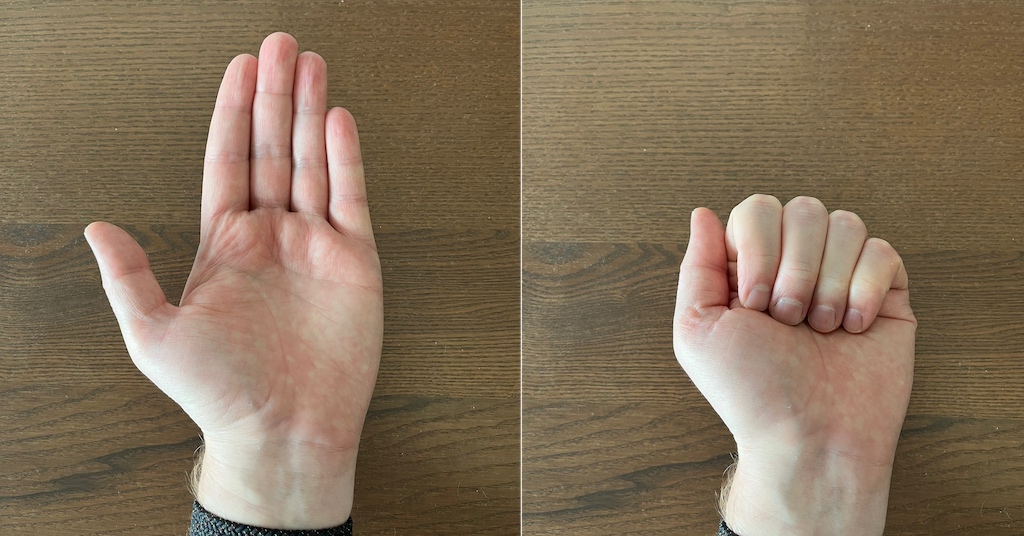
Another noticeable difference is the outer index finger column. On the Kinesis Advantage, the curvature of the key well and the height of the keycaps block an easy lateral index finger movement to the outer column (see the upward arrows in the close-up of the Advantage key well below). You have to slightly raise your index finger to land on the keys of the outer column. For me, lateral index finger movements are quite awkward, so having to raise my finger adds some stress. The outer index finger column column of the Glove80 is also on a strong curvature to reduce finger travel, however the keys on the outer column are not raised compared to the home column of the index finger. As a result, you can make a smooth lateral move to the outer column, almost pressing the key by simply moving your finger towards it.


One thing that I loved about the Advantage when I first got it, are the arrow keys on the bottom row. Since I use vi bindings in many applications and the Colemak-DH layout, I don’t have access to the h/j/k/l motions which are on the home row in QWERTY. The arrow keys on the Advantage can be reached by curling up your fingers. I find this more comfortable than putting the arrow keys on a layer. However, using the bottom row could get a bit tiring after a day’s worth of programming. I did not observe the same issue when using the bottom row on the Glove80. The difference becomes apparent when using the keyboards side-by-side: when curling up to press the keys on the bottom row of the Glove80 you can press the keys in the same motion. On the Advantage, the keys have to be pressed more towards the Z axis. As a result, pressing a key on the bottom row of the Advantage is a movement that consists of two motions: (1) curl up the finger to reach the key; and (2) press the key in a different direction to actuate it.
An aspect of the key well that worried me prior purchasing the Glove80 was that the keycaps use a uniform profile. The Kinesis Advantage uses a strongly sculpted profile, which I liked a lot, since it guides the fingers to the keys and in some cases emphasizes the key well effect. However, this hasn’t been an issue at all. The key well of the Glove80 is clearly designed to work well with uniform keycaps. I have come to prefer this aspect of the Glove80 – the strong profile of the Advantage keycaps make the columns very ragged, whereas the uniform profile of the Glove80 makes it easier to slide along the columns.
Summarized, MoErgo has clearly made many improvement to the Glove80 keywell compared to other key well keyboards. The design seems to be focused on letting your fingers do as little work as possible and allowing it them to follow their natural motions.
Thumb cluster
The Glove80 breaks the tradition of the orthogonal/matrix-style thumb clusters that were initially introduced by the Maltron 3D keyboard and also used by the Kinesis Advantage, ErgoDox, and Moonlander. It is well-known that most people can only reach two two thumb keys on the Kinesis Advantage without moving their hand. In the left picture below, you can see me trying to press the outermost lower thumb key of the Advantage, but I cannot really press it without accidentally pressing the corner of the middle key as well. I cannot reach the upper keys at all.


I am surprised that Kinesis didn’t redesign their 30 year-old thumb cluster with the Advantage 360. I guess that they didn’t want to risk upsetting existing users 🤷.
The Glove80 uses a design that is more similar to modern ergonomic keyboards like the Keyboardio Model 100 or the SplitKB Kyria, where the thumb keys follow the natural arc of the thumb. The thumb cluster on the Glove80 is three 1U keys wide and has two rows. The second row is raised compared to the first row to make it easier to use the second row without pressing keys on the first. In the right picture above, you can see me pressing the outermost thumb key of the Glove80. Since the cluster follows the thumb arc, I have no issue pressing the key without accidentally hitting the middle key. Like the Kinesis Advantage, my thumbs rest on the inner thumb keys without any effort.
I cannot reach all the keys on the Glove80 thumb cluster without moving my hand (I am not sure if I am supposed to with average male hands). But I can fairly comfortably reach four keys (the full first row and the innermost key of the second row), which is double of what I can reach on the Advantage. This opens up new possibilities, such as moving shift away from the pinkies, adding additional layer-taps, or perhaps a capsword key (great for typing constants in many programming languages). Given the arc layout and the different row heights, I expect that the thumb clusters works great for both small and large hands.
Tenting mechanism
The Glove80 uses stilts in the form of M4 studs, nuts, and feet as its tenting mechanism. The feet have rubber bumpons to ensure that the keyboard does not slide. The Glove80 comes with an assortment of extra studs of different lengths, additional nuts, and additional feet. The idea is that you can screw in the stilts as deep as needed and in that way get the exact tenting degree that you prefer. Setting up tenting took me 30-60 minutes the first time. Partly because I had to find the most comfortable tenting angle, but mostly because setting up the stilts is quite finicky. Setting up tenting is much more work than the simple 3-angle mechanism of the Advantage 360, which you can configure in literally seconds.

The issue that I had with the tenting mechanism of the Advantage360 is that I could never find the right tenting angle, so I would often switch between different settings throughout the day. With the Glove80 I could set the tenting to the angle that feels most comfortable to me. So, the Glove80 trades off the short-term inconvenience of setting up the tenting mechanism for more long-term comfort. Of course, if the Advantage360 has an angle that works for you, it is less effort to maintain tenting on the 360.
If you have a Glove80, I’d strongly recommend you to buy additional nuts that have a nylon (or other plastic) locking mechanism from your local hardware store. You can lock in the tenting solidly using such locking nuts. It also makes it much easier to recover the exact tenting degree if you remove the stilts (e.g. for travel). These nuts only cost a few cents each, so I hope that MoErgo will consider providing them with the keyboard in the future.
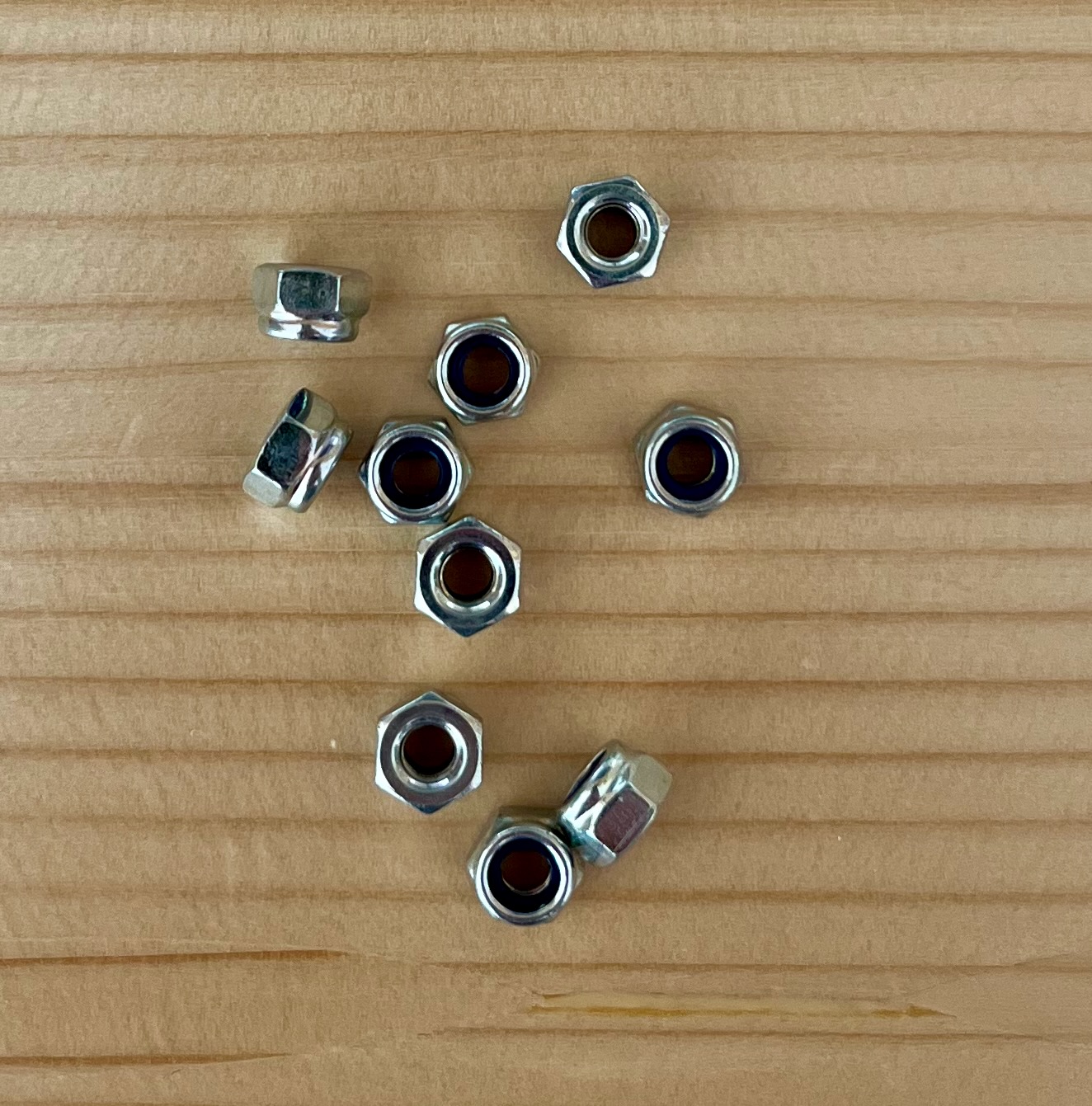
Palm rests
I do not have much to say about the palm rests. Even though the Glove80 palm rests do not have soft padding, they feel as nice as the palm rests of the Kinesis Advantage. I always use the palm rests, so that I don’t have to hover (which I find tiring). The palm rests can be disconnected from the keyboard, which is handy if you want to reduce the size when traveling or when using very large tenting angles. The palm rests are easy to remove and reattach using their thumbscrews.
Switches and keycaps
The Glove80 uses low-profile Kailh Choc v1 switches. Outside a small number of Dactyl models, this is the first contoured keyboard to do so. There are many different types of MX-compatible switches, but the majority of MX switches actuate at 2mm and have a total travel of 4mm. Most Choc v1 switches have a shorter travel of 3mm and usually actuate at 1.5mm. The use of Choc switches and low-profile keycaps allows the Glove80 to be very close to the table at its lowest point. MoErgo states that the low profile of the Glove80 was a design goal to make it possible to maintain neutral tilt with a variety of common office desks. I do not find this argument very convincing, since a good ergonomic setup should have a electronically height-adjustable desk. If you don’t have such a desk, you should arguably buy it before getting an ergonomic keyboard. But it can be a benefit for people whose employers only issue standard desks.

Besides the lower profile, I have found that the shorter travel and actuation distance makes typing more effortless because your fingers don’t have to travel as much compared to MX switches.
As of writing, MoErgo offers the Glove80 with four different switch types. Choosing a switch is probably one of the most overwhelming aspects of purchasing a Glove80. The Glove80 does not support hotswap, since it is hard to make hotswapping reliable with the curved flex PCBs in the key wells. This makes the switch choice a long-term commitment. Switch choice is very personal, so if you have doubts about what switch would work for you, it is best to get a Choc v1 switch tester. This is my take on each of the switch options:
- Brown: tactile switches. These switches are pretty gritty/scratchy, even compared to Cherry Browns. If you are used to Cherry Browns or other MX tactile switches, Choc Browns may seem like a logical choice, but I would recommend you to get a switch tester to see if you find the grittiness acceptable.
- White: clicky switches. I don’t have experience with whites. One thing to be aware of is that in Choc Switches (like Kailh Box switches), the click is generated by a separate click bar. This means that the click is decoupled from the actuation mechanism itself. On some Choc clickbar switches, this leads to the issue that the actuation can be before or way after the click, and that they are useless as a feedback mechanism. I asked around on the MoErgo Discord and someone reported that their White Chocs don’t have this issue. Oh, and you probably don’t want to use clicky switches around other people or on video calls. They click… loudly.
- Red: linear switches (50gf). Can’t say anything negative about Choc Reds, they are great. If you prefer a lighter switch, go for Pro Reds.
- Pro Red: linear switches (35gf). These are very light and less tiring than Red switches for some people. However, the spring force is so light that some people have accidental actuations (from anecdotes this seems to be a minority).
- Unsoldered: this option allows you to solder your own switches and opens up the full range of Choc v1 switches. You need some soldering experience for this option, since you probably do not want to destroy a keyboard this expensive.
I think the main attraction of Choc switch line-up are the linear switches. They feel great and there is a large variety of spring weights, which should please both light and heavy typists. For this review, I used the Glove80 with Red and Brown switches. If I’d purchase another Glove80 in the future, I would probably go for Pro Red switches or solder Pink (20gf) switches.
MoErgo designed a custom keycap profile (MCC, MoErgo Choc Cylindrical) for the Glove80. These keycaps use a cylindrical profile which make it easy for your fingers to slide along the columns. The Glove80 comes with semi-translucent white POM keycaps. Black keycaps can be purchased as an add-on, but the black keycaps are not translucent and block the RGB lighting. The keycaps feel great and they can be rearranged when you use an alternative layout (such as the German QWERTZ or the Colemak-DH layout), since MCC is a uniform profile. Some people may dislike that the homing keys don’t have bumps, but I have found that the key wells guide me to the right finger positions.

Each switch is accompanied by an RGB LED. The RGB LEDs can be used for effects, though this will drain your batteries very quickly. I always leave them disabled, since I never look down at my keyboard anyway. However, the Glove80 has a nice feature where if you press the MoErgo/Magic key, the RGB LEDs will be used to show the battery status of the halves, the active layer, and information about the Bluetooth profiles.

One thing to be aware of is that ZMK does not currently support per-key RGB LED control. Though this affects all ZMK keyboards and might be added as a feature in the future.
Build quality
Much has been said about the build quality of the Glove80 in prior reviews, especially in comparison to the Advantage 360. The first thing that becomes immediately apparent when you take the Glove80 out of the box is how extremely light it is. It is said that people associate light with cheap, but the plastic feels very solid/durable. My Advantage360 had scuffs after using the palm pads a few times, whereas my Glove80 still looks completely mint after two months of use. The lighter weight doesn’t cause the keyboard to slide more easily since the 6 stilts with bumpons provide a lot of friction. The lightness of the Glove80 is nice when traveling. I took the Glove80 with me for a two week trip and the added weight to my backpack was barely noticeable.
One point of criticism that can be leveled at the build quality is that some of the seams are not completely flush as can be seen in the photo below. The seams look tight enough for this to be purely an aesthetic issue.

The key well construction of the Glove80 improves over that of the Kinesis Advantage. The Advantage uses three plastic layers: the bottom case, the key well itself, and the upper case. The key well is screwed to the upper case (and in the Advantage2, a generous amount of glue is added). This feels a bit fragile – when you press the keys hard (for example when replacing keycaps), you can feel the key well and its attachment points flex. I have always been a bit worried that one of the key wells would break under pressure. The Glove80 is different in this respect, since it only consists of two layers. The key well is part of the upper case, which makes the key well feel more solid.
Innards: microcontroller, battery, and firmware
Both Glove80 halves use an nRF52840 as part of a Raytac MDBT50Q module with a PCB antenna. Both halves run the open source ZMK firmware, which is one of the most extensive keyboard firmware options besides QMK. Unlike QMK, ZMK is primarily focused on wireless use through Bluetooth LE. When the left half is connected through USB, the keyboard presents itself to the host computer as a USB keyboard, however the halves will always communicate through Bluetooth LE. People who prefer to use a keyboard fully wired may find this problematic. In most scenarios this shouldn’t be an issue since Bluetooth LE uses encryption and I have found the connection between the halves to be rock solid. In my use over the last two months, the halves have never disconnected and I never had any issues connecting the halves when they were turned back on or when flashing new firmware.
Both halves use a battery with 500 mAh capacity. I have only charged the battery once when I got the Glove80, besides incidental charging when flashing new firmware. The battery drains very quickly though with RGB effects enabled (within a few hours at most). If you like to use RGB effects it is better to power the halves through USB. The batteries are user-accessible, so they can be disconnected when the keyboard is only used wired.
The ZMK firmware used by the Glove80 is a recent ZMK version with some Glove80-specific patches. The keymaps and behaviors can be edited by hand and built as any regular ZMK firmware (or with Nix). However, most people will use the online layout editor. The editor offers some standard keymaps (QWERTY, Colemak-DH, Kinesis-like, etc.), but the real power comes from defining a custom keymap. The online keyboard editor works well for most customizations (changing keys, adding layers, etc.). If you want to change behaviors, there is the possibility to add your own custom behavior snippets. The behaviors can then be used in the keymap using the &custom key type. This is where the limitations of the editor become apparent, the custom behaviors are not parsed, so the &custom keys become stringly-typed from the perspective of the editor. This is not an issue for the vast majority of users who just want to remap some keys, but I hope that the editor will parse custom behaviors in the future for those who like to define custom behaviors for home row mods and their ilk.
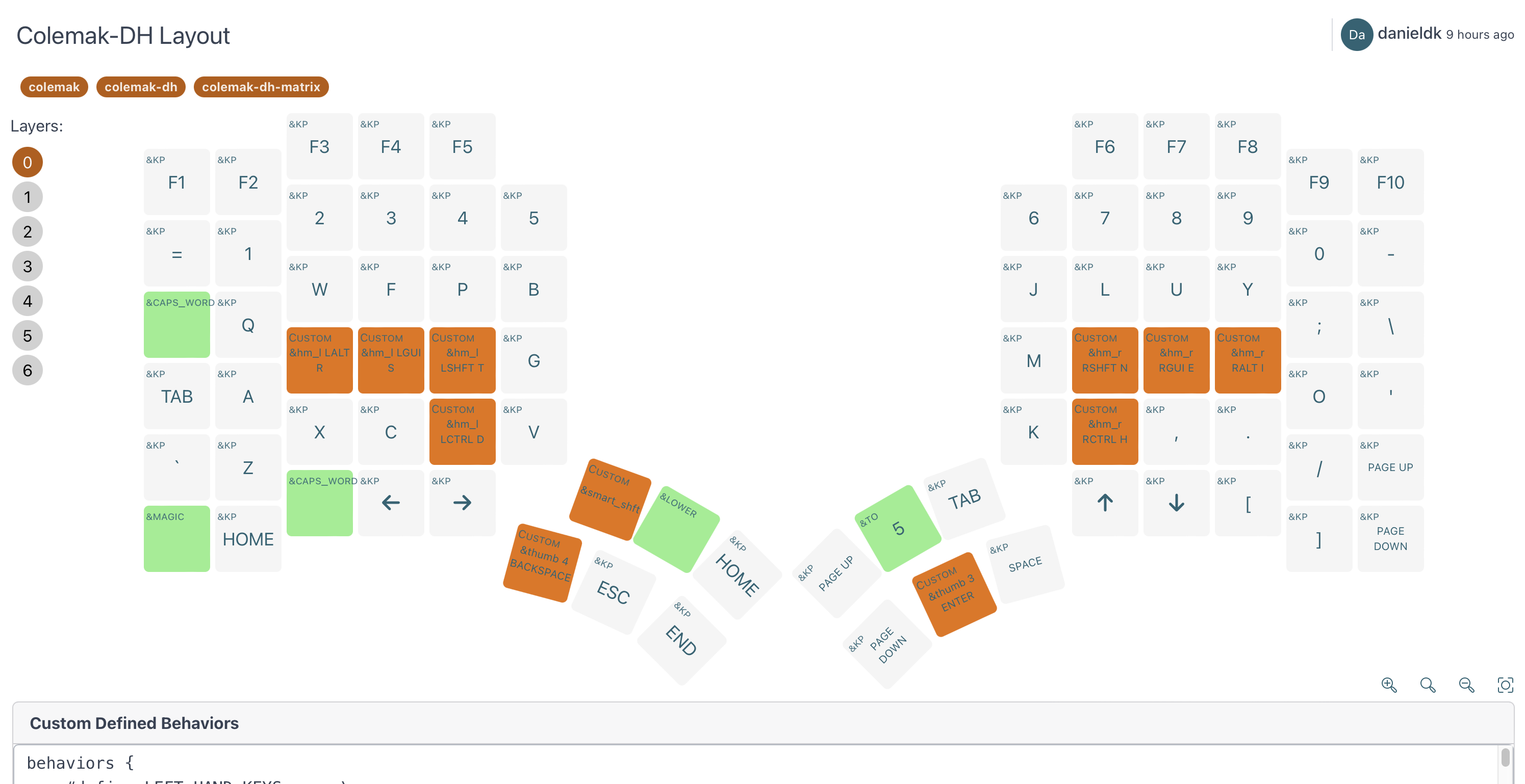
When changing the keymap, a new firmware with the keymap has to be flashed to the keyboard. For layout changes it normally suffices to flash the left halve, but both halves need to be flashed for new firmware versions. Flashing the halves is pretty straightforward. Once you are done with your edits, you can ask the editor to build the firmware and after some time the firmware is automatically downloaded. The firmware can be flashed to a halve by putting the halve in boot loader mode using a shortcut (Magic + Esc for the left halve, Magic + ' for the right halve). The boot loader will expose itself as a USB mass storage device with the FAT filesystem. Dragging the firmware to the drive will flash it.
One nice touch is that the firmware is a single file. The Advantage360 Pro uses a separate firmware file for each halve and it is oh-so-easy to flash the wrong firmware to a halve 🤦, which requires a full keyboard reset to fix it. The method that the Glove80 uses for this is clever. The UF2 firmware format consists of blocks and each block has a metadata header. The metadata can contain a board family identifier. The boot loader is supposed to ignore blocks that do not have the board’s family identifier. The Glove80 halves use different identifiers. So the firmware is just a concatenation of the left halve and right halve firmwares, but the left halve ignores the right halve’s UF2 blocks and vice versa.
Hackability & ecosystem
I haven’t tried any of the Glove80 expansions, but there are a fair number of expansions available. For users of language-specific layouts, MoErgo sells additional keycap sets. There are also sets for macOS and assorted symbols. The Glove80 tripod mounting plate provides alternative mounting/tenting options using camera tripods and clamps. MoErgo is also working on a travel case for the Glove80.
The Glove80 has has M2 anchor points for sidecar modules. As far as I am aware not many modules exist yet. Though someone has used it to mount Orbital trackpads to the Glove80. Each halve also exposes 6 GPIO pins on the logic board, which could open up the keyboard to other useful extensions. Using the GPIO pins voids warranty though, so it is not for most people.
Glove80 has an active and helpful community on the MoErgo Discord. The MoErgo Discord is also frequented by MoErgo staff. There are also channels about hardware and ZMK mods.
Traveling with the Glove80
One issue of switching to an ergonomic split keyboard is that you can lose all that comfort when you are traveling. I have found that most hotels and apartments do not have desks and chairs with the right height to work comfortably. In such cases the most ergonomic solution is often to put the keyboard on your lap. This works great with ‘monoblock’ keyboards like the fixed-split Kinesis Advantage2. However, putting the two halves of a truly split keyboard on your lap is not very stable.
We recently traveled for two weeks and I wanted to take the Glove80 with me since it is lighter and more compact than the Advantage2. I finally found a great solution in the bean bag recommended by Ben Vallack: put the bean bag between your legs, then put each halve on your legs such that the outer stilts are on your legs and the inner stilts dig into the bean bag. The bean bag gives the keyboard stability and a small amount of tenting. Since the halves are less separated than on a desk, I angle the halves slightly inwards for best comfort.

For this trip I transported the Glove80 in its original box, which fits in my Ortlieb cycle backpack. I hope to try the planned Glove80 case in the future, since it should remove a fair bit of volume compared to the cardboard box.
Verdict
There is no perfect keyboard, but the Glove80 does come awfully close. The Glove80 pulls key well keyboards out of the local optimum that they have been in the last 30 years or so. The key wells feature significant improvements over the competition and the thumb clusters feel much more natural. The continuous tenting mechanism, mounting options, and the generous number of (reprogrammable) keys make it possible to tailor the Glove80 to your own preferences. If you want a keyboard that is extremely comfortable and are willing to go through the learning curve of adapting to a column stagger key well keyboard, you can’t really go wrong.
I hope that MoErgo can streamline the purchasing process in the future. In particular, it would be nice if the uncertainties around customs handling and shipping times could be removed. For everyone deserves to get their hands on this great keyboard.
tl;dr:
Positive:
- Superbly comfortable key wells, thumb cluster, and palm rest.
- Tenting can be micro-tuned to your preferences.
- Choc v1 switches make typing very light.
- Bluetooth connectivity is very solid.
- Great GUI editor that provides the functionality needed by most users.
- Lightweight, so nice for travel, especially once the travel case is available.
- Good choice in switches.
- Extensible through the sidecar mechanism and GPIO headers.
- Nice and helpful community.
Negative:
- Tenting mechanism can take some time to set up and it would be nice if the keyboard came with additional nuts to lock in the tenting.
- Some seams in the construction are not very tight.
- The switch choice can be overwhelming without prior experience with Choc switches.
- The order process is very streamlined, but gives a lot of uncertainty around how duties and shipping are handled.
Rating: 5/5
from Hacker News https://ift.tt/FKN6QA2
No comments:
Post a Comment
Note: Only a member of this blog may post a comment.