Do you have an intermittent cable modem Internet connectivity problem? Is your Internet connection working most of the time, but dropping sporadically and periodically (like only during the middle of every day)? Is VoD on cable set top boxes also impacted at the same time? Check to see if cable modem channel "Suckout" and/or "Loose/Bad Connectors" are the problem. These are things YOU can check (and with loose connectors, fix) yourself. Even seemingly minor 'loose connectors', or connectors not screwed on fully, or improperly installed F-connectors -- can surprisingly be a major cause of intermittent cable modem issues (see video right) The bottom line: Many cable modem Internet problems are ultimately caused by bad/loose cable/connector issues, which you can solve youself. And that is what the rest of this paper is all about -- providing you with the information needed to help you to solve cable modem Internet connectivity problems yourself. FIRST STEP: The first step is to confirm that the cable modem (and not something else) is actually having problems. This step is important, because if you are experiencing Internet connectivity issues, but the cable modem log shows NO issues, maybe the problem is with your router, Wi-Fi, or something else?Cable Modem Diagnostics Webpage: ALL cable modems should have a diagnostic webpage, often at http://192.168.100.1, or http://192.168.0.1 that displays all sorts of invaluable information like (1) downstream channels/power/SNR, (2) upstream channels/power, (3) event logs, etc. that will assist in finding problems and confirming fixes. TIP: Google the brand and model number of your modem and 'manual' (eg: "Netgear CM1000V2 manual") to find the manual for your modem, which should disclose the IP address to use to get to the diagnostics webpage for your cable modem. ►Event Log: First, find and examine the cable modem event log. You want to determine if your cable modem is complaining about anything 'critical' on a regular basis. Infrequent messages are nothing to worry about. But frequent or periodic error messages (like every day) indicates that something is likely wrong. Ideally, you want an event log that is always 'empty' -- meaning that the cable modem is in continuous/reliable communication with the CMTS ("Cable Modem Termination System" - the cable company equipment that your cable modem communicates with). You are looking for any regular/frequent critical/warning log entries like the following:
Again, you are looking for frequent (every day or so) critical errors in the cable modem event log. It is generally NOT considered a problem to see one critical error a week, or regular 'notice' messages in the event log.After bypassing all house wiring (section below), the expectation is that frequent messages in the event log should 'go away'. If not, this indicates an issue 'somewhere' with the cable company.
If power levels are low (less than -11 dBmV), investigate why and fix. Is your modem behind too many splitters? At the cable demarc location, there should be a single 2-way splitter feeding (1) the cable modem and (2) the rest of the house via another passive splitter. See section far below on a 'powered amp' alternative.Also, all downstream channels should have 'similar' "Power" and "SNR" values (all 'Power' within 3 dB of each other and all 'SNR' within 3 dB of each other). If not, this 'imbalance' may indicate a "suckout" problem (see section further below). Here is a 'good' example with no problems: After bypassing all house wiring (connecting the cable modem to the cable demarc location; section below), the expectation is that downstream power should be within the 0 dBmV to +15 dBmV range. If not, this (likely) indicates an issue 'somewhere' with the cable company (namely, why is the cable company not providing a strong signal to the home).
SNR is an acronym for "Signal to Noise Ratio". MER is an acronym for "Modulation Error Ratio".After bypassing all house wiring (section below), the expectation is that downstream SNR should be excellent. If not, this indicates an issue 'somewhere' with the cable company. How does your SNR compare to everyone else? Comcast in 2013 published the Downstream SNR values seen in a sample of 20 million cable modems and got the following graph. The bottom line is that if your SNR is above 36.4, then your SNR is "above average". 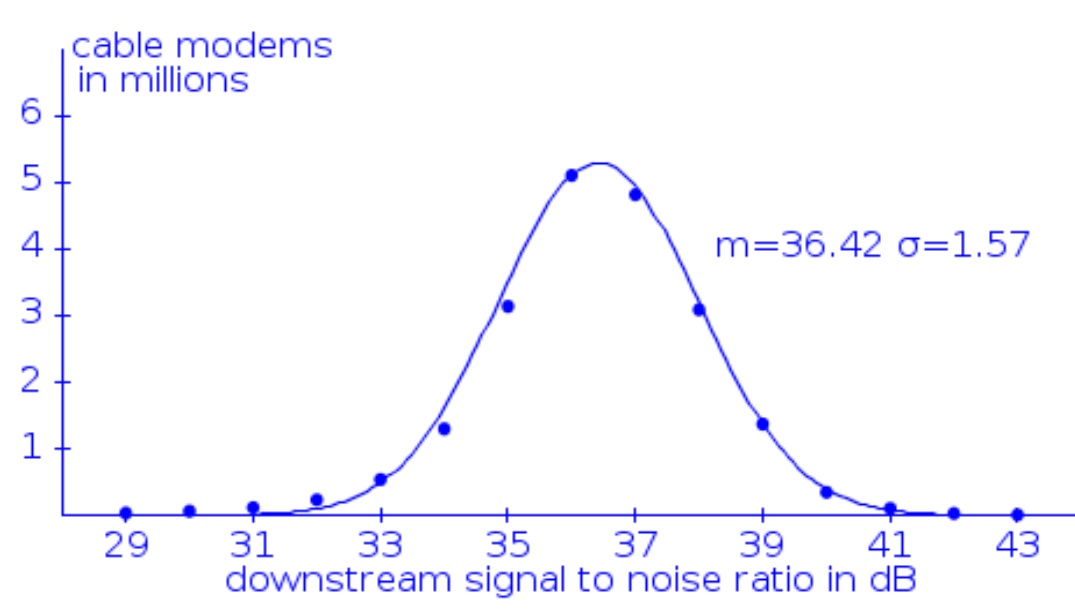
The power level for all individual upstream bonded channels should all be within 3 dB of each other. If not, there is a problem to find. First evaluate all house wiring (see rest of this paper). If that does not fix, contact your cable company. IMPORTANT: Expect upstream power levels to be steady/consistent (within approximately 1 dB) throughout the entire day. Big jumps/spikes all of a sudden of 3+ dB in any channel is NOT normal and is a very strong indicator of problems (like bad cables, loose connectors, noise ingress, etc. see sections below). Below is a graph of maximum upstream power seen by my cable modem over ten days, sampled every minute. The 'spikes' in upstream power (of 8+ dB) correspond to Internet connectivity problems, with various critical errors logged in the cable modem event log. Notice how everything was good/flat for the first couple of days, and then got bad. Also, now that my problems are fixed, the graph of 'Upstream Power' is now always 'flat'. 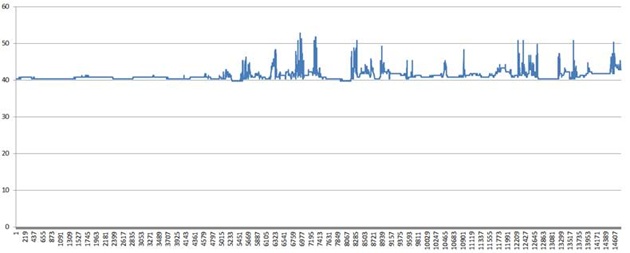 When upstream power is too high, again the question is: Is there a bad cable? Or, are there too many splitters between the modem and the cable company? See the section far below on powered amps. See the section far below on the expected dB signal loss of cable length and splitters. The cable modem needs to increase upstream power by the dB loss of all splitters between it and the cable company. So you can immediately and instantly improve (reduce) upstream power by finding a way to remove splitters between the modem and the cable company.After bypassing all house wiring (section below), the expectation is that upstream power should be well within the 35 dBmV to 48 dBmV range. If not, this indicates an issue 'somewhere' with the cable company. ►Correctable/Uncorrectable Codewords for downstream QAM channels: The ultimate goal is for these numbers to be zero (or effectively zero). It is possible. The cause of correctable/uncorrectable codewords is RF ingress, or noise, period. So if you see these numbers increase on a regular basis (check before/after an Internet speed test), you KNOW you have a RF ingress (noise) problem to fix. Likely causes are bad or loose connectors, bad cable, etc -- anywhere in the house (see the rest of this paper). Conversely, if you see NO uncorrectable errors and effectively zero correctable codeword errors (like 1 in 100,000,000), you know that the cables, connectors, splitters, etc in the house are in great shape.After bypassing all house wiring (section below), the expectation is that codeword errors will be effectively eliminated. If not, this indicates an issue 'somewhere' with the cable company. Downstream/Upstream Power Levels balancing act: Notice that how many (or few) splitters there are between the cable modem and the cable company directly -- but inversely -- impacts both downstream and upstream power levels. Adding a two-way splitter into the modem run will cause downstream 'power' to decrease by 3.5 dB, but cause upstream 'power' to increase by 3.5 dB. SECOND STEP: The second step (after confirming a cable modem problem; section above), is to point the finger and blame either the cable company (call the cable company to fix), or house wiring (first, try to fix the issue yourself; as a last resort, call the cable company for help). But also watch out as there may be problems with both cable company wiring AND house wiring.100ft RG6: Spend $15 (Amazon) and get a high quality 100-foot indoor/outdoor tri-shield RG6 cable (or whatever length you need to make the test below work) and connect your cable modem directly to the cable line feeding your house (this bypasses ALL house cabling, connectors, splitters, etc). Note that for the duration of this test that your Internet will work, but all other cable connected boxes will be offline.
Do NOT use any splitters or other RG6 cable, and do not splice smaller length cables together. You want a direct connection from your cable modem to the RG6 feed provided by the cable company using only a single brand NEW RG6 line.
The expectation (when your cable modem is directly connected to the cable company demarc location) is that downstream power levels are 'high' (above 0 dBmV) and that upstream power levels are 'low' (well below 45 dBmV). If not, is the cable company not providing proper signals to your decmarc location?!Possible Result Two: Or, if a problem remains (after bypassing your entire house), then you KNOW there is a problem 'somewhere' and with the cable company (but another rare possibility is a bad cable modem). Call the cable company to fix. WARNING: Finding a problem 'somewhere' with the cable company does NOT eliminate the possibility that there may ALSO be secondary issues with house CATV wiring. This is what happened at my house. There were numerous problems, both with the cable company wiring AND with the house cable wiring. "Divide and Conquer" to isolate the problem part: In general, the "Divide and Conquer" technique is how to find the root cause of any problem. Remove/Bypass a part (around half) of the equipment/cables/etc and see if the problem remains. If so, repeat. If not, move to the other part. Eventually you will be left with only the problem part. OR, start with a working setup, and slowly add parts back in until the problem reappears (and then blame what you just added back in). It may take some time and patience, but you will find the problem. This is how one person found that an improperly grounded splitter was the cause of problems. Any 'grounding' wire connected to a splitter must be properly connected to a grounding rod driving into the ground, and not connected to something else (which may not itself be properly grounded). THIRD STEP: The third step is for YOU to inspect all in-house wiring and take action (see sections further below) to fix problems that are found. Inspect everything: Regardless of the result of the 'bypass the house' test in the section above, plan to take the time and perform a full critical inspection of every cable run everywhere, and the connectors on those runs, especially the connectors behind wall plates (see sections below) -- and correct any problems found. In the process of doing this, I found a bad splice in a run through the attic space. While there should never be splices in runs, I can only assume the run was damaged during construction, and the only fix available was to splice the line (it was too late to install a new run). When cable modem downstream power levels vary by more than 3 dB between all channels, the problem may be something the cable industry calls "suckout". "Suckout" Defined: A "Notch in the frequency response affecting one or more channels, caused by loose modules, module covers, printed circuit boards, poor grounding, and similar problems inside of active or passive device housings." See source for this definition and second source. Some online comments also suggest that temperature variations, causing loose outdoor cables to expand/contract, can also be a root cause of suckout.Suckout Example: For my modem, I was getting a major power imbalance between downstream channels. Graphing the "Power" level for each cable modem downstream channel (important, sort by MHz/frequency, as the list provided by the modem will very likely be 'out of order') showed a significant 'notch' or 'suckout' (a big dip or valley) for the first channels: Subtract the minimum power level seen (for any/all channels) from the maximum power level seen. From the above graph, this value is 8 - (-9) = 17. This is WAY too large. Instead, the result should have been under 3 (much closer to zero; example below). If you see a 'suckout' problem, even after bypassing house wiring (connecting your modem directly to the cable company demarc location), contact your cable company. After the fix: After the cable company fixed the 'suckout' issue, power levels (and SNR) looked a LOT more normal (consistent/level/flat). Here is a graph of the "Power" level for each downstream channel (by MHz) after the cable company fixed the problem: Subtracting the minimum from the maximum yields '2' -- a good result (it is under 3). The modem at this location was a Netgear CM1000V2 using 32 bonded downstream channels. Notice that spotting "suckout" becomes much easier with lots of bonded channels (each channel is 6 MHz wide). With 8 bonded channels covering only 48 MHz of spectrum you are not very likely to notice 'suckout'. But with 32 bonded channels covering at least 192 MHz of spectrum, spotting 'suckout' becomes much easier. An 'F-connector' is the type/name of connector on the end of a CATV cable (for examples, see photos below). YOU can have a big positive impact: This section (on F-connector problems) and a following section (on loose connectors) is where YOU can have a big impact on signal quality in your house. Most cable TECH's are not going to take the time to inspect every single F-connector on every single cable run everywhere, especially those behind wall plates -- but you can. This is what I finally did in one home that had intermittent Internet issues for years that Comcast TECH's could not fix. I found some horrible F-connector workmanship behind wall plates, replaced connectors (see section below on tools), and finally fixed the problem myself.A TECH came out to my house and blamed all of the 'F-connectors' on the end of the RG6 cable runs in the demarc box outside of the house, stating that they were installed incorrectly. The cable dielectric was not flush with base of F-connector -- many were significantly 'under' the base (see an example in photo right) and some were 'above' the base.After all F-connectors were cut off and replaced by the tech, the Internet problem improved (but was not gone). One of the prior Comcast techs, who had just replaced ALL of those F-connectors only weeks ago (in an attempt to fix the unknown problem), did it wrong, and created this problem.How to check for this issue: Look inside ALL F-connectors for all RG6 cables in your house. The cables out in the open are easy, but there may be one behind every CATV wall plate as well. The 'whitish' (dielectric) material surrounding the copper wire sticking out must be perfectly FLUSH with the bottom of the F-connector (see a 'good' example right) and you must not see any braiding strands. Instead, if the 'whitish' material is at all below (example seen in photo upper right) -- or above -- the bottom of the F-connector -- the connector was installed improperly, and may cause all sorts of problems (allow external RF signals to enter the cable and create 'noise').Other F-connector 'workmanship' issues to look out for:
Anyone can easily replace RG6 F-connectors, but only with the right connectors, tools and techniques. But do NOT use "twist on" connectors, and do NOT use "crimp" connectors.
The only other tool you will need is a "wire cutter pliers" to cut the RG6 cable to the proper length, or to cut old connectors off to prepare for a new connector. Watch: Video on how to (in general) install F-connectors (on YouTube) Premium connectors: Because I was going to all the trouble (and frankly, time!) of replacing connectors, I opted to instead use a 'premium' connector (and not the kit provided connectors). I used Belden/PPC EX6XLPLUS RG6 Signal Tight connectors. TIP: Practice! Take a short cable normally used to connect a cable box to the wall jack, verify it is RG6 cable, cut off the connectors and practice putting on new connectors using the 'kit' provided F-connectors. Because frankly, you want to know you can reliably replace F-connectors on a practice cable before attempting to do so on cable behind a wall plate (with a fixed limited length; very limited retry attempts).Usage TIP: I personally always use the cutting tool to expose 1/2" of the center conductor (see photo below), inspect the prepared end of the cable, push on a F-connector until the dielectric is flush with base -- and then trim the center conductor to the final distance (thickness of a nickel) above the connector -- use the compression tool, and the critical last setp -- carefully inspect the result. The result is that the copper center conductor is always the same precise height (nickel thickness) above the connector for every connector I make.Always inspect before AND after: Before pushing a new F-connector onto a cable, closely inspect the prepared end (see example photo below) for any remaining foil not fully cut off, and for any braiding wires that may have inadvertently wrapped around the center conductor when using the cutting tool -- as it does happen! After using the compression tool, inspect the resulting F-connector: (1) Is the dielectric still flush with bottom of the connector with no foil/braiding exposed? (2) Is the center copper conductor still a nickel's thickness (1/16" to 1/8") above the connector? If not, cut the connector off and try again. TIP: The cutting tool has TWO adjustable two blades 1/4" apart. (1) Adjust the first blade so that it cuts only the outer jacket of the cable (and none of the braiding wire). (2) Adjust the second blade so that it cuts most-- but not all -- of the way through the dielectric. If needed, spin the piece of cable you are cutting off to break any remaining dielectric (often times, spinning the cutting tool ends up doing this for you). Important: The second blade must NOT touch/score the center conductor. This is very easy to accidentally do, especially you have adjusted the blades for one cable and then move to a second brand of cable! So if you are just starting out, practice (if you have enough cable). Prepare the end of the cable and instead of putting on a connector, cut back more dielectric and verify that the center conductor is not scored (you can tell by running your fingernail over the center conductor). Some tools even have a notch in the second blade to help avoid this problem.FYI: A Comcast TECH (employee) in October 2021 (in Georgia) was using "PPC Perfect Flex" RG6 cable, which looks to be a tri-shield cable. Loose connectors allow for RF ingress (noise) and can cause all sorts of intermittent cable modem problems. Any connector that is NOT fully screwed onto the corresponding post (around 1/4") or is not 'finger tight' is considered a "loose connector".
In the example seen right (red arrow), the black RG6 cable comes down the pole from the tap, and the orange RG11 feeds a house.Symptoms: The cable modem experienced lots of intermittent T3/T4 errors, and modem upstream power intermittently spiked. And the cable modem log was full of "RNG-RSP CCAP Commanded Power in Excess of 6 dB Below the Value Corresponding to the Top of the DRW" and "Dynamic Range Window violation" warnings.TIP: Get a good feel for how far (around 1/4 inch) a connector must be screwed onto the corresponding post -- do NOT rely upon a connector feeling 'tight' to indicate that a connection is fully screwed in -- because it may be tight but NOT fully on. Look into any F-connector. The distance from the base of the connector to the top of the connector (around 1/4 inch) should be the distance that the connector screws onto a post.Inspect EVERY F-connector, especially those behind wall plates: I once found a connection behind a wall plate (for a modem having problems) just barely touching, and the last person to touch/inspect that was the Comcast cable tech! Do NOT assume that a connection is 'good' just because a cable tech was the last person to look at a connection. Instead, take all connections apart, inspect, and put back together. WARNING: Only consider using a 'powered amp' after inspecting ALL F-connectors in your house (even those behind wall plates) and fixing any problems found -- as fixing all bad connectors first may alone improve signal quality enough that a powered amp is no longer needed. TIP: Use a powered amp only AFTER you have solved your cable modem problems! Because the one disadvantage of using a powered amp is that any 'noise' being generated on any run (inside the house) will then only be amplified and possibly interfere even more with your cable modem.
For most homes, this configuration will work best. But if you home is running into problems with signal strength (too many cable boxes), consider using a powered amp.A new way: Improving CATV signal quality / SNR: The CATV industry now makes very affordable 'lossless' 8-port active splitters / powered amps for home use, with built-in cable modem support. TIP: Only use the new amps when really needed, when either (1) downstream signal levels must be improved, or (2) when two-way VoD cable boxes are having trouble working.The key advantage these new amps have (over amps made years ago ago) is that these new devices are 'smart' and have NO power loss in both the downstream (52-1002 MHz) and upstream (5-42 MHz) paths, which is critical for DOCSIS devices, like VoD set top boxes, to work. Many older amps (still sold today) only amplified the downstream, and left the upstream with full (lots of) power loss, which could negatively impact VoD cable boxes. These old style amps have "passive return" and should now be avoided.Example: One example of a new-style amp is the "Extreme Broadband IPA1008D-RSVF - 8 Way Splitter" (seen below right) for around $45 to $60 on Amazon. This is the exact brand/model that my cable company (Charter/Spectrum) in North Carolina installed. So if the IPA1008D-RSV is 'good enough' for the cable company itself to provide and use, I feel confident enough to buy/use elsewhere (and I have).Remotely powered: The IPA1008D is remotely powered via a 'power injector' added to one of the cable runs in the house (and then that powered cable run is connected to 'Output 1' on the amp). Modem/VoIP port: By design, ONE passive port of the amp remains active after a power outage and all other active ports 'go down'. This one (and only) passive port trades around 3.5 dB (of loss) for this feature/functionality -- so that modems with VoIP remain online and can still place phone calls during power outages (e911 compliance). It is strongly recommended that you connect your cable modem (regardless of having VoIP, or not) to the passive port on the amp. Because this port also bypasses the diplex filter in the amp (operating at 5-42 MHz) in case your cable company has expanded the MHz range used for Internet upload channels.Unused ports: Be sure to put a '75 Ohm Terminator cap' on any unused amp output ports. This helps to stop unwanted RF ingress (that can once again impact the cable modem).When the cable industry moves to DOCSIS 4.x, it is expected that the MHz range used for 'upload' will expand well past 42 MHz.While cable modems WILL (should) continue work on any amplified port (but maybe with limited upload speeds) the noise on the un-amplified return path on the passive port 'should' be slightly better (less) than the noise on the amplified ports -- as this avoids the "10.5 dB loss + 14 dB gain" return path (see below). I say 'should' because the critical SNR value that would definitively answer this question (how much of a noise difference) is in the CMTS and is not accessible to us. In fact, in Maryland, a Comcast tech installed a PPC EVO1-9-U/U and connected the cable modem to one of the amplified ports (not the passive port) -- so yes, it works. How these new amps work: A block diagram representing (generally) how these new amps work (source): Notice that these new amps are just an unamplified 2-way splitter (left block) followed by a bi-directional amplified 8-way splitter (right block; on one leg of the 2-way splitter). The bi-directional amp amplifies only "H" (high) frequencies (52-1002 MHz) in the downstream direction (cable modem download) and only "L" (low) frequencies (5-42 MHz) in the upstream/return direction (cable modem upload). Some cable modems (often based on the Broadcom chipset) expose a 'Spectrum Analyzer' interface on port 8080. Spectrum Analyzer: To see if your cable modem provides this feature (but your cable company may also intentionally hide it; Comcast typically HIDES it), use a web browser to access port 8080 of your cable modem (often https://ift.tt/T5tWMNI, or http://192.168.0.1:8080) and you may see the following (after clicking on the 'Run' button): Seeing QAM channels: And in fact, when zooming into 50 MHz of spectrum and using the 'peak hold' feature, the 6 MHz wide QAM channels become obvious: TIP: Or Google your modem model number and "Spectrum Analyzer" to see if anyone has posted instructions on accessing the built-in tool (some modems may use a different port number). Why so valuable: If your modem has this capability, this is yet another great way to see and confirm if there is 'suckout'. Just zoom into the frequencies used by the cable modem for Internet downstream channels, and again use the 'peak hold' feature. A cable modem reboot CAN sometimes 'solve' a problem, even though the root problem still remains! Watch out: During a modem reboot, the cable modem may negotiate a different set of channels to use, which in turn may avoid a problematic channel (frequency), which means the problem ultimately remains and might come back after yet another modem reboot. I ran into this at one location where sometimes Internet connectivity was horrible, but at other times, it was perfectly fine. It turns out that when Internet was horrible, the cable modem was using a specific channel that had a ton of uncorrectable errors, and when Internet was great, the cable modem was not using the problematic channel.TIP: If possible, in the cable modem (via web page), set the starting frequency that the cable modem uses to search for downstream channels. After every modem reboot, verify that the modem is still using the same download/upload channels. This will allow you to more easily compare if a change you made actually helped (or if the improvement was due to the modem using different channels). Use the cable boxes in your house as a poor man's power level meter. Use the boxes to identify the cable runs in the house that are experiencing 'too much' unexpected loss -- then find out why, and fix. Diagnostic Screens: Most cable Set Top Boxes (STB) have an extensive set of diagnostic screens. Just Google 'diagnostic screen' and the model number of your cable box to find out how to access these screens. Here in Georgia (Comcast), for my cable boxes, I just need to press/hold '0' on the remote for around five seconds to get the diagnostic screen seen top right. In Florida (Spectrum), same thing, but with the 'info' button.How to use for troubleshooting: Tune every cable box in your house to the SAME channel and then go into the "Tuner Status" diagnostics page (example seen bottom right). The "Power Level" number for all STB in the house (when tuned to the same channel -- verify that the "Tuned Frequency" displayed is the same) should be fairly close (within a couple of dB) to each other. This test only works when all runs in the house are connected to the same X-way splitter / amp. You then try to account for differences in power levels seen in the STB diagnoistic screens between runs/rooms by comparing the difference seen to the expected loss (see the next section) caused by differences in splitters and cable run length between the two runs/rooms.The goal: The goal is to find cable runs that are way below the expected dB level, as compared to all other runs -- and then find out why, and fix the issue. An example: In my home, one room really stood out in a bad way -- the Power Level was 7 dB below all other rooms. During my inspection of all F-connectors behind wall plates in the house, the problem in that one room became obvious:
But more importantly, these bad F-connectors were almost certainly having some impact (micro-reflections, etc) on the rest of the house (and impacting the cable modem) -- so that problem was fixed. Cable Loss: In general, the attenuation (dB loss; left Y-axis) (source) you can expect in RG6 cable (by cable length; various colored lines; see right Y-axis) by frequency (X-axis) is: Notice that 'expected loss' changes depending upon the frequency (channel) being used. This is because higher frequencies attenuate (lose energy) more quickly than lower frequencies. Splitter Loss: The dB loss (between IN and OUT ports) caused by using a passive splitter should be printed on each output port of the splitter (example seen right). In general, expect the loss for each output port of a splitter to be 'around': Please note that all splitters also act as 'combiners' in the reverse path, with the same dB loss between OUT and IN ports. For example, with a 2-way splitter, expect 3.5 dB loss in the downstream (cable company to house), but also expect 3.5 dB loss in the upstream (house to cable company). Also note that the cable connected to the "IN" port always has the signal coming from the cable company, and that cables connected to the "OUT" ports always sends that (attenuated) signal to other devices (STB, cable modem, another splitter, etc).
The ultimate core problem at this location was either (1) a bad RG6 drop cable (the run from the TAP at the top of the telephone pole to the ground block at the base of the telephone pole), or (2) a bad ground block at the base of the telephone pole.The bottom line: Why did it take years and 10+ tech visits to fix this problem? It is clear from all the tech visits documented above, that what cable techs do and say is full of contradictions. It sure seems like a lot of techs (contractors) know just enough to sometimes help, but also have some 'trade craft' / quality issues. A house next door works just fine: As an interesting side note, a second location/home that is just 200' away and on the same amp up the telephone pole (but on a different leg off of that amp, and a different tap) never has any of these intermittent Internet issues. A long history of problems with Comcast: In 2005 we signed up for Internet from Comcast, but every time it rained, the Internet would drop out for hours (sometimes even the rest of the day). Comcast could never find the problem. Out of desperation, in 2008, we switched to slower DSL, only to get reliable Internet -- and it worked! But in 2017, due to much faster cable Internet speeds, we switched back to Comcast and tested. The 'rain' problem was gone. But we noticed a new very annoying intermittent cable modem issue. Over the years, I have tried three different cable modems (different vendors), and they ALL experienced the same intermittent problem. How one problem was fixed: After the TECH failed to show up for the 2021/10/08 appointment, I had had enough and spent the weekend finding/inspecting ALL cable runs everywhere myself, and found numerous problems (but not the 'core' problem):
The biggest lessons I learned: The number of tech visits (10+) to this GA location without a resolution was insane. Even the local Comcast "Technical Operations Supervisor" came out and did not find the problem! What I learned:
Cable TECH's are making a ton of mistakes: Even when the TECH who complained about the quality of connectors made by a prior TECH, he still left with a replaced connector in a virtually "shorted out" condition. I even found a connection behind a wall plate completely loose (touching, not screwed together), and the last person to touch that wall plate was a Comcast cable tech.Inspect all connectors everywhere: It is NOT enough that a connector just be tight. Instead, remove the connector, inspect it (is white dielectric flush with base of connector), and screw it back on, ensuring that the connector screws on about 1/4 inch, and tighten (a strong finger tight). During this inspection, I found (and replaced) many connectors behind wall plates where the dielectric was well above/below the base of the connector The original house builder/electrician did this many years ago and was clearly not very skilled!How one issue was found: I hooked my modem up directly to the cable demarc location at the side of the house (via a 100' cable) and still had the intermittent connectivity problem. That pointed the finger directly at the cable company. The connector at the ground block at the bottom of the telephone pole (red arrow in photo right) was 'tight', but not fully screwed onto the ground post. Do not underestimate the negative impact of loose (or tight, but not fully screwed in) connectors! "The number one thing we actually see as a 'craft error' is that the connector is not properly tightened onto the port". Rich Maroney, Product Line Manger Coaxial Cable, PPC. [Source: YouTube video] A final word: Most cable modem problems can ultimately be traced back to ONE issue: something cable related (a bad cable, a bad connector, etc) either inside the house, or in the run from the cable company to the house. If you are willing to spend some time and effort, you should be able to use the process of elimination to find the location of the root cause. And when in-house wiring is to blame, fix the problem yourslef (and when not, call the cable company to fix). I have done my best to make this paper as easy-to-understand, no-nonsense, informative and accurate as possible -- so that YOU can hopefully fix your own CATV problems. But it has grown far larger than initially intended. Did you find an error, a typo, or have a suggestion on how to improve this paper? Did this paper help you? Do you disagree with any recommendation? Let me know... Use this contact form to contact the author of this paper, Jerry Jongerius. |
from Hacker News https://ift.tt/gO6E1ST

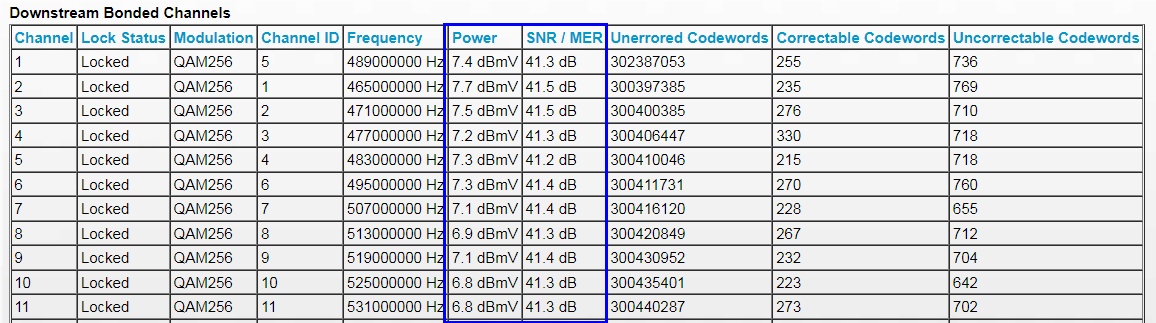


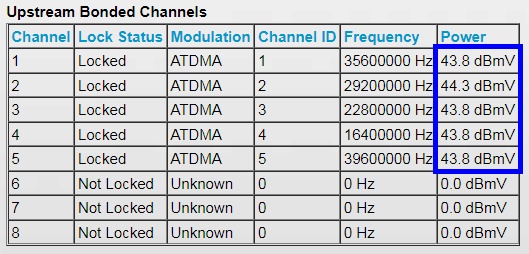


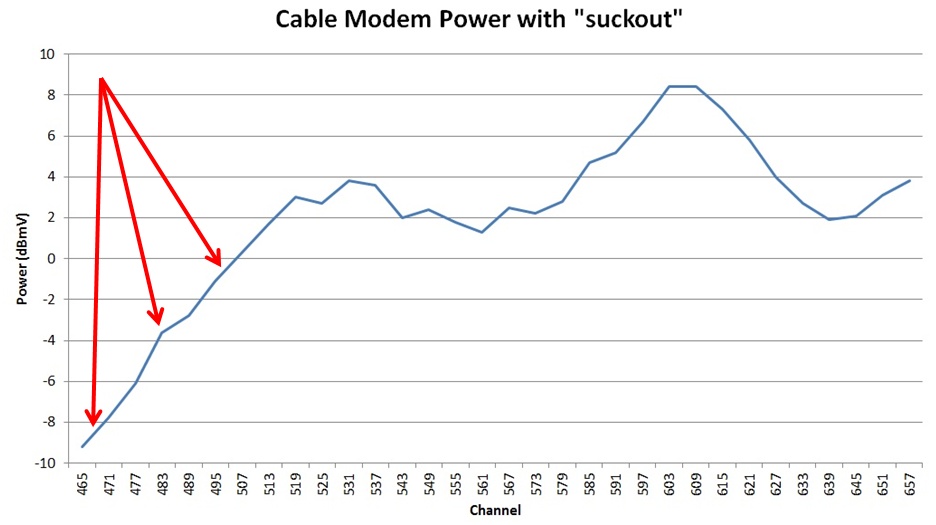
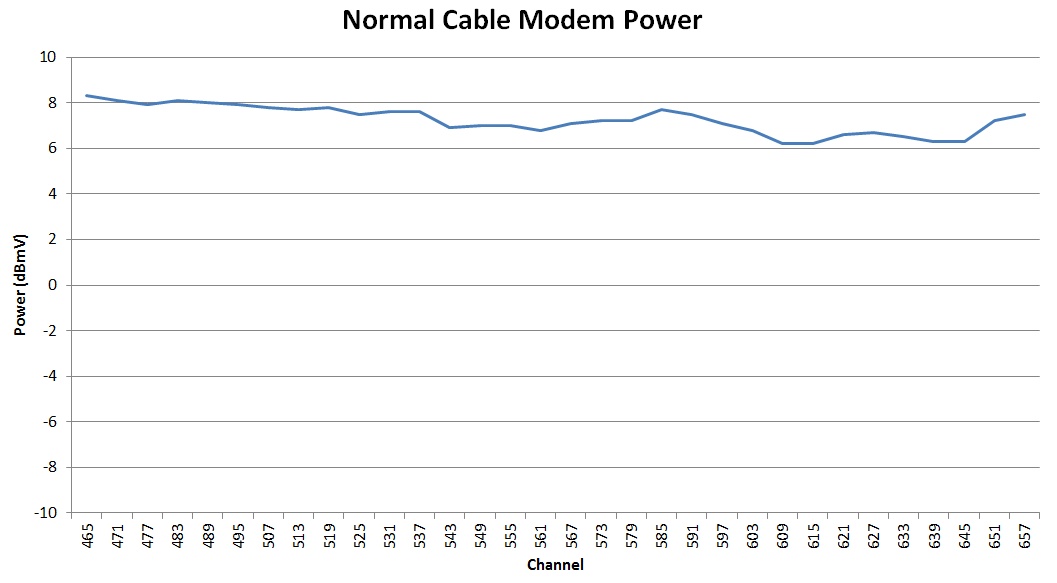



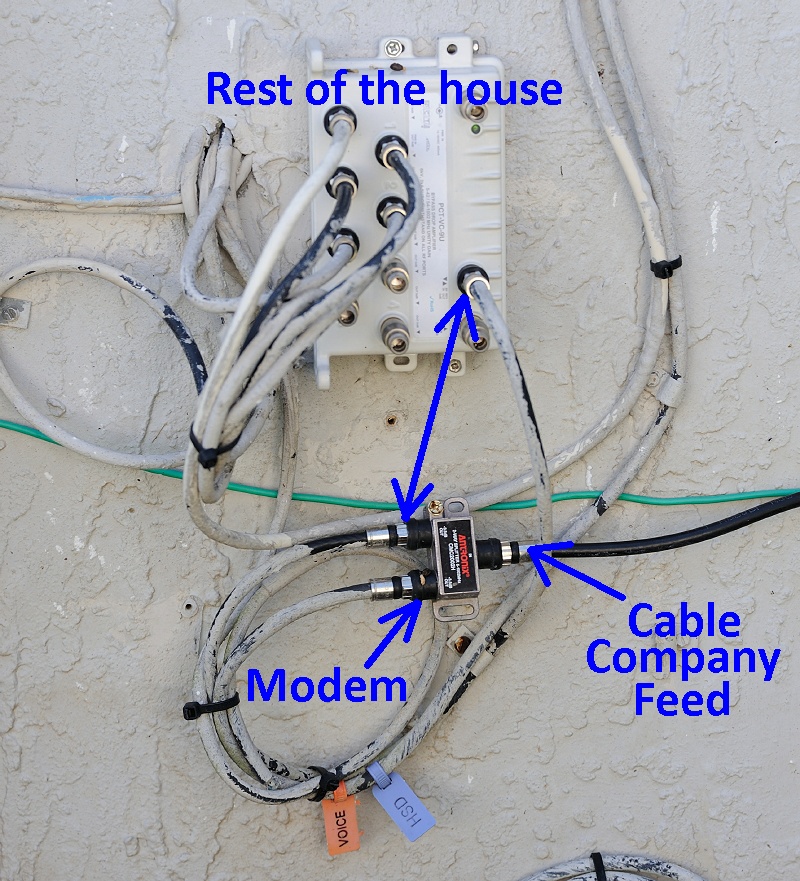
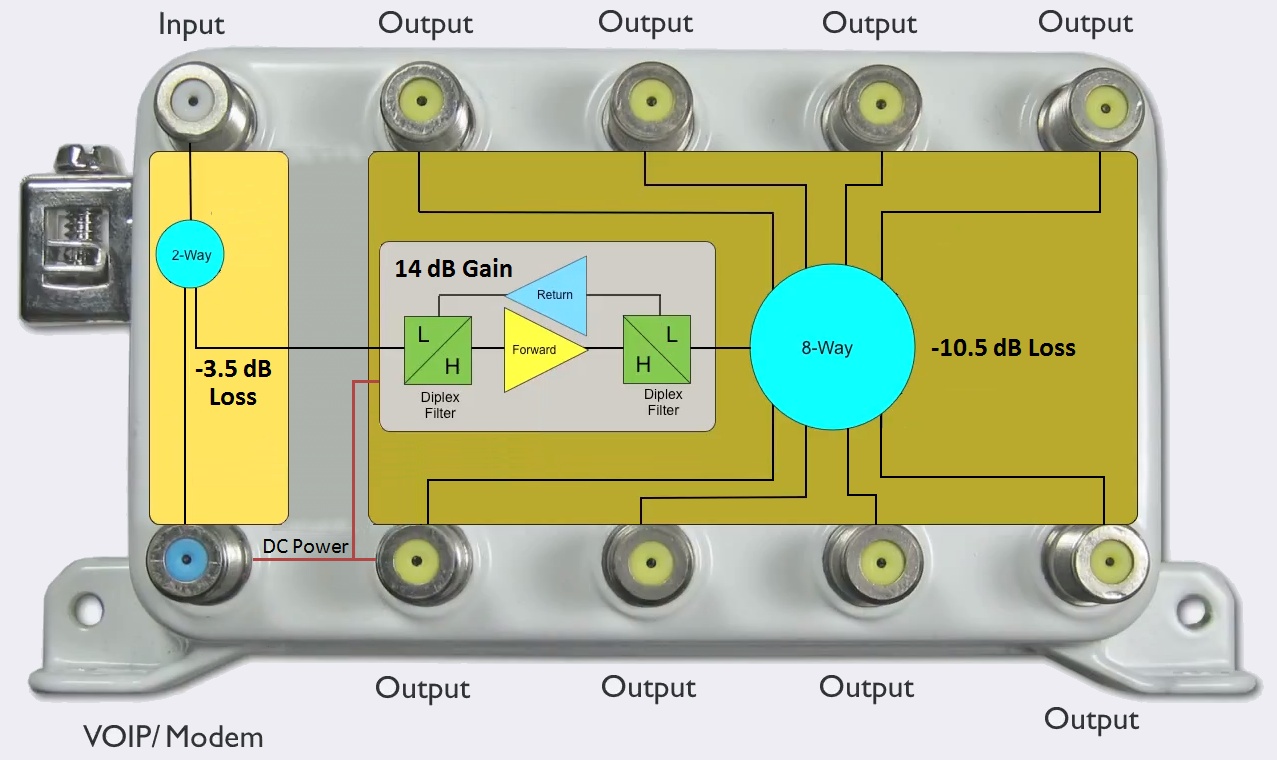
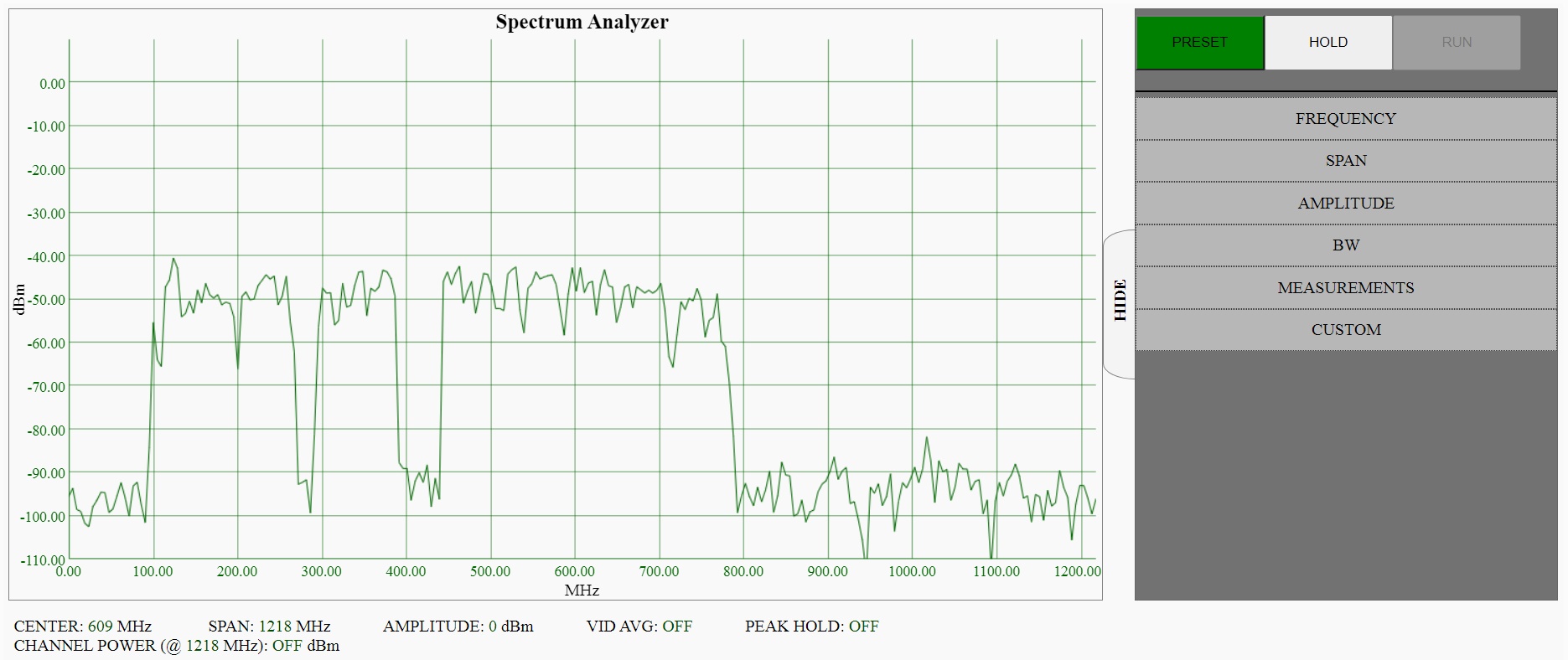

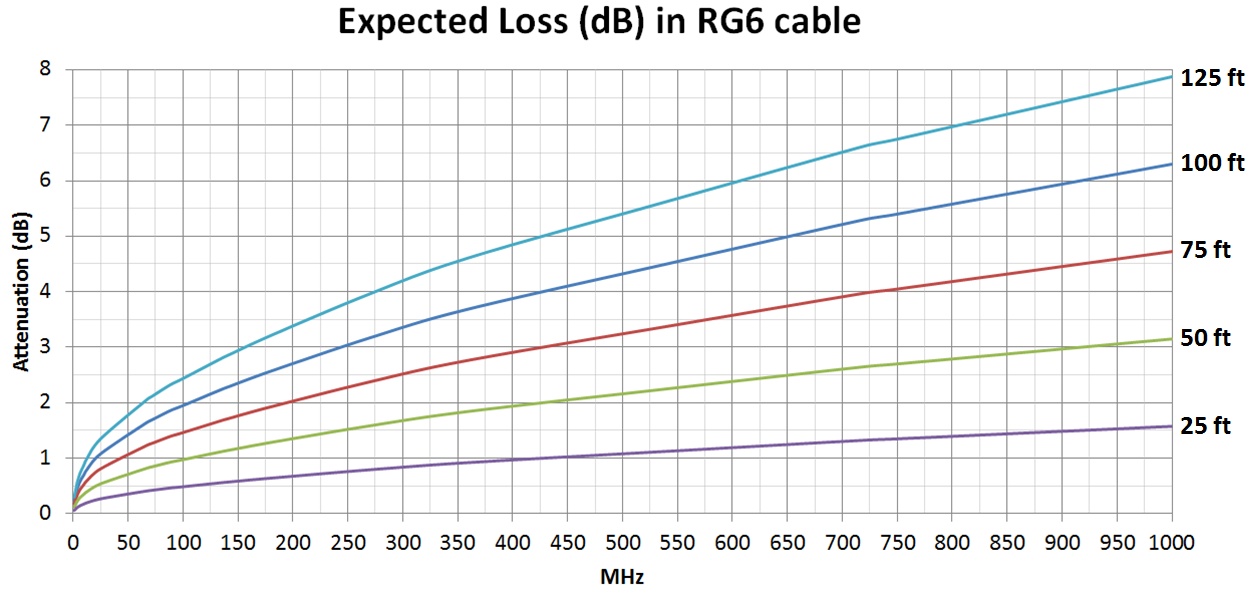



No comments:
Post a Comment
Note: Only a member of this blog may post a comment.