Windows Terminal Preview v0.9 Release
Kayla
The v0.9 release of the Windows Terminal has arrived! This is the last version of the Terminal that will include new features before the v1 release. You can download the Windows Terminal from the Microsoft Store or from the GitHub releases page. Let’s dive into what’s new!
Command Line Arguments
The wt execution alias now supports command line arguments! You can now launch Terminal with new tabs and panes split just how you like, with the profiles you like, starting in the directories you like! The possibilities are endless! Here are some examples:
wt -d .Opens the Terminal with the default profile in the current working directory.
wt -d . ; new-tab -d C:\ pwsh.exeOpens the Terminal with two tabs. The first is running the default profile starting in the current working directory. The second is using the default profile with pwsh.exe as the "commandline" (instead of the default profile’s "commandline") starting in the C:\ directory.
wt -p "Windows PowerShell" -d . ; split-pane -V wsl.exeOpens the Terminal with two panes, split vertically. The top pane is running the profile with the name “Windows Terminal” and the bottom pane is running the default profile using wsl.exe as the "commandline" (instead of the default profile’s "commandline").
wt -d C:\Users\cinnamon\GitHub\WindowsTerminal ; split-pane -p "Command Prompt" ; split-pane -p "Ubuntu" -d \\wsl$\Ubuntu\home\cinnak -HSee below. 😊
If you’d like to read up on everything you can do with our new command line arguments, check out the full documentation here.
Auto-Detect PowerShell
If you’re a big fan of PowerShell Core, we have great news for you. The Windows Terminal will now detect any version of PowerShell and automatically create a profile for you. The PowerShell version we think looks best (starting from highest version number, to the most GA version, to the best-packaged version) will be named as “PowerShell” and will take the original PowerShell Core slot in the dropdown.
Confirm Close All Tabs
Are you someone who always wants to close all of your tabs without being asked every time? If you said yes, this new feature is for you! A new global setting has been created that allows you to always hide the “Close All Tabs” confirmation dialog. You can set "confirmCloseAllTabs" to true at the top of your profiles.json file and you’ll never see that popup again! Thanks to @rstat1 for the contribution of this new setting. 😊
Other Improvements
⭐ Accessibility: You can now navigate word-by-word using Narrator or NVDA!
⭐ You can now drag and drop a file into the Terminal and the file path will be printed!
⭐ Ctrl+Ins and Shift+Ins are bound by default to copy and paste respectively!
⭐ You can now hold Shift and click to expand your selection!
⭐ VS Code keys used for key bindings are now supported (i.e. "pgdn" and "pagedown" are both valid)!
Bug Fixes
🐛 Accessibility: Terminal won’t crash when Narrator is running!
🐛 Terminal won’t crash when you provide an invalid background image or icon path!
🐛 Our popup dialogs all now have rounded buttons!
🐛 The search box now works properly in high contrast!
🐛 Some ligatures will render more correctly!
Top Contributors
We always love working with our community and we’d like to give out our monthly contribution awards. Check out the winners!
Contributors Who Opened the Most Non-Duplicate Issues
🏆 j4james
🏆 JekRock
🏆 jsoref
Contributors Who Created the Most Merged Pull Requests
🏆 j4james
🏆 vtabota
🏆 mkitzan
Contributors Who Provided the Most Comments on Pull Requests
🏆 jsoref
🏆 j4james
Let’s Chat
If you ever have any questions or feedback, feel free to reach out to Kayla (@cinnamon_msft) on Twitter or file an issue on GitHub. We hope you like this feature-complete release of the Terminal before v1 and we’ll be back with another update soon!
from Hacker News https://ift.tt/37miOQz
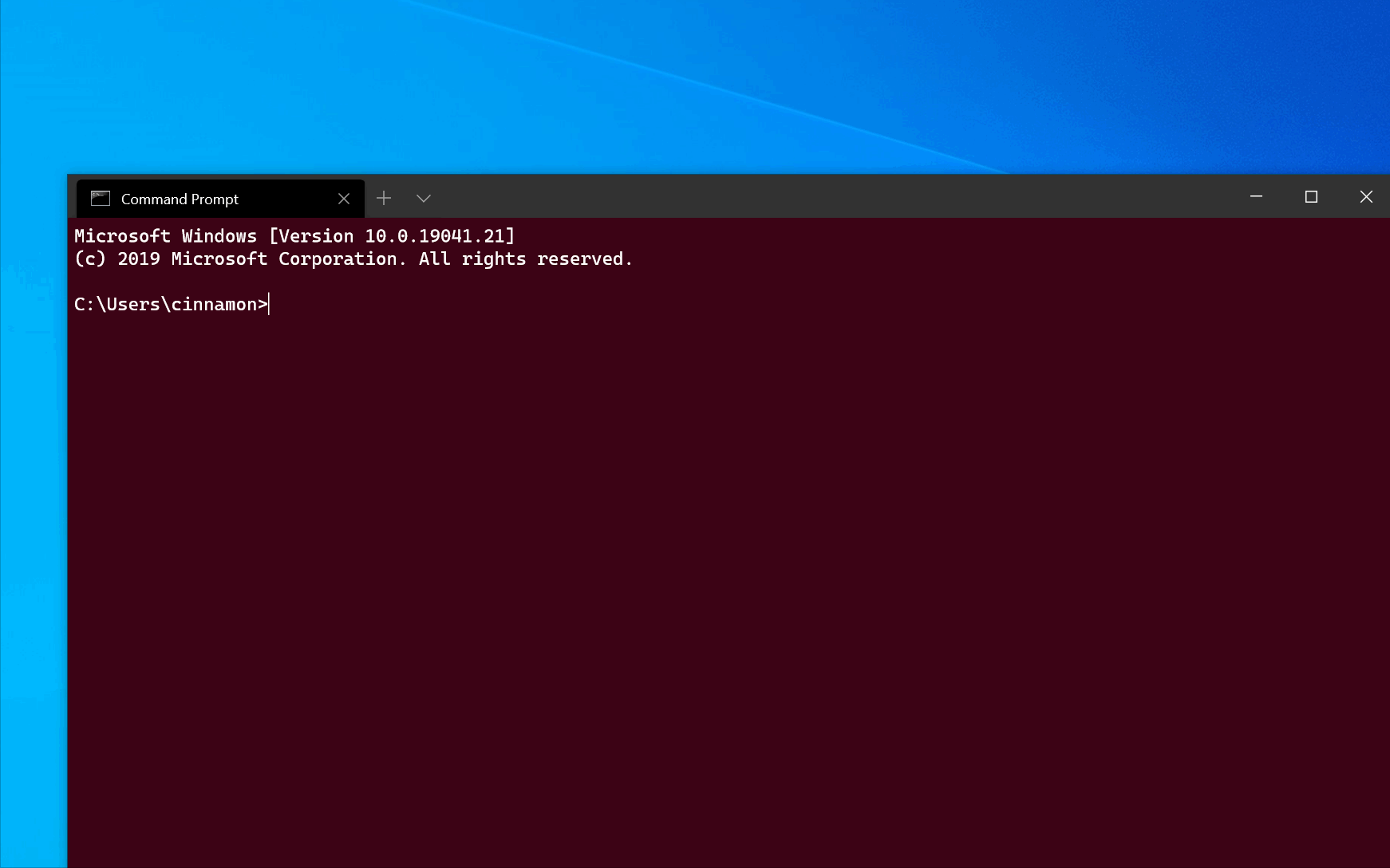
No comments:
Post a Comment
Note: Only a member of this blog may post a comment.